(CANVA CAP 02) CREA UN SEPARADOR DE TEXTO ANIMADO. [ESP-ENG]
57
About :

Hello people, how are you doing? In this new video I bring you what will be the creation of our text separators, so that our posts can "stand out" with the designs that we create and provide visibility according to our style. And remember the intention of this video/post, which is to help you create graphic content easily and quickly, so that we can speed up the times when uploading our material.





Que los tamaños que trabajamos en el video son de (960px ANCHURA por 50px de ALTURA). Una vez dirigidos a diseñar y colocar el tamaño personalizado en el cual trabajaremos, te propongo primero idealizar los objetos que vas a colocar acompañados de tu usuario en hive.
That the sizes that we work in the video are (960px WIDTH by 50px HEIGHT). Once directed to design and place the custom size in which we will work, I propose you first to idealize the objects that you are going to place accompanied by your user in hive.
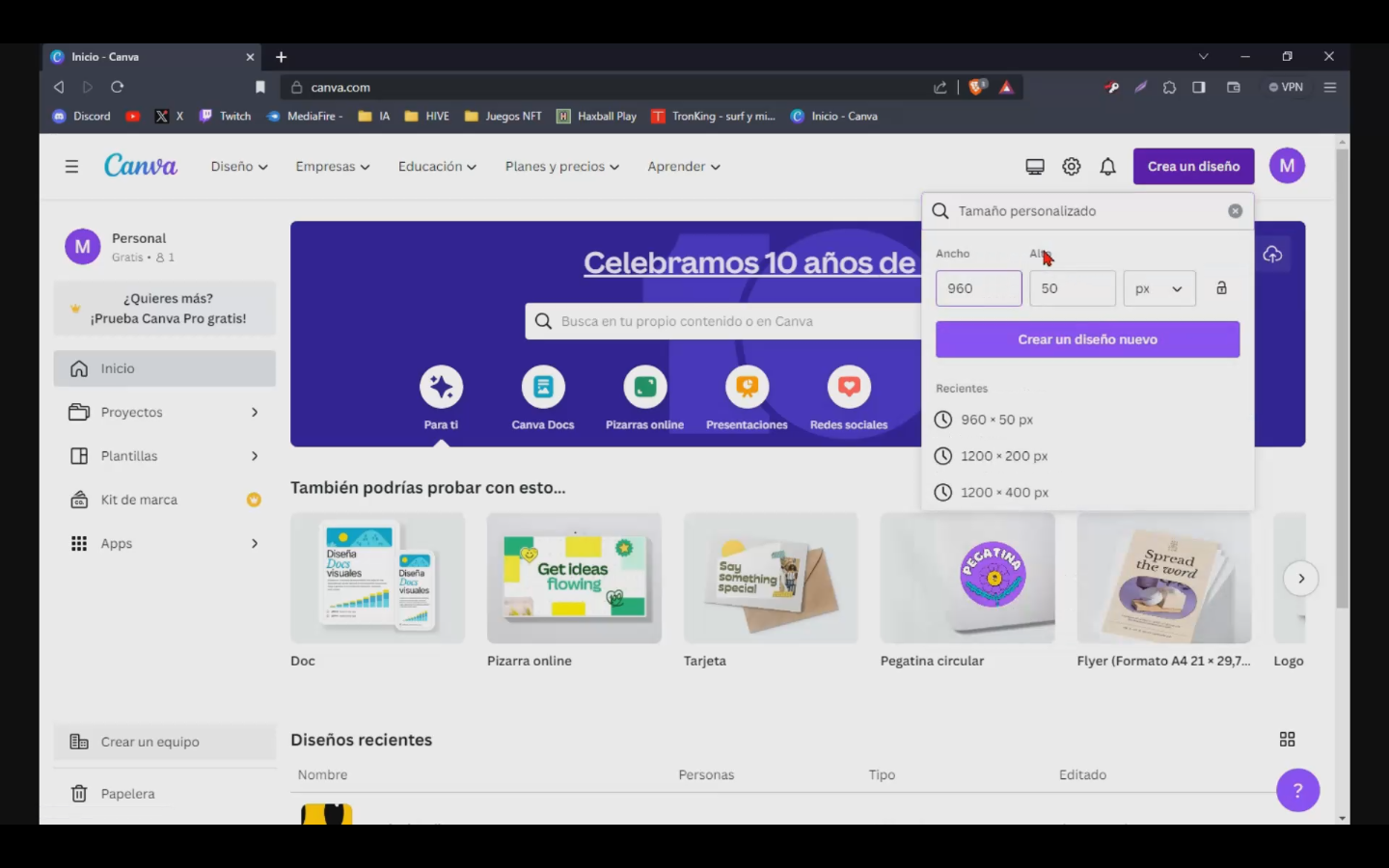
Why do I recommend doing this?
To perform a kind of "signature" to your graphics tools, since if so, another person could download and use them without your consent and thus avoid problems in communities.


To go one more level in the design, I leave you in the video the option to conform the design to GIF format. In the ANIMATE option (At the top right side) you can select the way the selected text/object will appear. This way you can give your graphics tools a little more style.
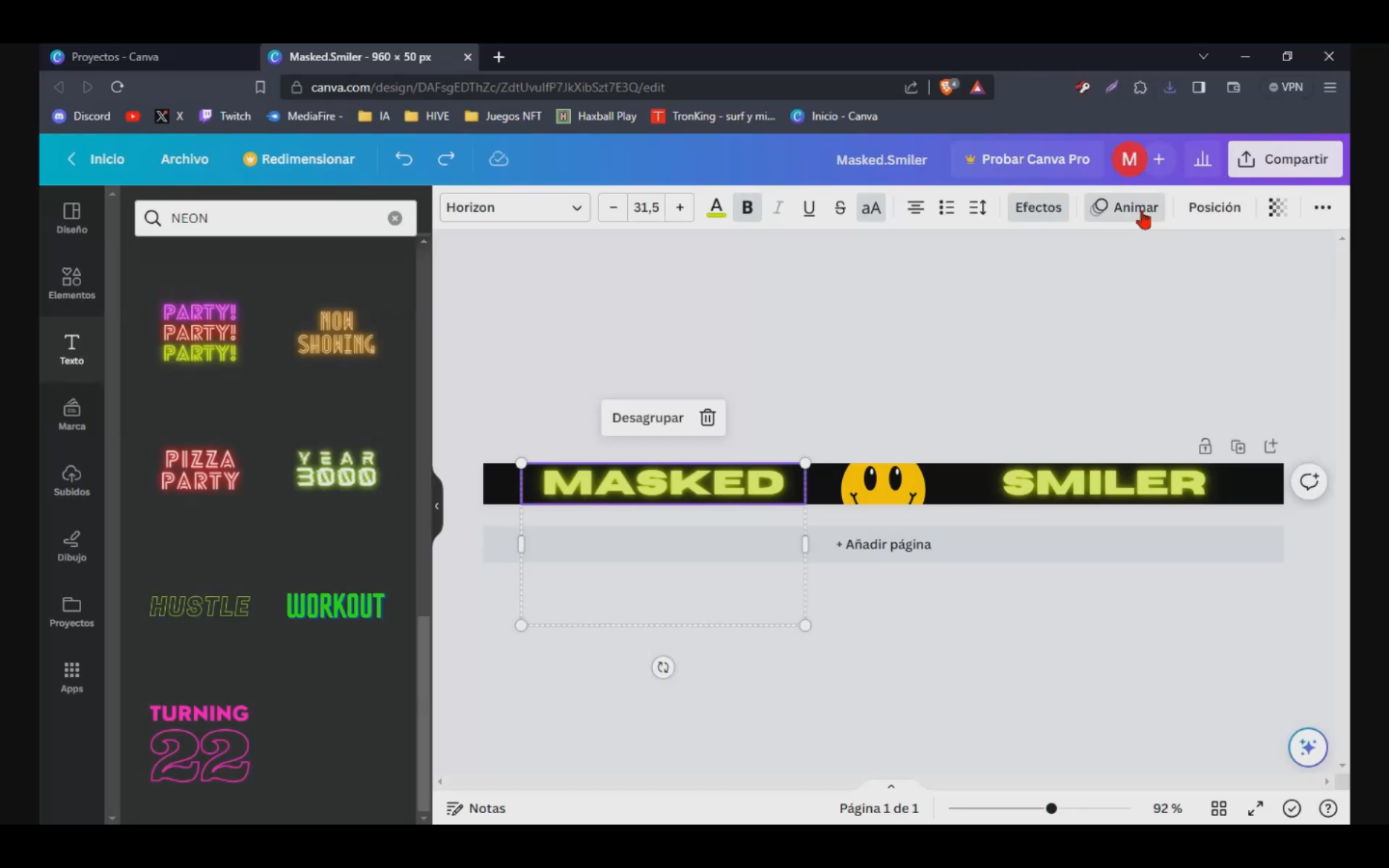
Se desplegará del lado izquierdo las opciones de "ANIMACIÓN DE TEXTO"y con estas herramientas gratuitas podrás seleccionar la más adecuada para tu separador de texto.
Nota: Recuerda que el separador deberá ser guardado en formato GIF y NO en PNG NI MP4, Ya que el GIF será utilizado para que se pueda animar el diseño.
The "TEXT ANIMATION" options will be displayed on the left side and with these free tools you will be able to select the most suitable one for your text separator.
Note: Remember that the separator must be saved in GIF format and NOT in PNG OR MP4, since the GIF will be used to animate the design.
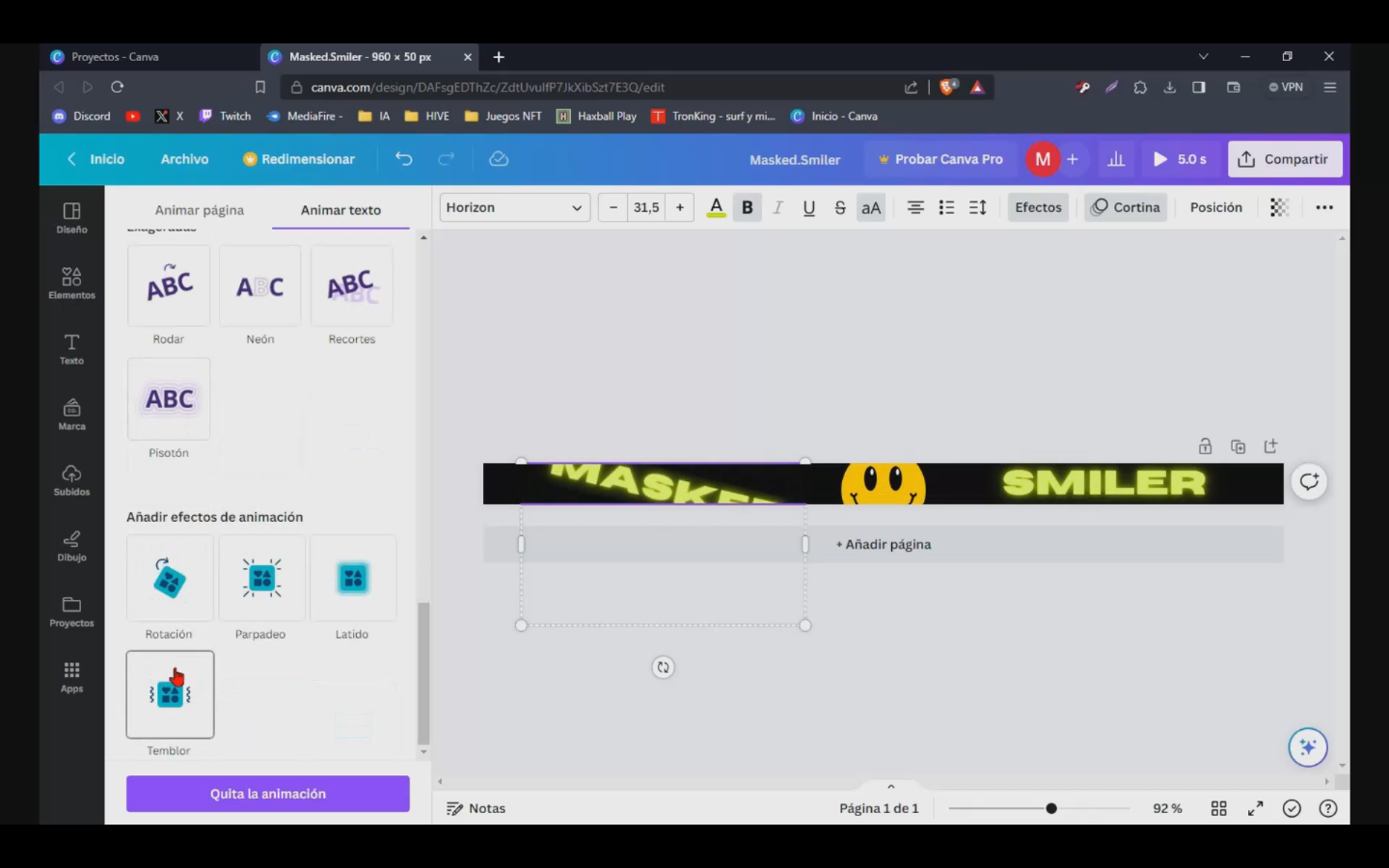

Canva: https://www.canva.com/
Editor de video: https://www.nchsoftware.com/es/index.html

Show more
Tags :
Woo!
This creator can upvote comments using 3speak's stake today because they are a top performing creator!
Leave a quality comment relating to their content and you could receive an upvote
worth at least a dollar.
Their limit for today is $0!
Their limit for today is $0!
11 views
8 months ago
$
21 views
5 months ago
$
27 views
3 months ago
$
61 views
6 months ago
$
29 views
8 months ago
$
More Videos
2 views
10 months ago
$
3 views
3 years ago
$
0 views
a month ago
$
33 views
a year ago
$
14 views
a year ago
$
0 views
7 months ago
$
3 views
6 months ago
$
3 views
a year ago
$
23 views
3 years ago
$
5 views
a year ago
$
16 views
a year ago
$
43 views
a year ago
$
54 views
3 months ago
$
9 views
8 months ago
$
10 views
2 years ago
$
0 views
a year ago
$
25 views
a year ago
$
38 views
3 years ago
$
11 views
a year ago
$
5 views
4 years ago
$
1 views
4 years ago
$
15 views
2 years ago
$



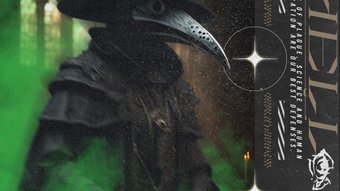


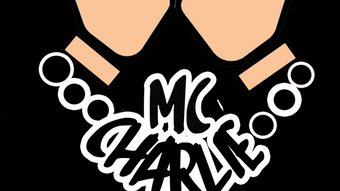


















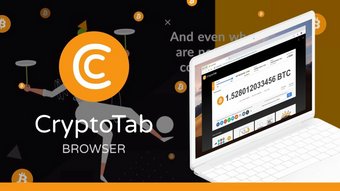

Comments:
Reply:
To comment on this video please connect a HIVE account to your profile: Connect HIVE Account