Proof of Access Video Tutorial | 3Speak Desktop App
199
About :

Hey everyone,
Today I want to share an updated tutorial for #ProofOfAccess (#PoA) or #SPoA. SPoA stands for SPK Proof of Access and is @spknetwork's way of achieving this. In the past couple of weeks, we have made several posts about this, and today we have a much faster and more stable version of the 3Speak Desktop app and Proof of Access.
On the video, you can see all the details, but I will also write them down here:
- Download the latest version of the 3Speak Desktop app through this link.
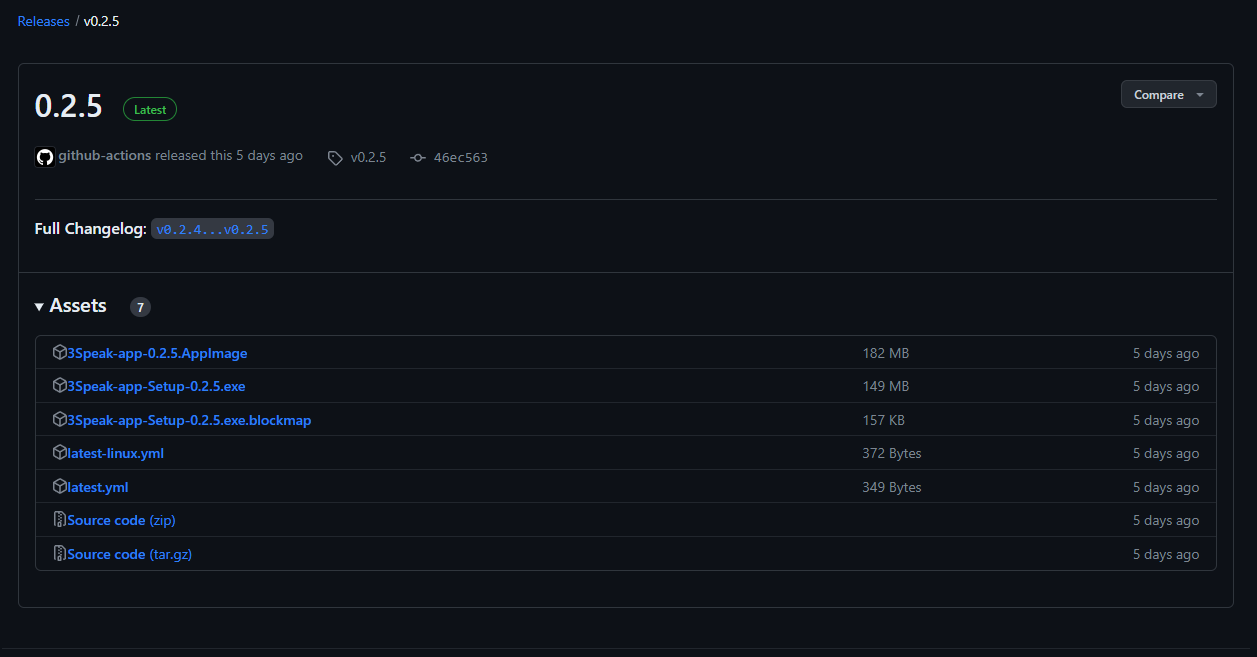
Install the app. If you get a prompt from your antivirus, run it anyway. It is safe to do it.
Click on "Add Account".
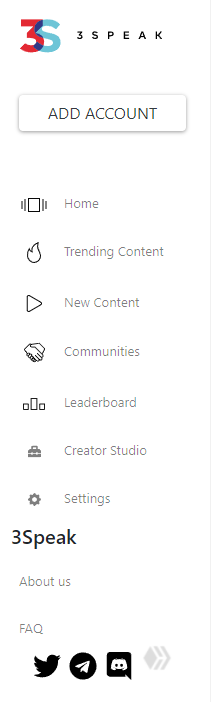
The profile name is just a display name. On username, write your Hive username without @. It is safe to use your main account, the private posting key is saved locally. It will not reach the internet. It is similar to using Hive Keychain.
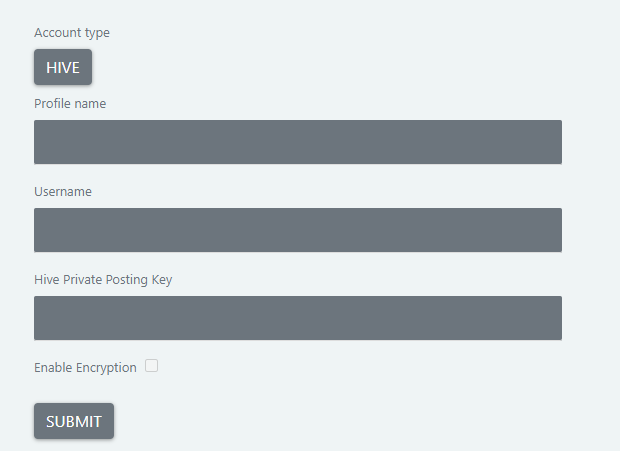
Important: Click CTRL + R to refresh the page. This will show your display name where it used to say "Add Account".
- Go to Settings, then Proof of Access, and click "Start Proof of Access".
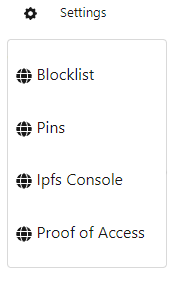
Wait until your node has started and you see a green sync. If this is your first time doing this, it might take a couple of minutes to sync fully.
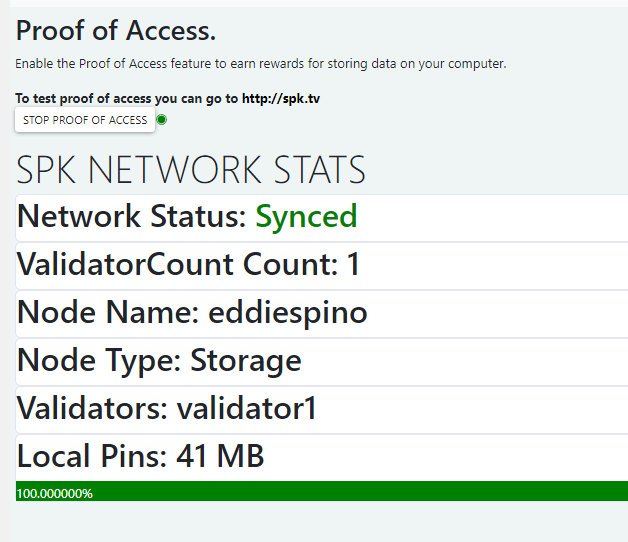
- Go to "New Content", open a video and click on Download to IPFS node.
This will pin your video and allow you to validate the Proof of Access. You can pin multiple videos.
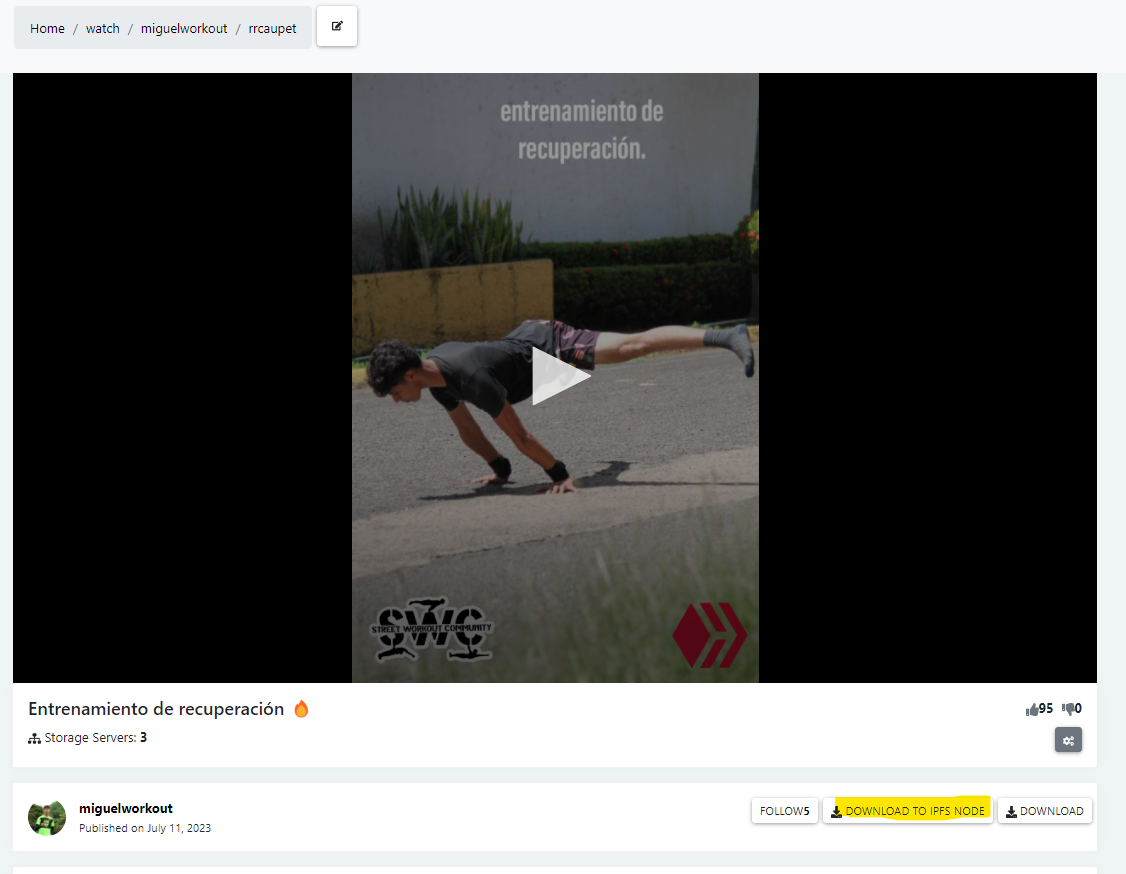
- Go to Settings, then Pins.
Here you will see the videos you have pinned. If you just pinned them, you will see a percentage. Depending on the size of the video and your internet connection, this can be very fast or take some minutes.
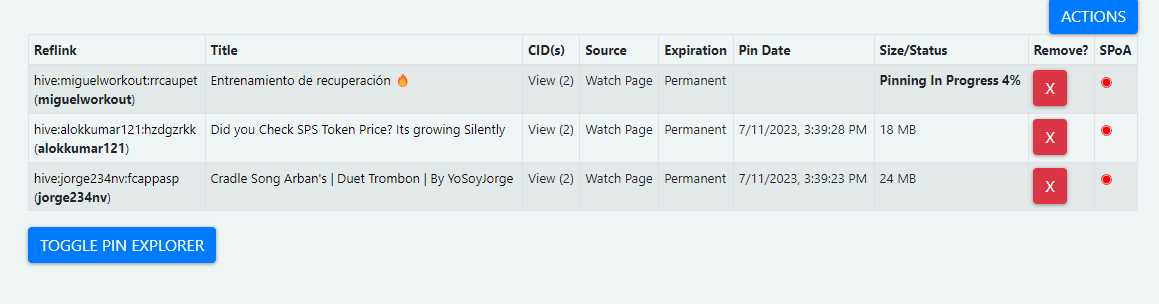
On the right side, under SPoA, you will see another percentage. This one lets you know when the video is synced and ready to make a Proof of Access validation.
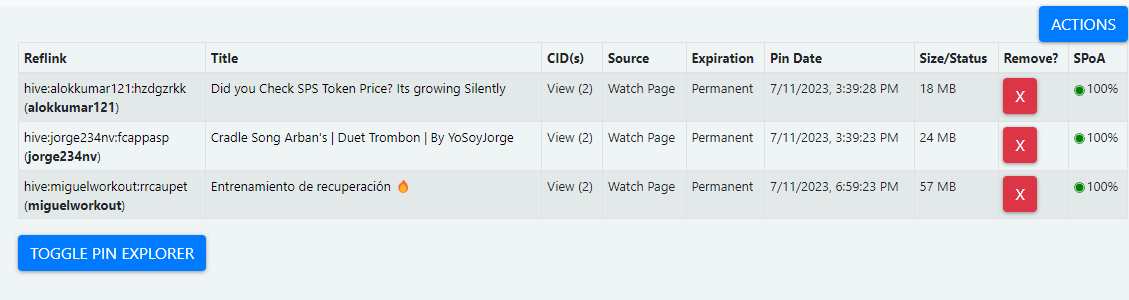
- To test the Proof of Access Validation, go to http://spk.tv/.
You will need your Hive username and a CID. To get the CID to go back to Pins, click on View (under CIDs) and copy the string of characters that start with a "Q".
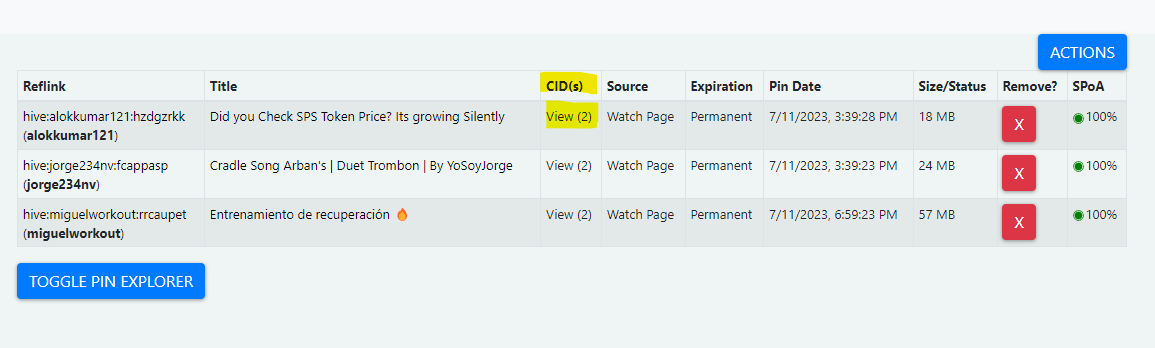
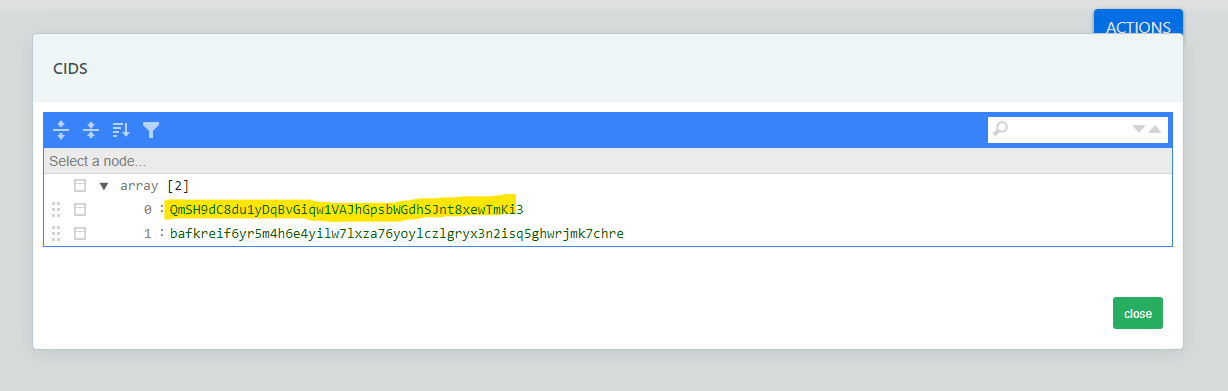
Back on spk.tv write your username and paste the CID:
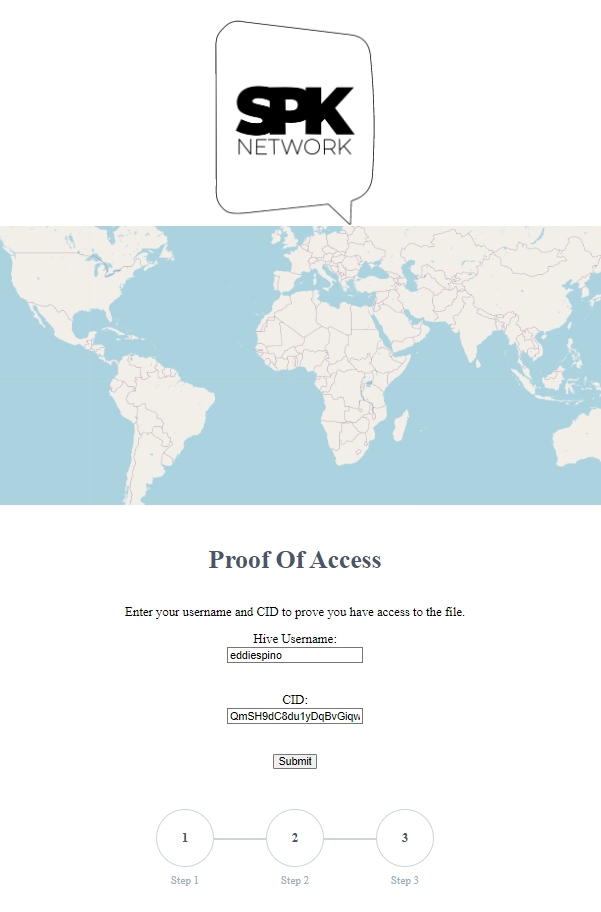
- Click submit. This will start a test to see if the proof is valid.
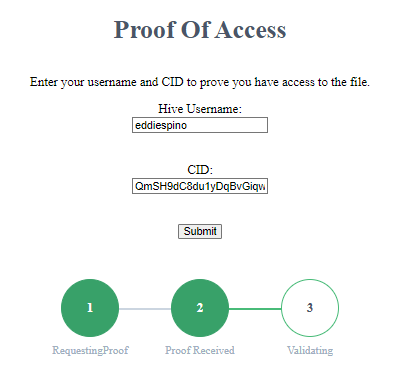
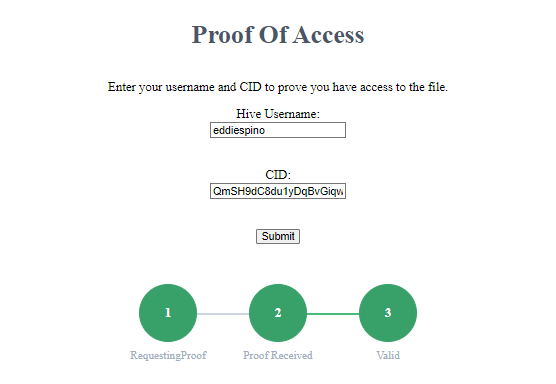
That's it. This is the whole process. As you can see on this post, we have a Call to Action where you can participate to earn liquid HIVE and HBD tips. All the details on how to participate are on that post.
We invite you to participate in this test, have the 3Speak App running, pin videos, and make validations. Your participation will help us find bugs, improve the UI, and improve the whole system. If you have questions, feedback, or need support, join the 3Speak Discord server and visit the "#proof-of-access-feedback" channel. You can also contact @nathansenn directly on Discord.
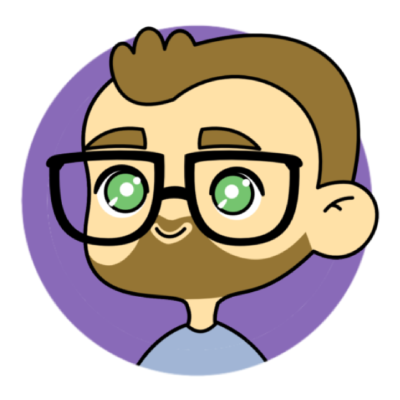 |
@eddiespino - https://linktr.ee/eddiespino
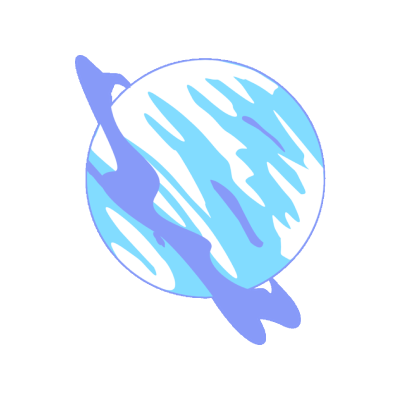
@Aliento - Discord Aliento - https://aliento.blog/
Vote for Aliento as a Hive Witness
Tags :
Their limit for today is $0!
More Videos
@trafalgar: 5.2797
@threespeakvoter: 4.1539
@stoodkev: 3.5972
@threespeak: 2.8909
@resonator: 1.6275
@v4vapid: 1.4033
@mcgi.cares: 1.3574
@coinomite: 1.3489








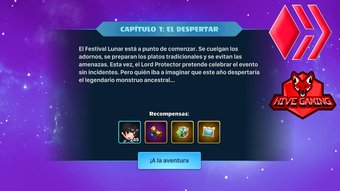



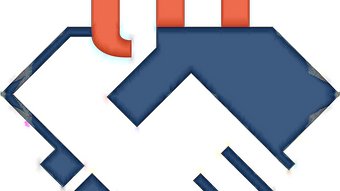
















Comments:
Reply:
To comment on this video please connect a HIVE account to your profile: Connect HIVE Account