How to upload and publish videos using 3Speak Mobile App?
97
About :
With this video, I'll explain how to upload the video using 3Speak Acela Mobile application.
In words, with simple steps to follow.
Step 1: Log in with Hive Posting key
Make sure you log in with hive-posting-key. If you're not logged in, open drawer menu from left & tap on Log-in menu.
Step 2: Click on Plus button
On any videos feed (e.g. Home, New, Hot, Trending), you would find plus button at bottom-right corner.
Step 3: Select Pre-shooted video.
Select video which you prefer to upload. If your video is bigger than 3 mins, we request you to wait patiently & stay on the screen.
Step 4: Video Primary Details
Enter video title and enter video description. You will be able to see next button if video-upload-progress bar is at 100%
Step 5: Video secondary details
Enter tags. Change thumbnail of the video if you want to. Tap on pre-generated video and select video of your choice from photo-gallery.
Step 6: Tap on Save.
Once you tap on save, your video would move to Queue for encoding process.
Step 7: Keep an Eye on my account.
From left menu, you would find option named - My Account. Here you would be able to see videos which are in process and videos which are ready to be published.
Step 8: Publish the video.
If you see a rocket sign next to your video, it indicates that video is ready to be published. Just click on it & app will take care of publishing it on hive.
Download App
What are you waiting for? Download now with following links.
iOS App
https://testflight.apple.com/join/0tipqwsZ
Android App
https://appdistribution.firebase.dev/i/047cfb506633e639
Like the work I do?
Motivate me on Hive
- Please up-vote my content.
- Please follow my hive-blog. @sagarkothari88
- Vote me as your hive-witness
- If you like my work, motivate my by voting as your hive witness
https://vote.hive.uno/@sagarkothari88 - https://hivesigner.com/sign/account-witness-vote?witness=sagarkothari88&approve=1
Motivate me on DTube
- If you are on DTube
- If you like my work & want to motivate me even more,
- you can vote me as you DTube avalon node leader.
- https://avalonblocks.com/#/signer/?type=1&target=sagar.kothari.88&broadcast=true
Motivate me on Blurt
- If you are on Blurt
- To appreciate my contribution, you can vote me as your Blurt Witness.
- https://blurtwallet.com/~witnesses?highlight=sagarkothari88
Cheers Guys.
Have a good one.
Tags :
Their limit for today is $0!
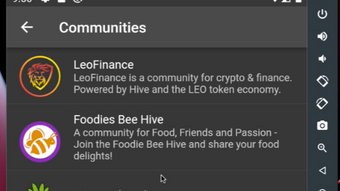

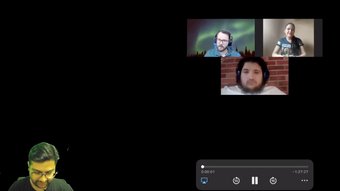
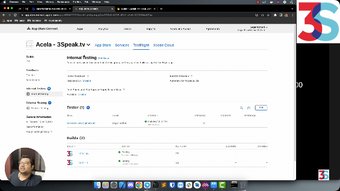





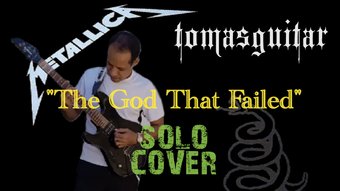
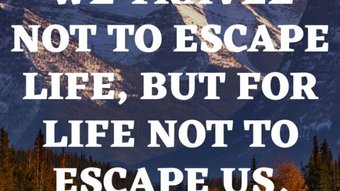




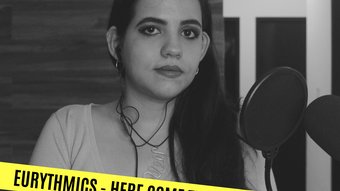




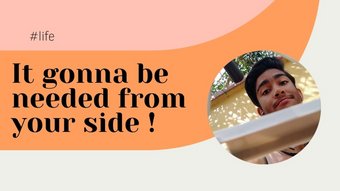




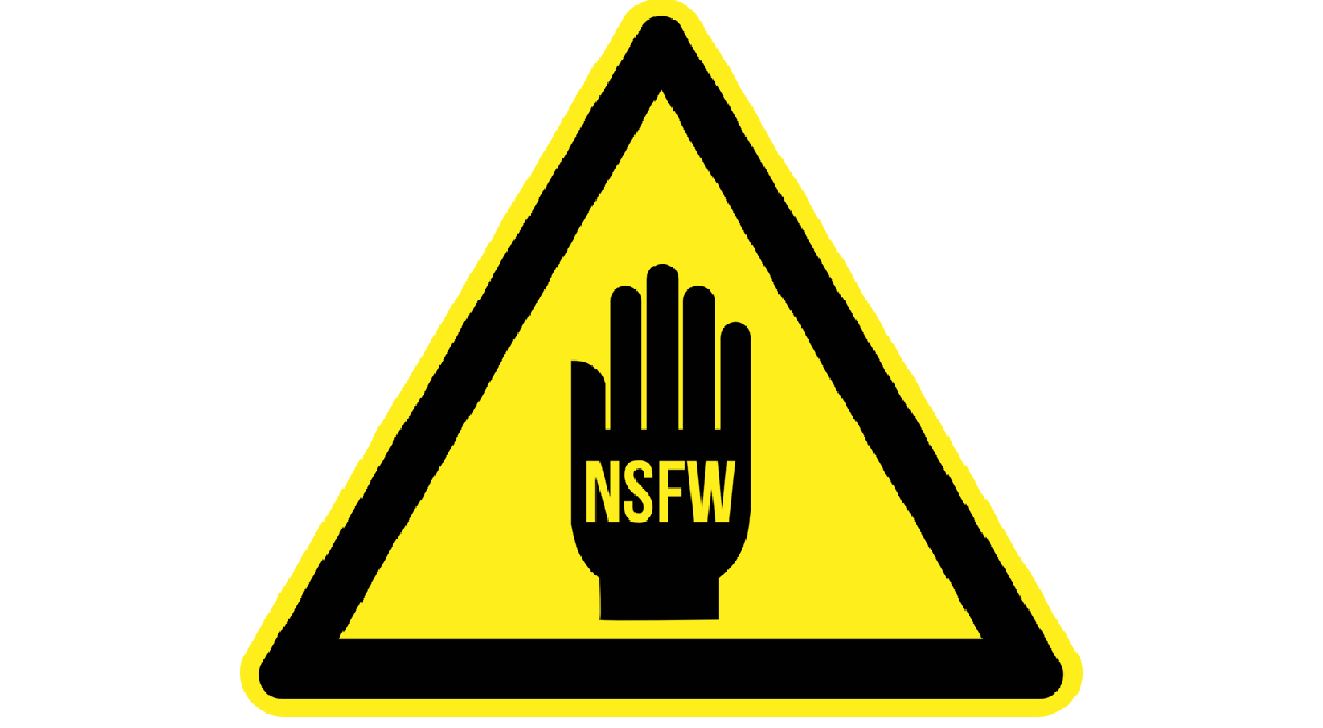


Comments:
Reply:
To comment on this video please connect a HIVE account to your profile: Connect HIVE Account