Everything you need to know about Microsoft OneNote, Class Notebook & Teams in 2022
9
About :
Hi everyone, it's Eddie the magic monk. As some of you would know already, I have been an Australian high school teacher since 2005 and started using OneNote to teach in about 2010. Back when I started teaching using OneNote, nobody knew what the cloud was, let alone sharing OneNotes via the cloud. Nowdays OneNote has evolved into not only a note taking tool but a resource sharing tool, with many ways of storing and sharing OneNote files, through OneDrive, Sharepoint, Teams, and so on.
While this is great that so many more features have been packed into OneNote, this has created some confusion for people who are just starting to use it, as when there are too many features it takes longer to get your head around it. Not only is there a lot of features in the one program, a OneNote file can now be opened through 4 different programs on your computer, such as through the web browser, OneNote for Microsoft Office, OneNote for Windows 10, and Microsoft Teams. Each of these ways has advantages and disadvantages.
In my last few years I have become the eLearning Head of Department at school. In this job not only am I still teaching, I also look after the IT network, infrastructure and give professional development to other teachers on how to teach with OneNote. By watching this video you will learn everything I know about OneNote. You will get the best possible explanation as my fulltime job is teaching so it will be very hard to not understand my explanation if you watch the video. The contents of this video are as follows:
0:00 My experiences in OneNote as a teacher
4:32 Creating new OneNotes in OneDrive
8:30 Creating new Sections and pages, typing text in pages
12:05 Opening the same OneNote in 3 different versions of OneNote (web, office, win10)
18:20 Choosing the default OneNote desktop app
20:15 Syncing content, offline viewing/editing
26:45 Sharing your OneNote with others via a share link, changing the name of your OneNote
35:05 Creating section groups, copying/moving/ordering sections/pages
41:50 Sub-pages: pages within a page
43:32 Inserting a screenshot onto a page, using your stylus to draw on top of screenshots
48:24 Inserting PDFs as file / printout, using your stylus to draw on top
50:10 Organising information using tables
53:00 Using your stylus - undo, eraser, scrolling
55:50 Ink to text, ink to math, ink to shape, alignment, insert space, alignment
58:49 Using Class OneNotes with Microsoft Teams
1:11:11 Distributing pages using the Class Notebook addon
Tags :
Their limit for today is $0!






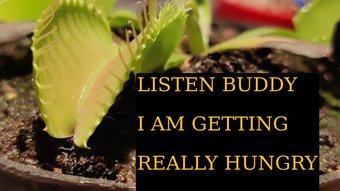
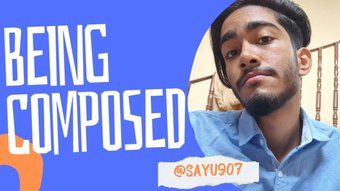
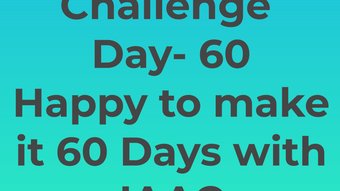







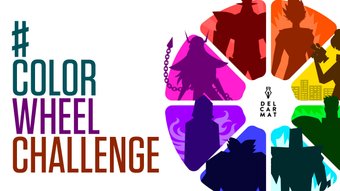

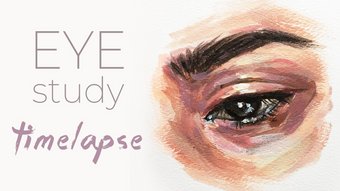











Comments:
Reply:
To comment on this video please connect a HIVE account to your profile: Connect HIVE Account