No Instax, No Problem! Print Instax style on Canon Selphy 1300
5
About :
Hi! It's Jean. My hobbies include digital and hand lettering, calligraphy, journaling, and photography.
I had been asked multiple times by random people around Instagram and Youtube as to how I print these Instax types of photos on my photo printer so today, I thought of sharing the steps in a video!
Thanks to my supportive husband for setting up the printer and camera. So here are the steps on creating these Instax type.
You need:
- Canon SELPHY 1300
- Instalab App
- SELPHY Photo Layout Mobile App
-Canon Printer App
First, you have to download and install the Selphy Photo Layout, Canon printer app, and Instalab. Don’t worry, I will be putting below in the video description all the links to these apps.
Second, all the photos that I want to print should be saved on my phone. You can also use your other devices as long as it supports the apps.
Then I begin with the Instalab app. Launch the app and as you can see, I already have a lot of photos created here. Tap on the import button, select the image. It's cool that the app also makes this shutter sound that mimics an Instax.
From there, I can set my preferred border filter. A new version of the app has been released by the way which is more user-friendly. There are other options that you can do within this section such as adjustments and filters. What I usually do is add texts to my photos.
So here I am adding some description. Once done, I save the image and this should be available on my camera roll.
I repeat the process for 8 photos because the layout that I will be using with the Selphy layout app can print up to 8 photos in one.
So I then open the Selphy Layout app, select the Label Layout, add the Instalab exported photos, 8 of them and then select the mini label. Then I also set it to borderless.
Then finally press the print preview button which will launch the Canon printer app and print!
Hope you learned something! If you have questions, feel free to comment down below!
I have this video also uploaded on my YouTube Channel, check it out here:
Tags :
Their limit for today is $0!







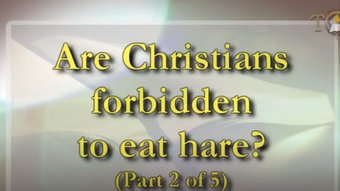

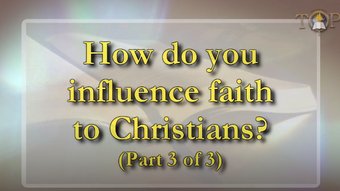







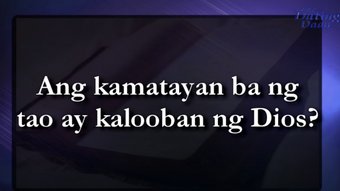


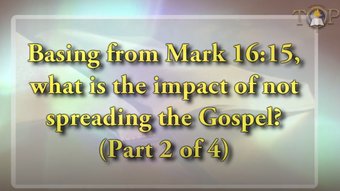

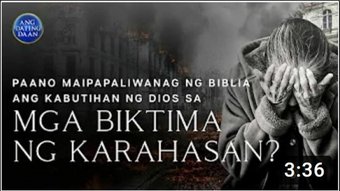
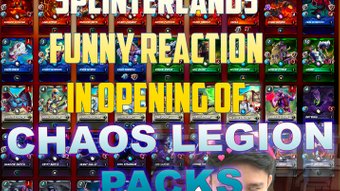

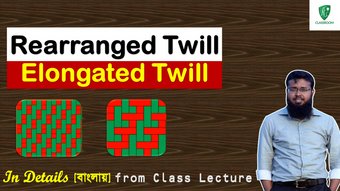
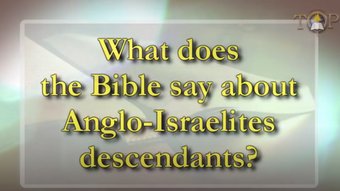



Comments:
Reply:
To comment on this video please connect a HIVE account to your profile: Connect HIVE Account