Tutorial solution fault solution for canaima szles10ll [eng/esp] [eng/esp].
1
About :
English
Hello hive friends and dear geek zone community. Again with ank
kinteresting video to share and this time I had to go to the customer's home to repair the laptop. But as always, I'm aware of bringing my implements to record in detail every manipulation that is done for the repair.
This time I want to show you this canaima laptop that the Venezuelan government gives to the students of the country. And this time I had to repair a failure that often happens to them. And is that this computer you connect the charger and only turns on the charging led and you give the button to turn on and only turns on the power led, but does not turn on the screen and when this happens you panic because you think you ran out of computer. But in reality the solution is in a very small battery that is inside.
Enough of introduction and run video!!!!!
Fault:
Laptod only turn on the power led, but it does not turn on. This failure appears because the motherboard configuration is stuck, and this is due to use, damage to the motherboard, lack of maintenance, overloading, overheating, etc.
Solution process:
- Take the battery out of the computer and lengthen the prongs underneath the battery.
- This will loosen the keyboard and we can remove it.
- Remove the screws that are gluing the base of the keyboard to remove the base.
- Then we have to take out the screws that hold the top part of the canaima and the part of below.
- Then we have to take out all the flex of the mouse that hold the base with the plate, so that when taking out the base it does not damage these flex.
- After this we lift the base.
- After lifting the base we have to start loosening all the flex and screws that hold the board to the computer. There are 3 flex that come from the side of the charging plate, a flex that comes from the fancooler and the flex that is for emergency calls, and the flex that comes from the display. Also, you have to remove the screws from the board.
- Then you have to lift the motherboard very carefully and without touching the main processors, there are only 2 of them.
- Then you have to flip the motherboard over and there you will see the flat battery that has to be changed or removed for 5 minutes.
Function of this battery:
Save all the configuration left by the bios after the last power on. This one could say that it saves the information of the lowest layer of the computer. When you remove the battery you are restarting the whole system of the entire system, and it will be as if it was the first time you see the motherboard powered up. There, all the errors in the system will disappear.
If you perform this repair process and continue with the same failure, then you can investigate about the following causes.
Other common causes:
- Bad RAM memory.
- RAM memory mismatch.
- Damaged image chip.
- Damaged fan cooler.
- Overheating.
- BIOS error (My case).
| content sources |
|---|
- Translation of the text: www.deepl.com
- Photo and video: Picsart pro. YouCut. Samsung Galaxy j6 plus.
- Source of authorship: own original
- Gift creation: www.canva.com
- Music of the video Copyright free: Here
Español
Hola amigos de hive y querida comunidad de geek zone. Otra vez con un video interesante para compartir y esta vez tuve que ir hasta el hogar del cliente para reparar la laptop. Pero como siempre, estoy pendiente de llevar mis implementos para grabar con detalle cada manipulación que se realiza para la reparación.
En esta oportunidad les quiero mostrar esta laptop marca canaima que regalo en gobierno venezolano a los estudiantes del país. Y esta vez me toco reparar una falla que ellas les pasa a menudo. Y es que esta computadora le conectas el cargador y solo prende led de carga y le das el botón para encender y solo prende el led de encendido, pero no prende la pantalla y al pasar esto entras en pánico porque piensas que te quedaste sin ordenador. Pero en realidad la solución está en una batería muy pequeña que lleva dentro
¡¡Basta de introducción y a correr video!!
Falla:
Laptod únicamente prenden el led de encendido, pero no enciende. Esta falla aparece porque la configuración de la tarjeta madre se traba, y esto por el uso, por daños en la tarjeta madre, por falta de mantenimiento, por sobre carga de información, por sobre calentamiento, etc.
Proceso de solución:
- Sacar la batería del equipo y alar las puntas que están debajo de la batería.
- Haciendo esto se desajustará el teclado y ya podemos sacarlo.
- Sacar los tornillos que van pegando la base del teclado para sacar la base.
- Luego tenemos que sacar los tornillos que sujetan la parte de arriba de la canaima y la parte de abajo.
- Luego tenemos que sacar todos los flex del ratón que sujetan la base con la placa, para que al sacar la base no dañe estos flex.
- Después de esto levantamos la base.
- Después de levantar la base tenemos que comenzar a soltar todos los flex y los tornillos que sujetan la placa a la computadora. Son 3 flex que vienen del lado de la placa de carga, un flex que viene del fancooler y el flex que es para llamadas de emergencia, y el flex que viene de la pantalla. Además, tienes que sacar los tornillos de la placa.
- Después tienes que levantar la tarjeta madre con mucho cuidado y sin tocar los procesadores principales, son solo 2.
- Después debes voltear la tarjeta madre y allí verás la batería plana que se debe cambiar o quitar por 5 minutos.
Función de esta batería:
Guardar toda la configuración que deja el bíos después del último encendido. Esta podría decir que guarda la información de la capa más baja de la computadora. Cuando le quitas la batería estás reiniciando todo el sistema del bíos por completo, y quedara como si fuera el primero ves que la tarjeta madre se energice. Allí todos los errores del bíos desaparecerán.
Si realizas este proceso de reparación y continua con la misma falla, entonces puedes investigar a cerca de las siguientes causas.
Otras causas usuales:
- Memoria RAM mala.
- Memoria RAM desajustada.
- Chipse de imagen dañada.
- Fancooler dañado.
- Recalentamiento.
- Error de bíos (Mi caso).
| fuentes del contenido |
|---|
- Traducción del texto: www.deepl.com
- Foto y video: Picsart pro. YouCut. Samsung Galaxy j6 plus.
- Fuente de Autoría: original propio
- Creación de gift: www.canva.com
- Musica del video Sin derecho de autor: Aqui

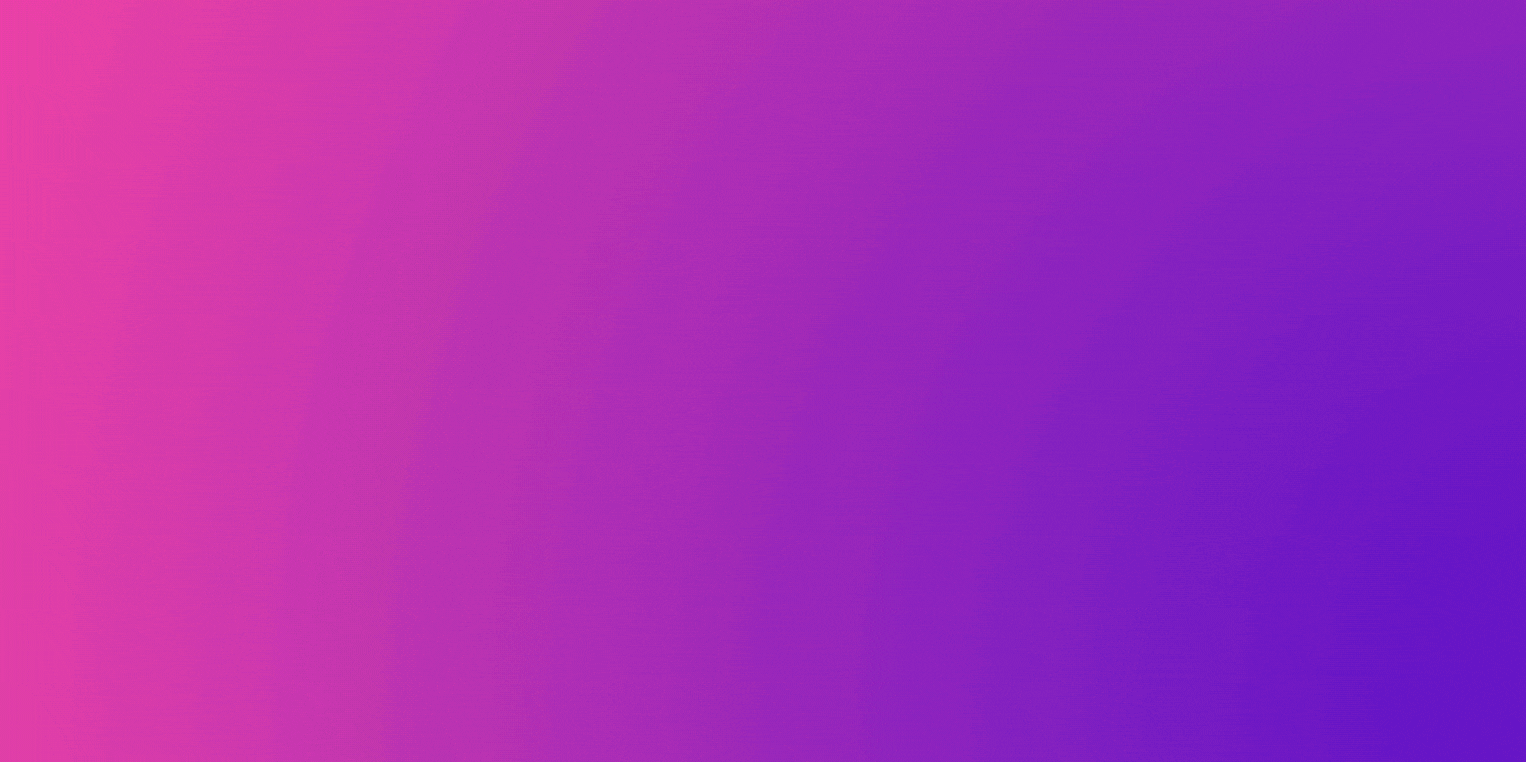
Tags :
Their limit for today is $0!






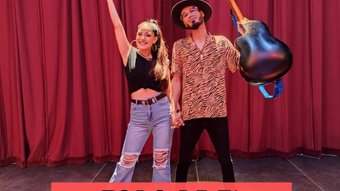





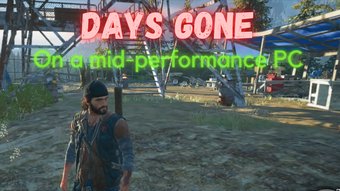
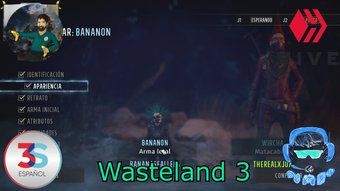











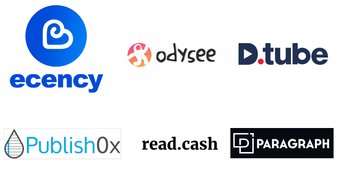
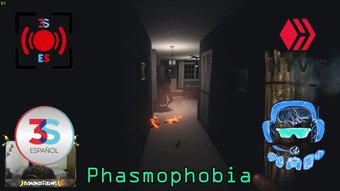
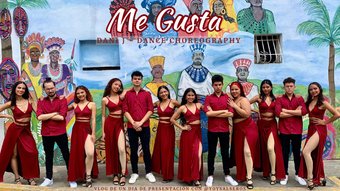
Comments:
Reply:
To comment on this video please connect a HIVE account to your profile: Connect HIVE Account