Tutorial create hard disk partition to make a backup in Windows 7 [Eng/Esp] [Eng/Esp].
1
About :
English
Hello beautiful geek zone technology community and hive people, how are you?
Introduction
Normally in our home laptop or home computer we save things that are valuable to us, sometimes we save images, videos, music, or storage content that we do not want to lose, can be memories or even tasks that we want to save.
Then this storage that we keep generates consumption of space in our hard disk causes that our computer slows down, collapses or even components of him are damaged, also some components can overheat.
Then we have no choice but to perform a reset of the operating system of our computer, what many call colloquially as "to make software" and it is at this moment when we know that if we do not do something with our files that we do not want to lose they will be eliminated. When we do not know what to do with these documents that we want to keep enters scene this partition of hard disk.
This partition is not more than to take a part of the storage of our hard disk to take it apart, with the condition that what happens in the operating system will not affect what is saved in this partition. And that is where we can save what we do not want to lose. It is something very easy to do, it only requires 5 minutes of our time.
Reasons to do this process.
- Slow processing.
- Virus.
- Slow startup.
- Excess files on my computer.
- Repair the operating system.
- Reformatting our computer.
Requirements:
- Computer or laptop.
- Windou 7 operating system.
- Hard disk storage with more than 15 gb.
How to do it?
- Select start.
- Second click on computer.
- Manage.
- Disk Manager.
- Select the hard disk storage. We know which one it is because it has the same size of storage that that of my pc.
- Right click on storage.
- To select: Reduce volume.
- In the third box you will place the size of storage that you want your partition to have.
- We select reduce
- There the partitioning process will begin.
- Then select: Allocate new single volume.
- Select the entire size of the partition you made.
- Then it will assign a letter to your partition.
- In the next window some data will appear and the only thing we will change will be the name, we will put it: Backup. To know that this is our backup.
- Then it shows me the configuration that I made for my partition.
- We select to finish.
| content sources |
|---|
- Translation of the text: www.deepl.com
- Photo and video: Picsart pro. YouCut. Samsung Galaxy j6 plus.
- Source of authorship: own original
- Gift creation: www.canva.com
- Music of the video Copyright free: Here
Español
Hola hermosa comunidad de tecnología geek zone y gente de hive ¿cómo están?
Introduccion
Normalmente en nuestra laptop de casa u ordenador de casa guardamos cosas que son valiosas para nosotros, en ocasiones guardamos imágenes, videos, musicas, o contenido de almacenamiento que no queremos perder, pueden ser recuerdos o hasta tareas que deseamos guardar.
Entonces este almacenamiento que guardamos genera consumo de espacio en nuestro disco duro hace que nuestro ordenador se ponga más lento, colapse o hasta se dañen componentes de él, también se pueden recalentar algunos componentes.
Entonces no nos queda de otra que realizar un reseteo de sistema operativo de nuestro ordenado, lo que muchos llaman coloquialmente como "hacer software" y es en este momento cuando sabemos que si no hacemos algo con nuestros archivos que no queremos perder se eliminaran. Cuando no sabemos que hacer con estos documento que queremos guardar entra en escena esta partición de disco duro.
Esta partición no es más que tomar una parte del almacenamiento de nuestro disco duro para sacarlo aparte, con la condición de que lo que pase en el sistema operativo no afectara lo que esté guardado en esta partición. Y allí es donde podemos guardar lo que no queremos perder. Es algo muy fácil de hacer, solo requiere 5 minutos de nuestro tiempo.
Razones para hacer este proceso.
- Procesamiento lento.
- Virus.
- Inicio lento.
- Exceso de archivos en mi computadora.
- Reparar el sistema operativo.
- Hacer de nuevo el formateo de nuestro ordenador.
Requerimientos:
- Ordenador o laptop.
- Sistema operativo de windou 7.
- Disco duro de almacenamiento con más de 15 gb.
¿Como hacerlo?
- Seleccionar inicio.
- Segundo clic en equipo.
- Administrar.
- Administrador de discos.
- Seleccionar el almacenamiento de disco duro. Sabemos cuál es porque tiene el mismo tamaño de almacenamiento que el de mi pc.
- Clic derecho en almacenamiento.
- Seleccionar: Reducir volumen.
- En el tercer recuadro colocarás el tamaño de almacenamiento que quieres que tenga tu partición.
- Seleccionamos reducir
- Allí comenzará el proceso de partición.
- Luego seleccionar: Asignar nuevo volumen simple.
- seleccionas todo el tamaño de la partición que hiciste.
- Después él asignará una letra a tu partición.
- En la siguiente ventana aparecen algunos datos y lo único que cambiaremos será el nombre, le colocaremos: Respaldo. Para saber que este es nuestro respaldo.
- Luego me muestra la configuración que yo realice para mi partición.
- Seleccionamos finalizar.
| fuentes del contenido |
|---|
- Traducción del texto: www.deepl.com
- Foto y video: Picsart pro. YouCut. Samsung Galaxy j6 plus.
- Fuente de Autoría: original propio
- Creación de gift: www.canva.com
- Musica del video Sin derecho de autor: Aqui

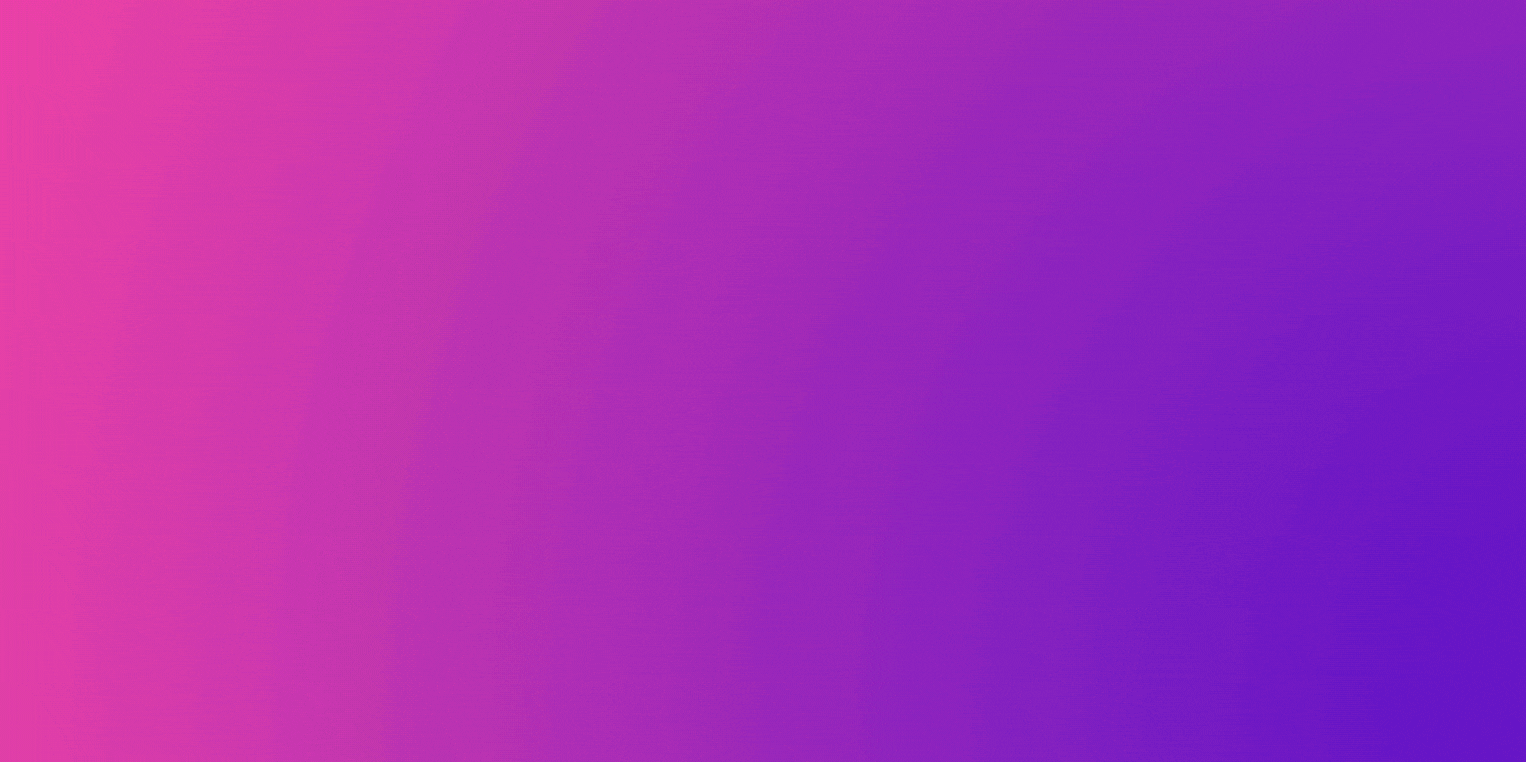
Tags :
Their limit for today is $0!




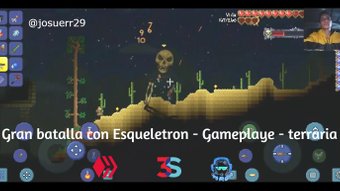



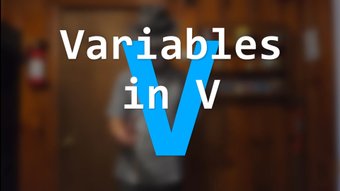










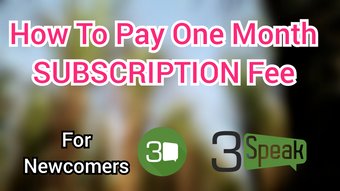










Comments:
Reply:
To comment on this video please connect a HIVE account to your profile: Connect HIVE Account