Automatischer PDF Download für Trade Republic
23
About :
In meinem Video zeige ich euch, wie ihr ein Skript zum automatischen PDF-Download für Trade Republic einrichtet. Leider ist dafür noch ein kleiner Zusatzaufwand notwendig, da der Windows-Explorer damit nicht zurecht kommt. Ihr müsst euch also das "Windows Subsystem for Linus" installieren, mit dem ihr dann das Skript ausführt. Falls ihr Interesse daran habt, schaut euch einfach das Video an. Dort habe ich Schritt für Schritt alles erklärt😊
Ich schreibe jetzt hier noch kurz stichpunktartig die einzelnen Schritte und dazugehörigen Codezeilen auf, damit ihr diese ganz einfach per Copy and Paste immer einfügen könnt😊
- WSL installieren
a. Windows Power Shell als Administrator öffnen
b. „wsl --install“ in die Kommandozeile eingeben
c. PC neustarten
d. Nach dem Neustart wird sich Ubuntu automatisch installieren - Prüfen ob Python bereits installiert:
Code: python3 --version - Pip installieren „eine Art Paketmanager für Pythonbibliotheken“
Code: curl https://bootstrap.pypa.io/get-pip.py -o get-pip.py
Code: python3 get-pip.py - Ausführbares Verzeichnis zur PATH Variablen hinzufügen
a. Welche Shell benutze ich: echo $SHELL
b. Profilskript für die Shell finden: ls -a ~
c. Je nachdem welche Shell ihr habt kann dieses Profilskript sein:
i. Bash: .bash_profile, .profile oder .bash_login
ii. Zsh : .zshrc
iii. Tcsh: .tcshrc, .cshrc oder .login
d. Eurer Verzeichnis der PATH Variablen hinzufügen:
export PATH=/home/mustermann/.local/bin:$PATH
e. Speichern der Datei und laden des neuen $PATH mit dem Befehl source in die
aktuelle Shell-Sitzung:
Code: source ~/.profile
f. Sicherstellen ob pip jetzt korrekt installiert ist:
Code: pip3 --version - Pytr installieren
Code: pip3 install pytr - Pytr login
a. Nummer eingeben
b. PIN eingeben
c. zugeschickte PIN eingeben
D. Credentials File speichern y für yes - Pytr dl_docs + Verzeichnispfad
- Speicherort öffnen, dafür in die Adresseingabe eines Windows-Explorers
Code: \wsl& - Freuen
Show more
Tags :
Woo!
This creator can upvote comments using 3speak's stake today because they are a top performing creator!
Leave a quality comment relating to their content and you could receive an upvote
worth at least a dollar.
Their limit for today is $0!
Their limit for today is $0!
investment-spezl has no more videos yet.
More Videos
15 views
a year ago
$
5 views
a year ago
$
28 views
a year ago
$
4 views
a year ago
$
19 views
a year ago
$
5 views
a year ago
$
22 views
a year ago
$
0 views
4 months ago
$
5 views
2 years ago
$
4 views
3 years ago
$
19 views
a year ago
$
4 views
2 years ago
$
6 views
6 months ago
$
10 views
a year ago
$
19 views
2 years ago
$
20 views
7 months ago
$
2 views
3 years ago
$
2 views
5 months ago
$
3 views
2 years ago
$
38 views
3 years ago
$
1 views
2 years ago
$
10 views
11 months ago
$
36 views
10 months ago
$
10 views
a year ago
$
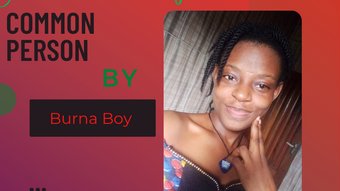


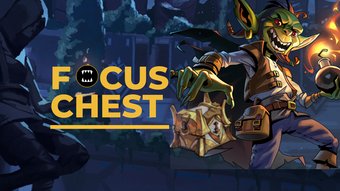

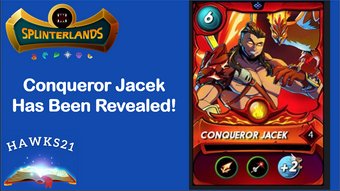

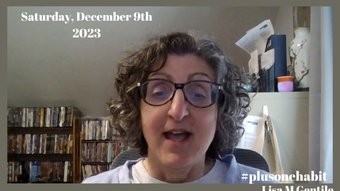

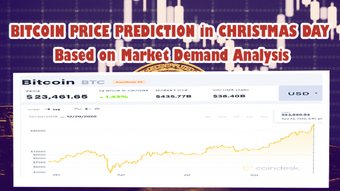
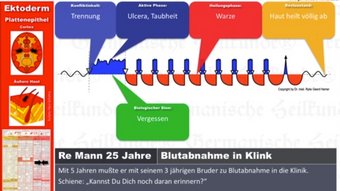
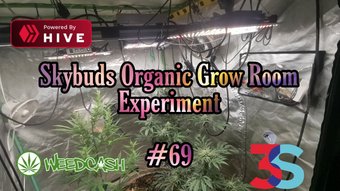



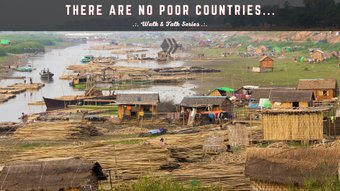



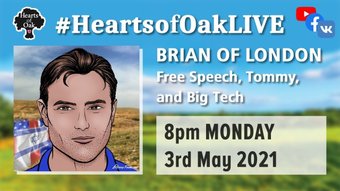
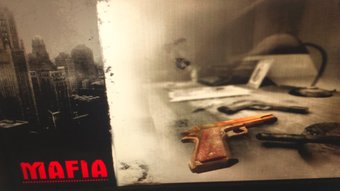



Comments:
Reply:
To comment on this video please connect a HIVE account to your profile: Connect HIVE Account