Haz las mejores miniaturas con Canva EN/ES.
8
About :
Hola a todos...
Espero que estén muy bien, amigo unidad de Espavlog, en este video traigo un tutorial sobre cómo usar canva para hacer las miniaturas de los videos que hacemos para Espavlog, con esta herramienta de canva podemos hacer miniaturas con muchos estilos originales y además de tener tambien plantillas que te pueden dar una idea por si no sabes cómo hacer una.
Paso 1
Para comenzar a crear tu propia miniatura, debes seleccionar el formato Miniatura de YouTube ya que es el formato que tiene los pixeles adecuados para la miniatura.
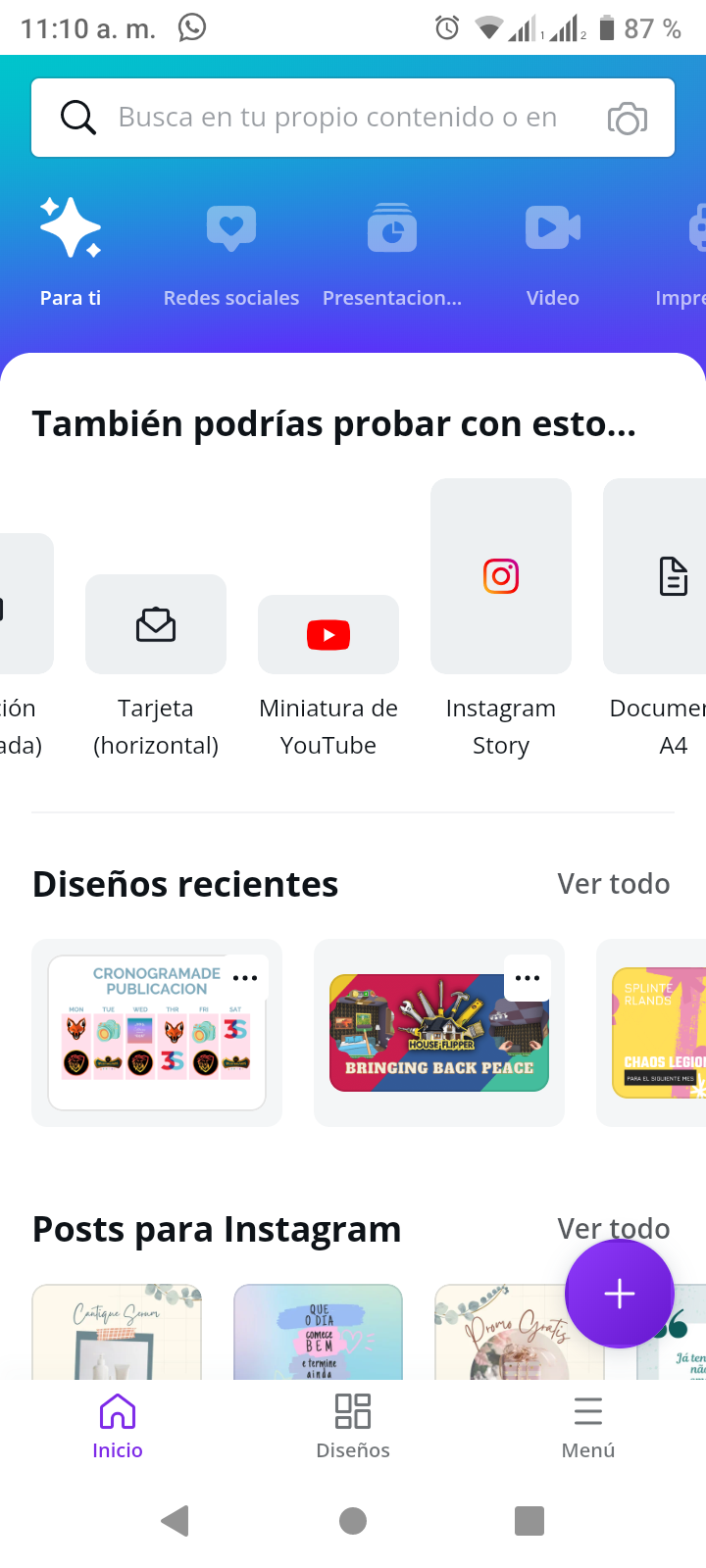
Paso 2
Cuando hayas seleccionado el formato de miniatura de YouTube, se te despliegan muchos ejemplos de plantillas para cada tema, ya sea si haces videos de comida, viajes, Gaming, tutoriales, etc...
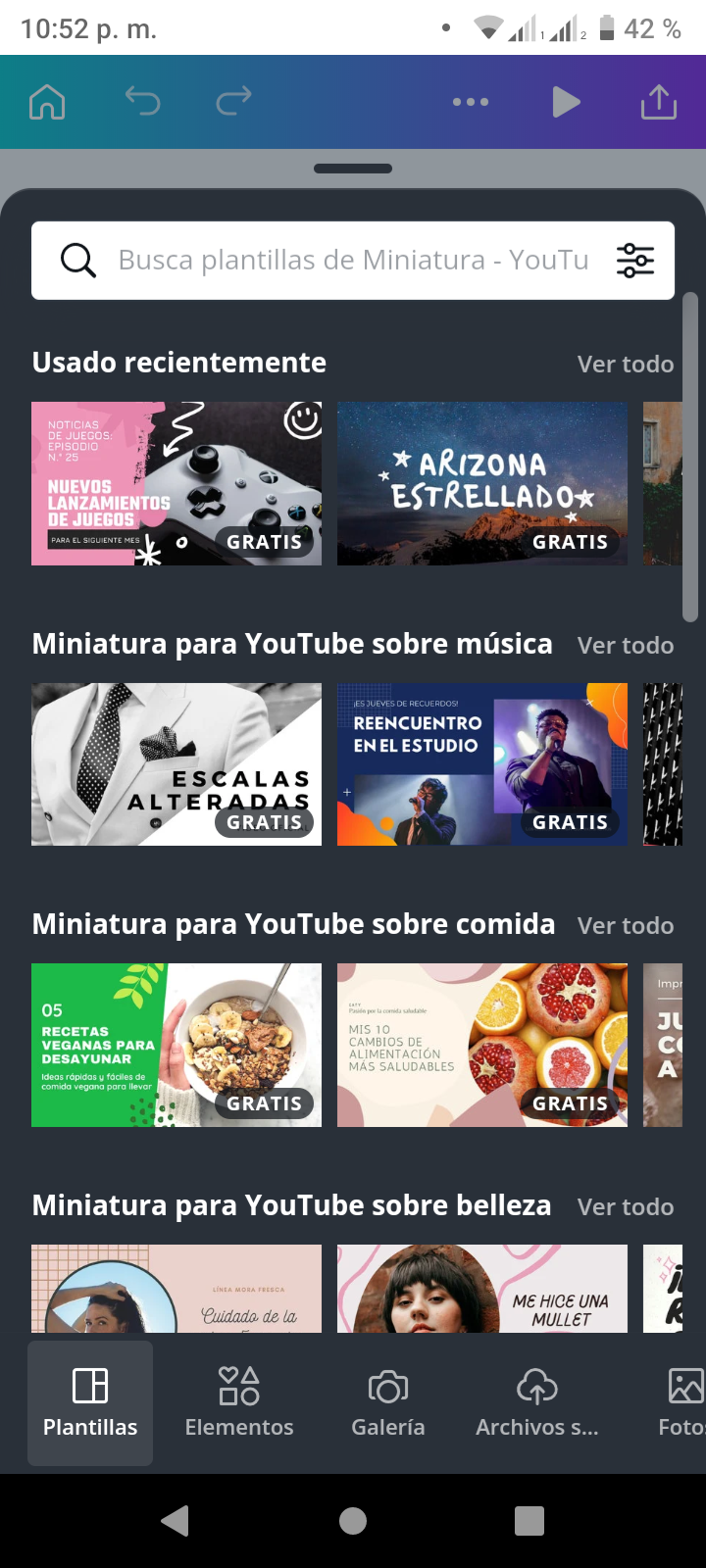
Paso 3
En el menú de herramientas para personalizar tu miniatura, tienes disponible la opción de elementos donde tienes muchos recursos como fotos, líneas, vectores, imágenes animadas, formas geométricas, marcos, y cualquier otro recurso para darle vida a tu miniatura.
Tambien tienes la opción de fotos, donde puedes seleccionar alguna imagen de tu galería del teléfono para colocarla en ut miniatura.
En la opción Archivos subidos tienes el historial de todas las fotos, audios o videos que hayas subido previamente a canva.
La opción de Fotos tienes acceso a miles de fotos de los archivos de canva puedes buscar fotos para cada tema específico como fiestas, música u otro tema que desees.
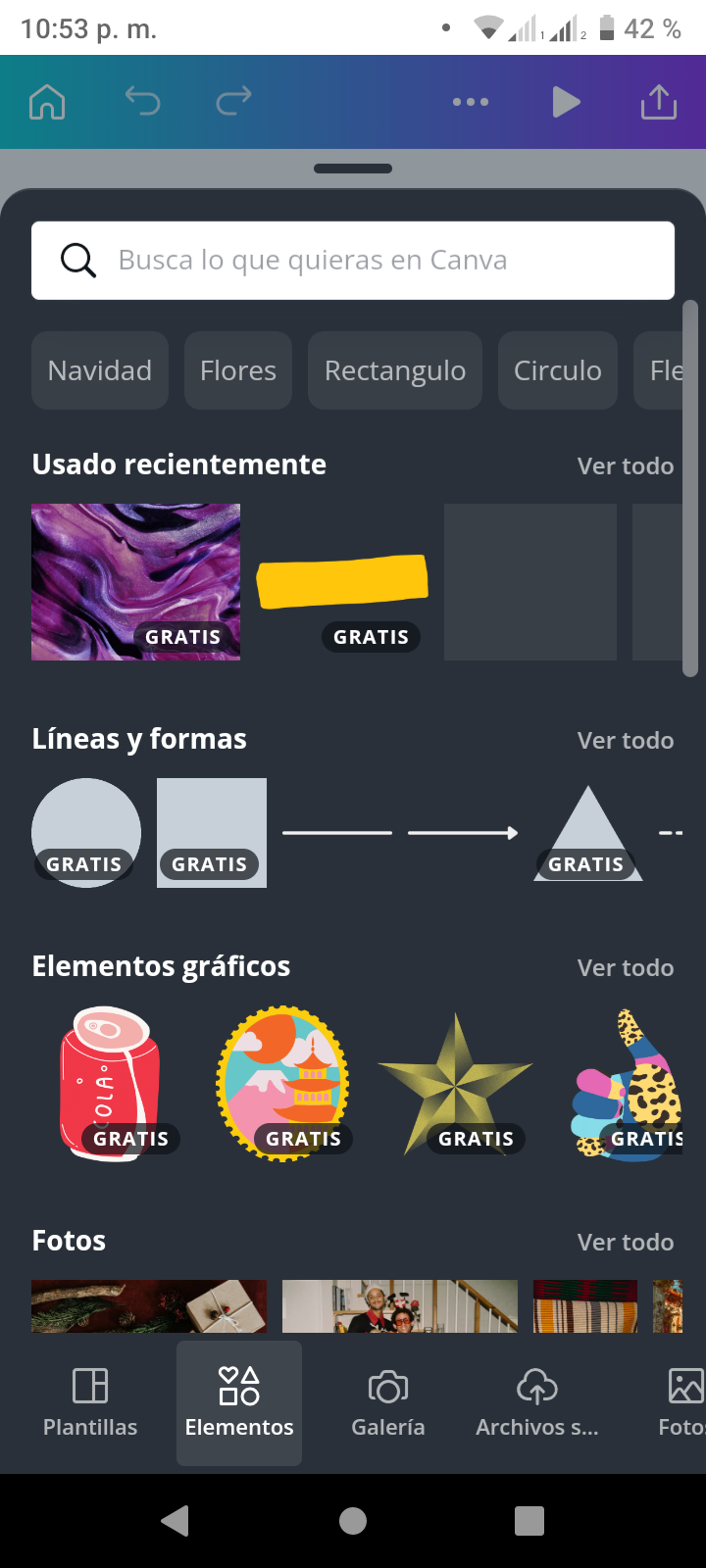 | 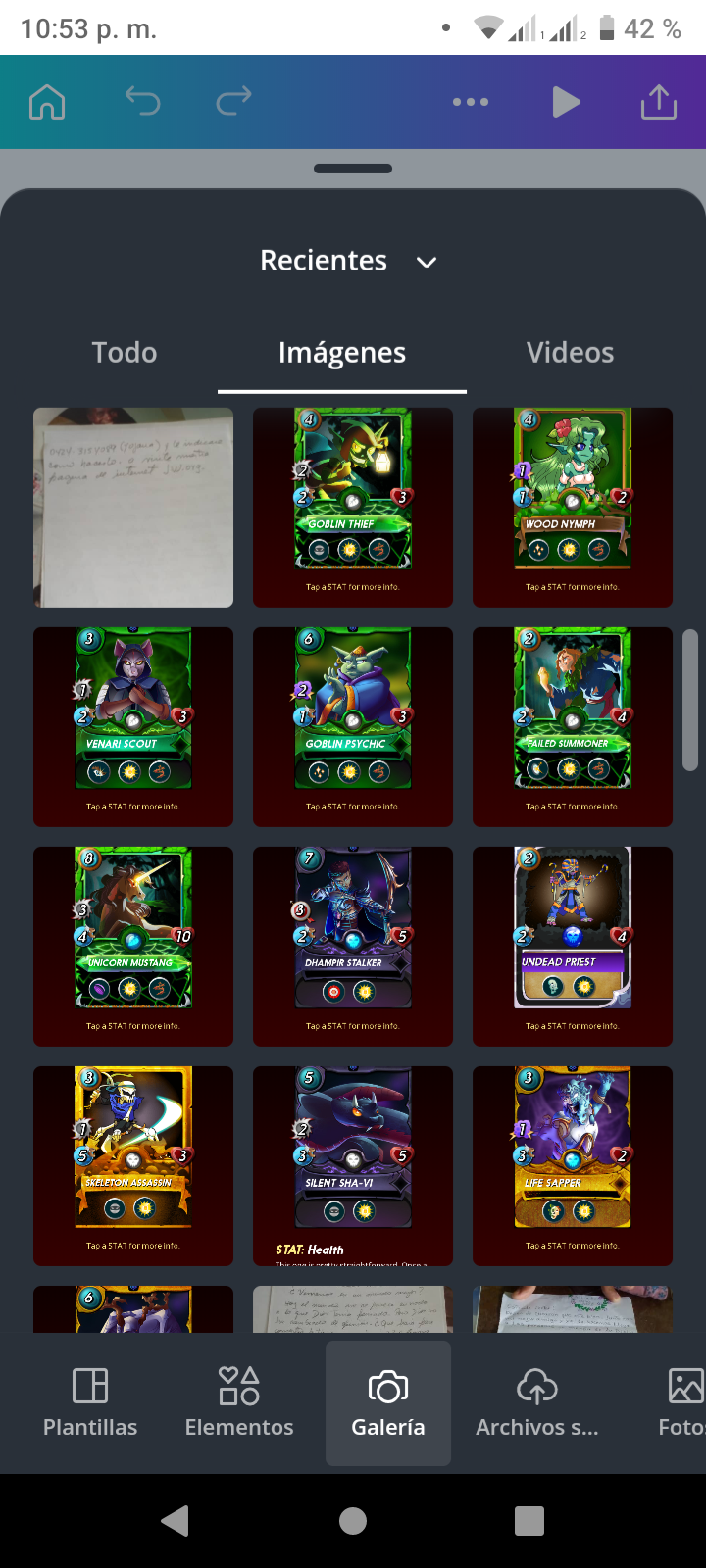 |
|---|
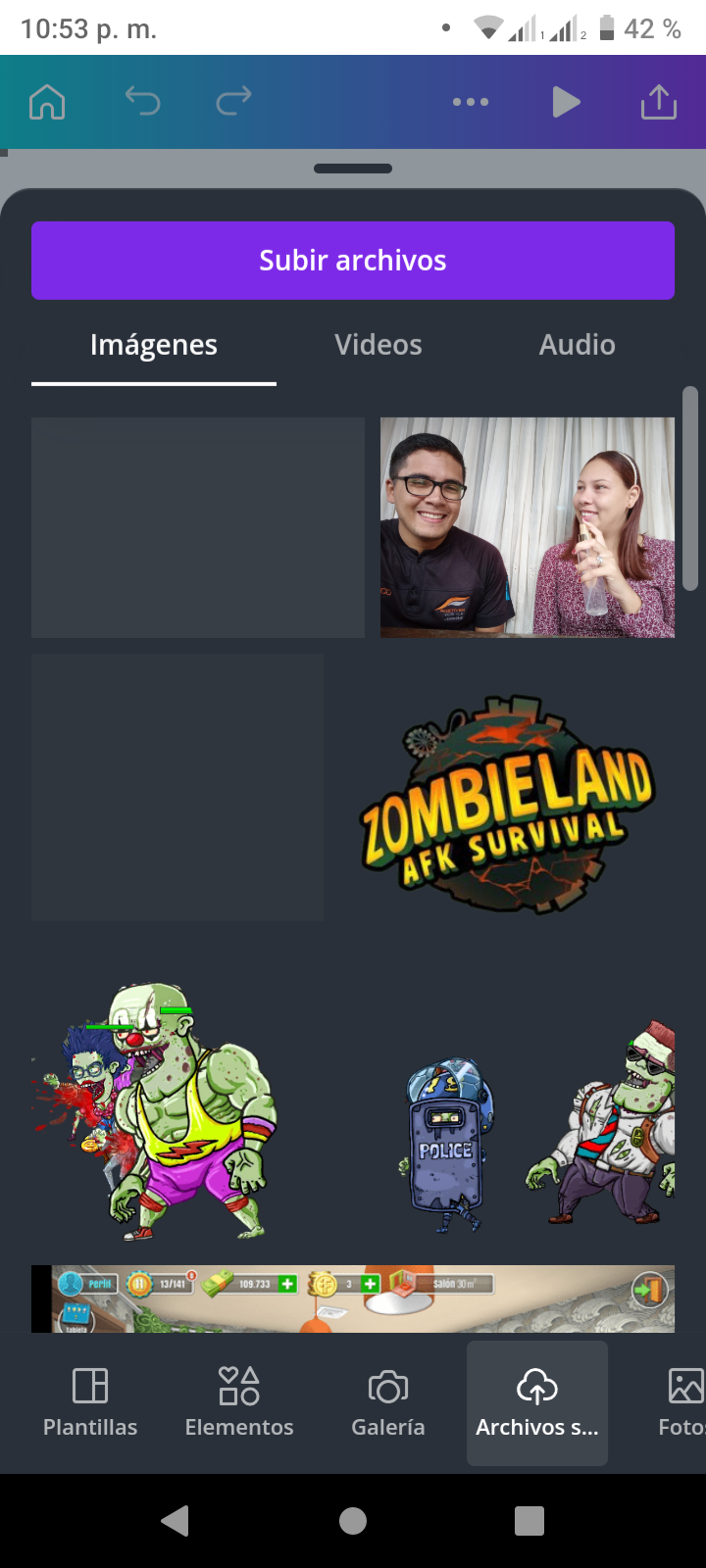 | 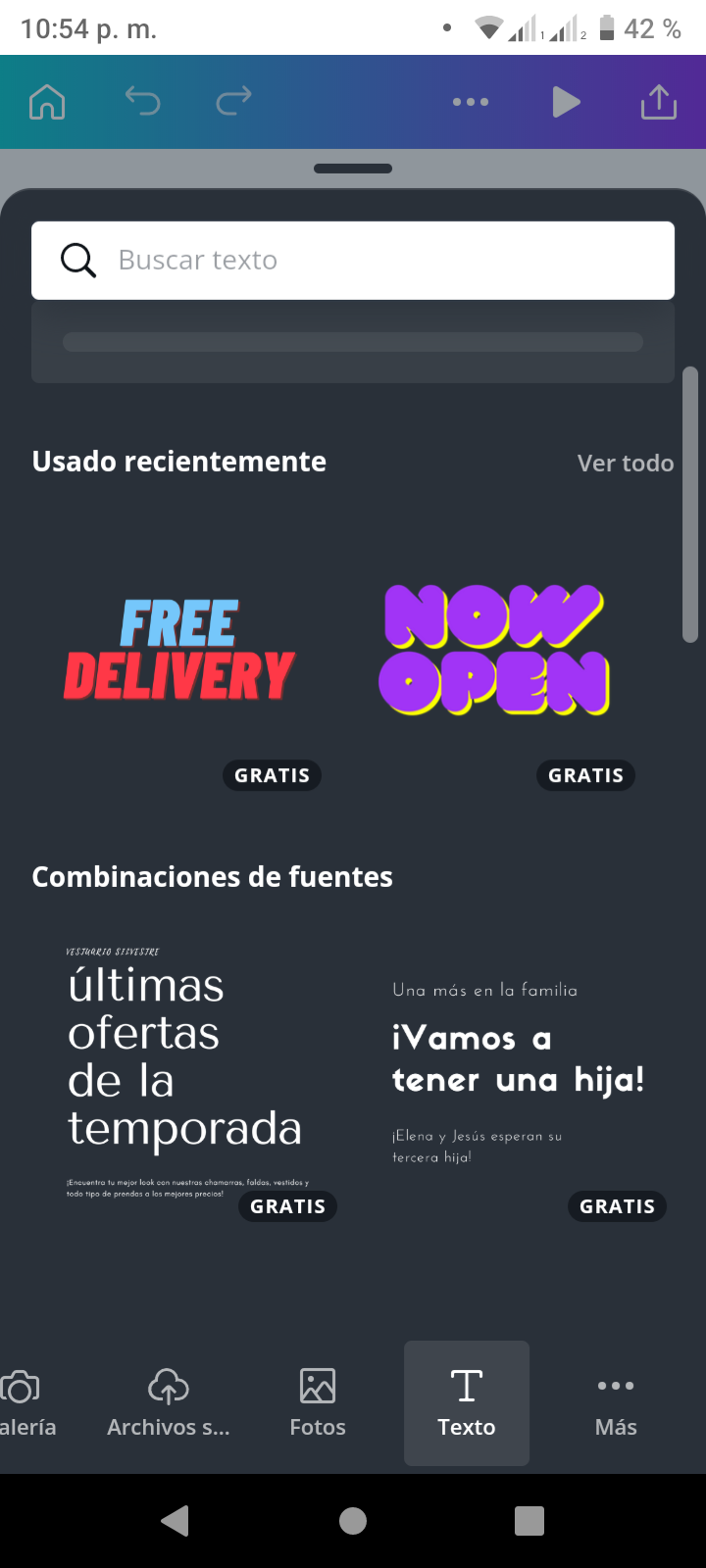 | 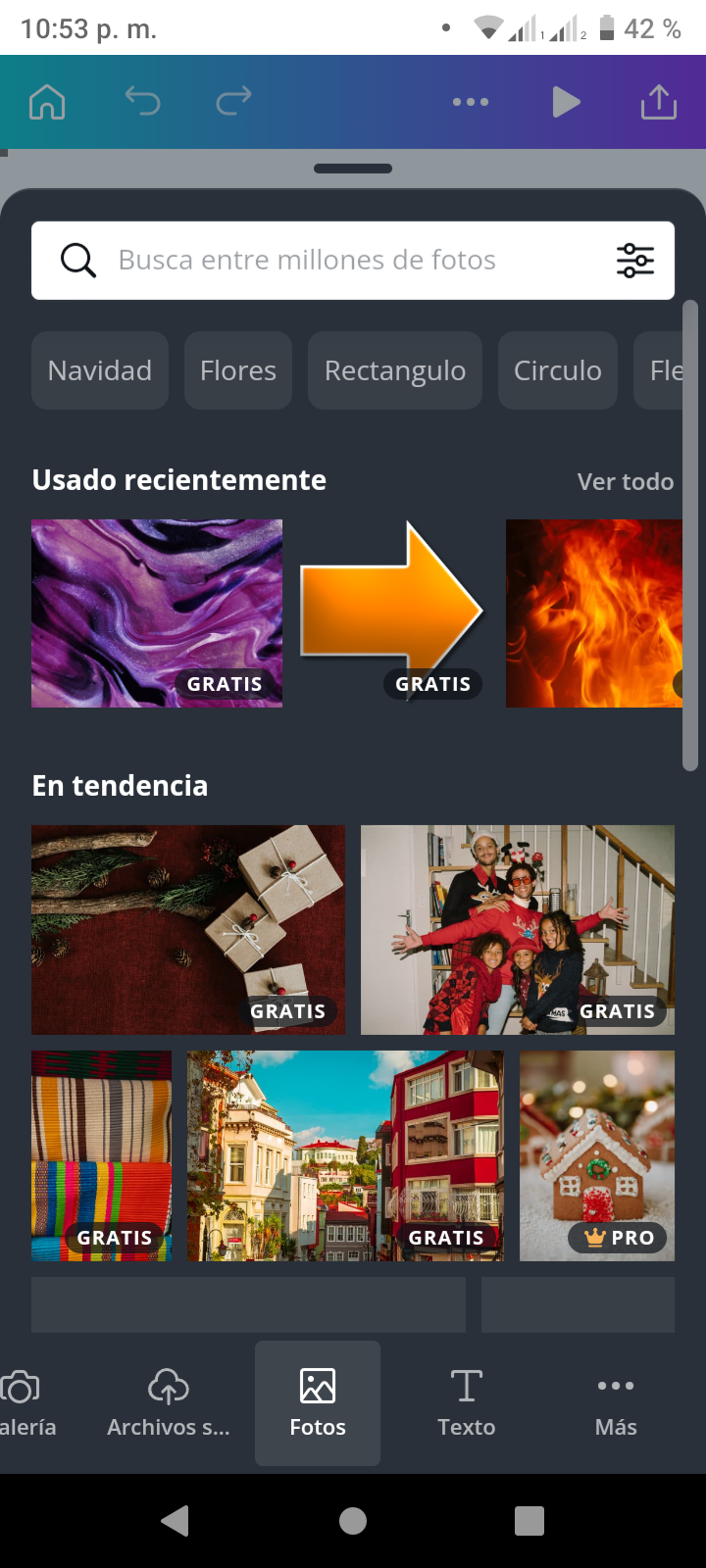 |
|---|
Paso 4
Cuando hayas seleccionado las imágenes o recursos que desees usar, puedes personalizar el color de la plantilla, el tamaño de las imagen, el formato de las letras así como el color de algunos recursos.
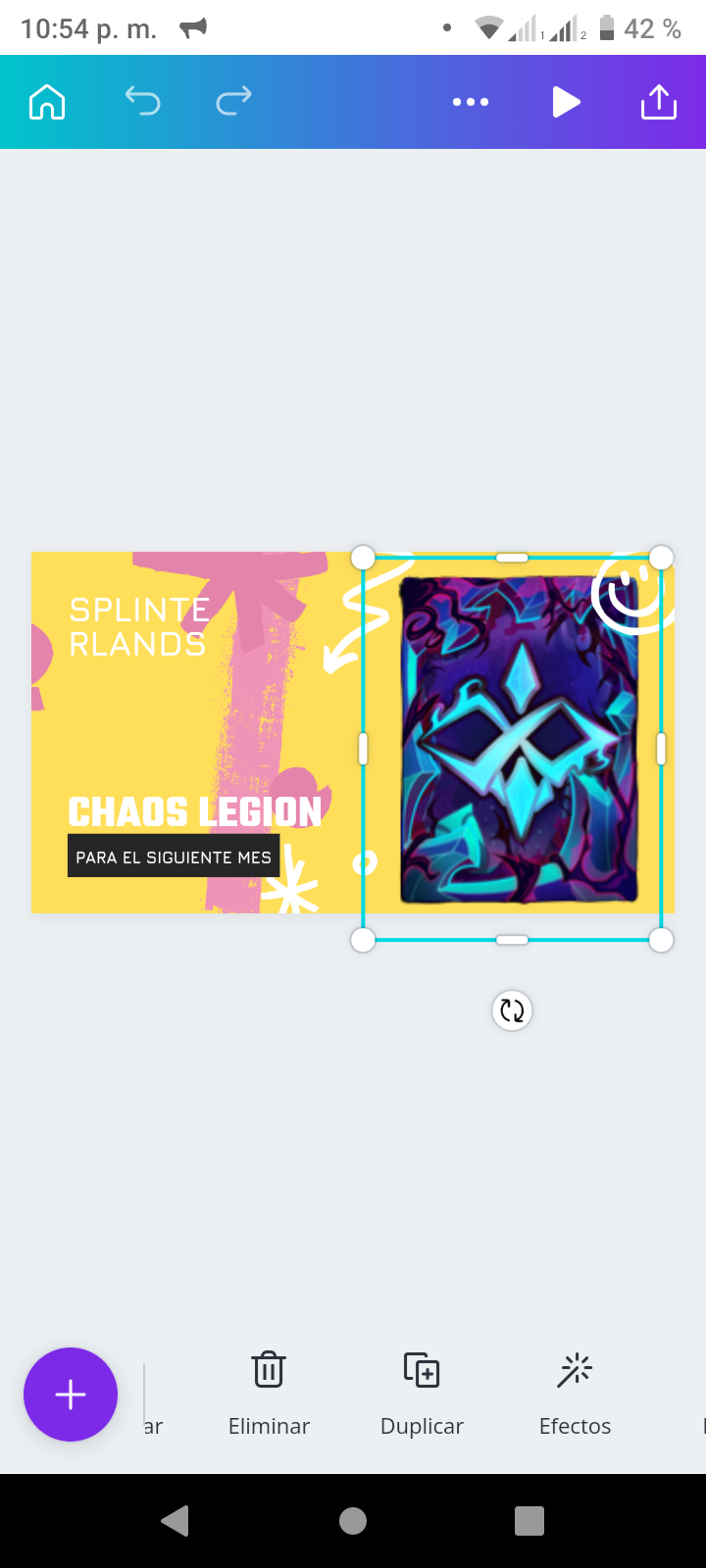
Paso 5
Para descargar tu miniatura debes seleccionar el símbolo en la parte superior donde esta una flecha metida en un cuadrado, allí tienes la opción de enviarla para instaran, Facebook, gmail u otras redes sociales. Para guardarlo en tu dispositivo debes seleccionar Guardar Como y luego en el formato que desees, ya que tienes a tu disposición png, jpg, pdf, svg, mp4 o gif. Claro para las miniaturas son PNG o JPG.
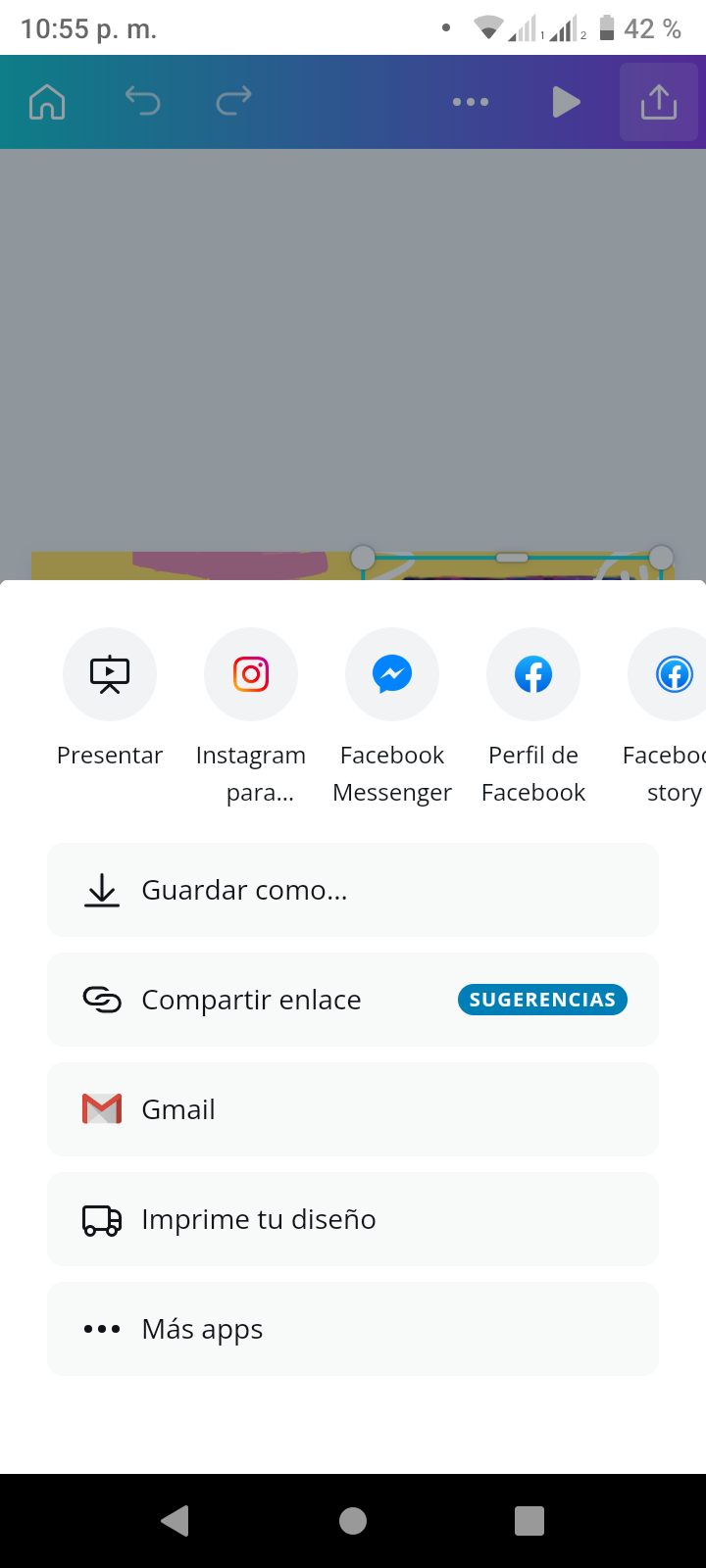 | 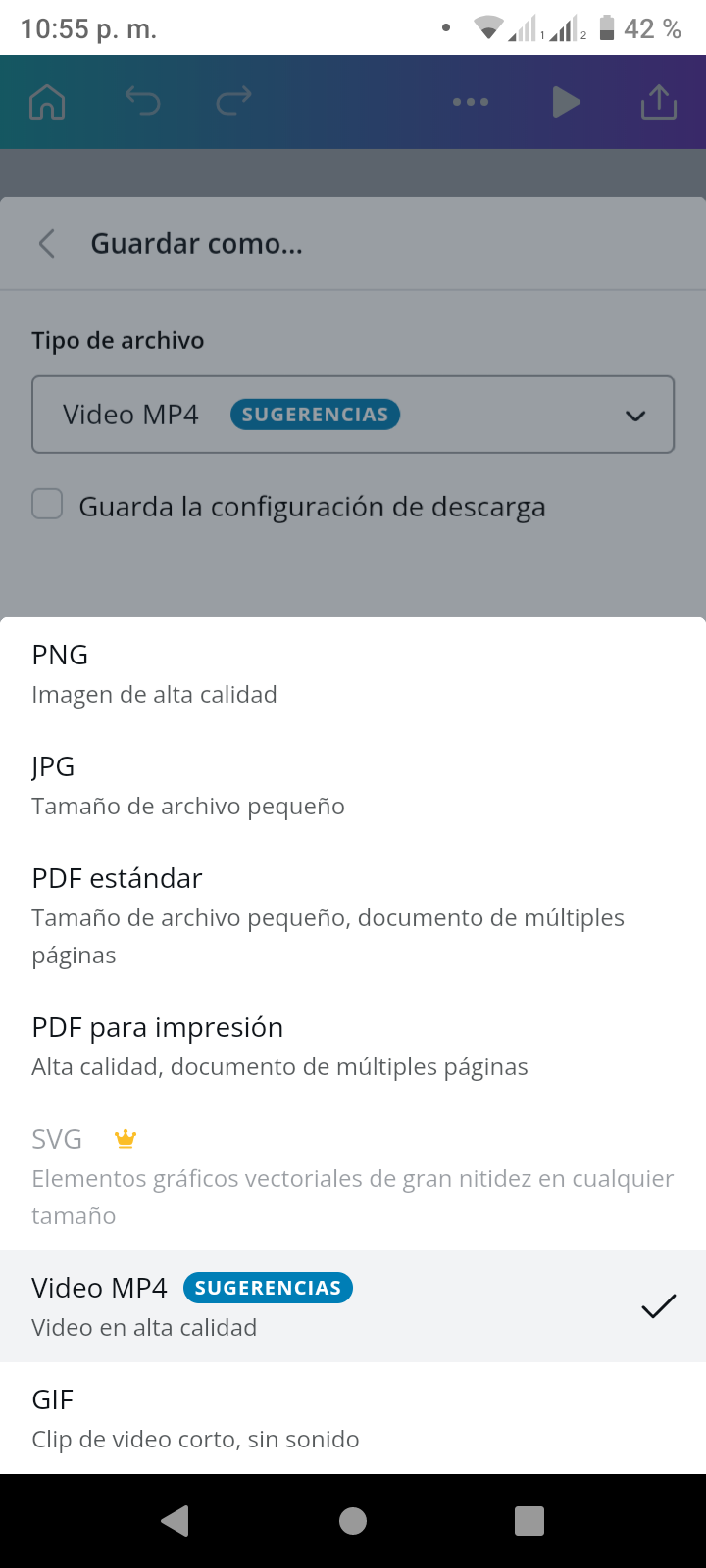 |
|---|
Muchas gracias por ver este video y esero que te sea util para cuando quieras crear las miniaturas para tus videos de espavlog o 3speak en general.
Las imagenes usadas fueron tomadas directamente de canva, y la edicion del video fue hecha en YouCut.
ENGLISH
Hello everyone...
I hope you are very well, friend Espavlog unit, in this video I bring a tutorial on how to use canva to make the thumbnails of the videos we do for Espavlog, with this canva tool we can make thumbnails with many original styles and also have templates that can give you an idea if you do not know how to make one.
Step 1
To start creating your own thumbnail, you must select the YouTube Thumbnail format as this is the format that has the right pixels for the thumbnail.
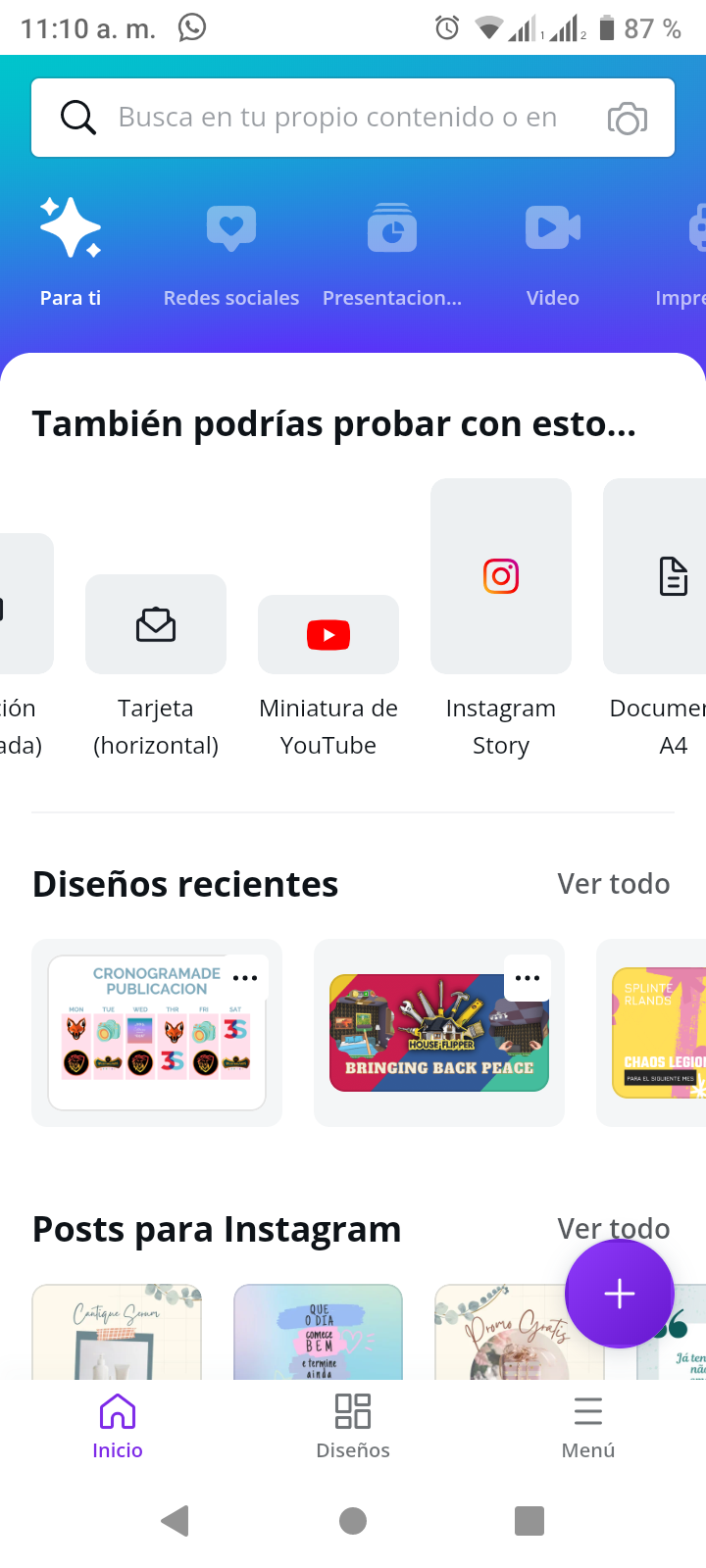
Step 2
When you have selected the YouTube thumbnail format, you will be presented with many examples of templates for each topic, whether you are making videos about food, travel, gaming, tutorials, etc...
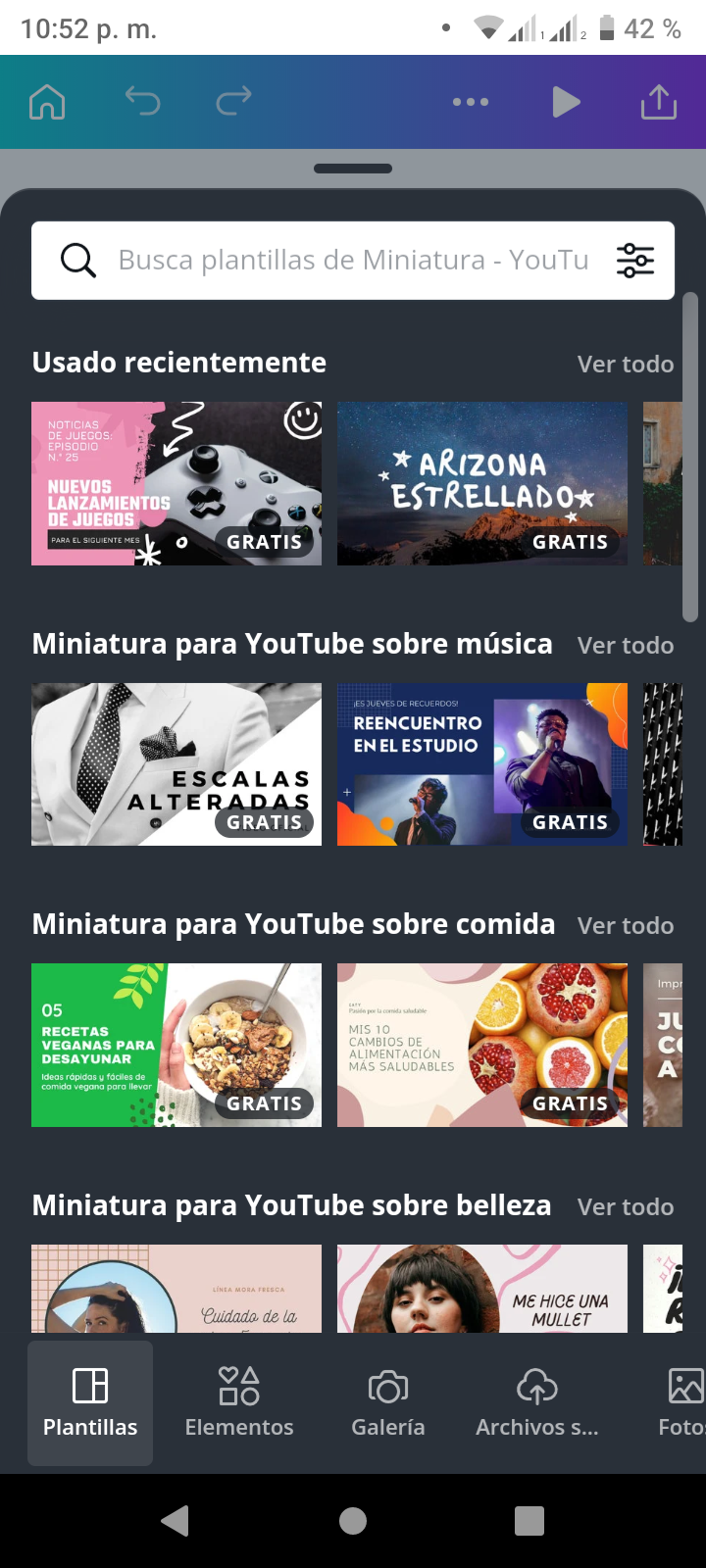
Step 3
In the tools menu to customize your thumbnail, you have available the option of elements where you have many resources such as photos, lines, vectors, animated images, geometric shapes, frames, and any other resource to give life to your thumbnail.
You also have the option of photos, where you can select an image from your phone gallery to place it in your thumbnail.
In the Uploaded files option you have the history of all the photos, audios or videos you have previously uploaded to canva.
The Photos option gives you access to thousands of photos from the canva archives and you can search for photos for specific themes such as parties, music or any other theme you wish.
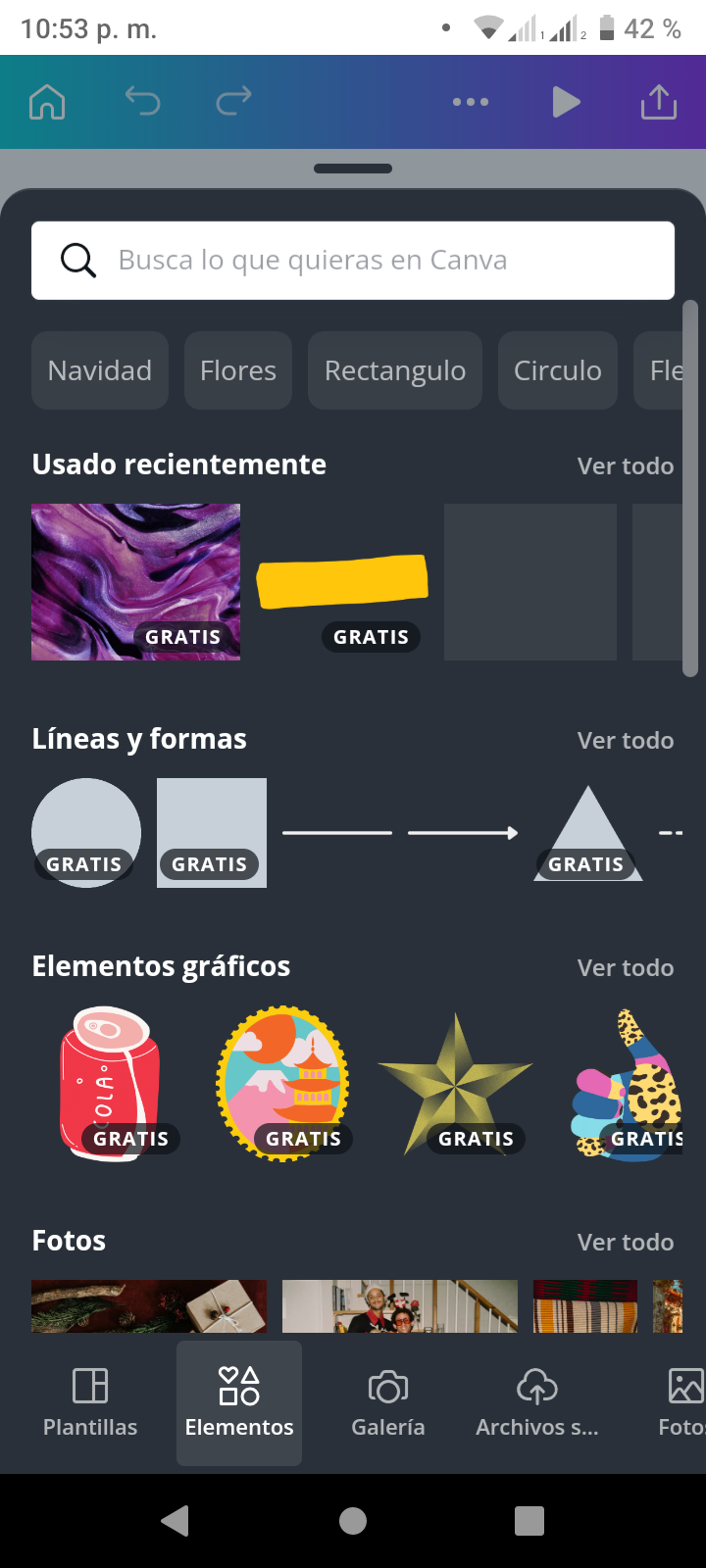 | 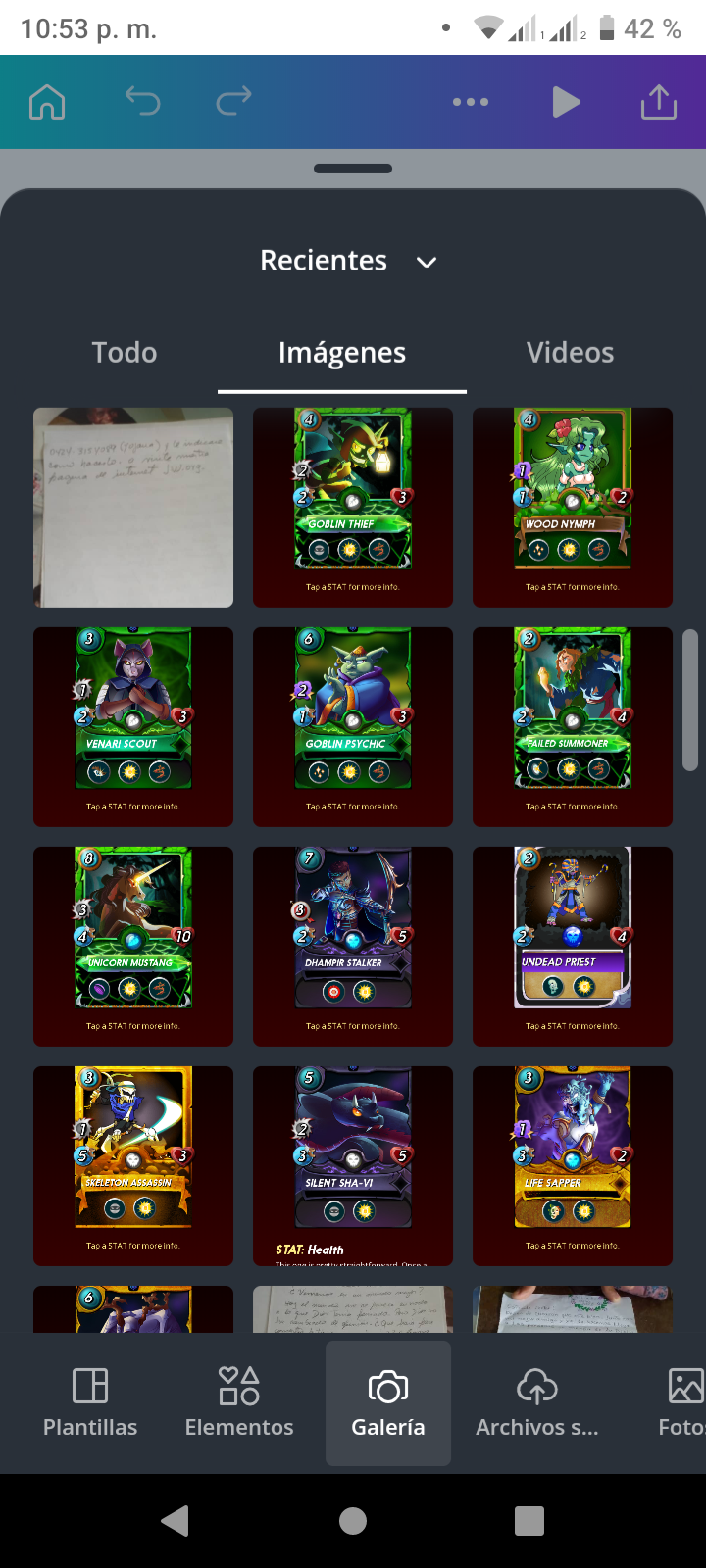 |
|---|
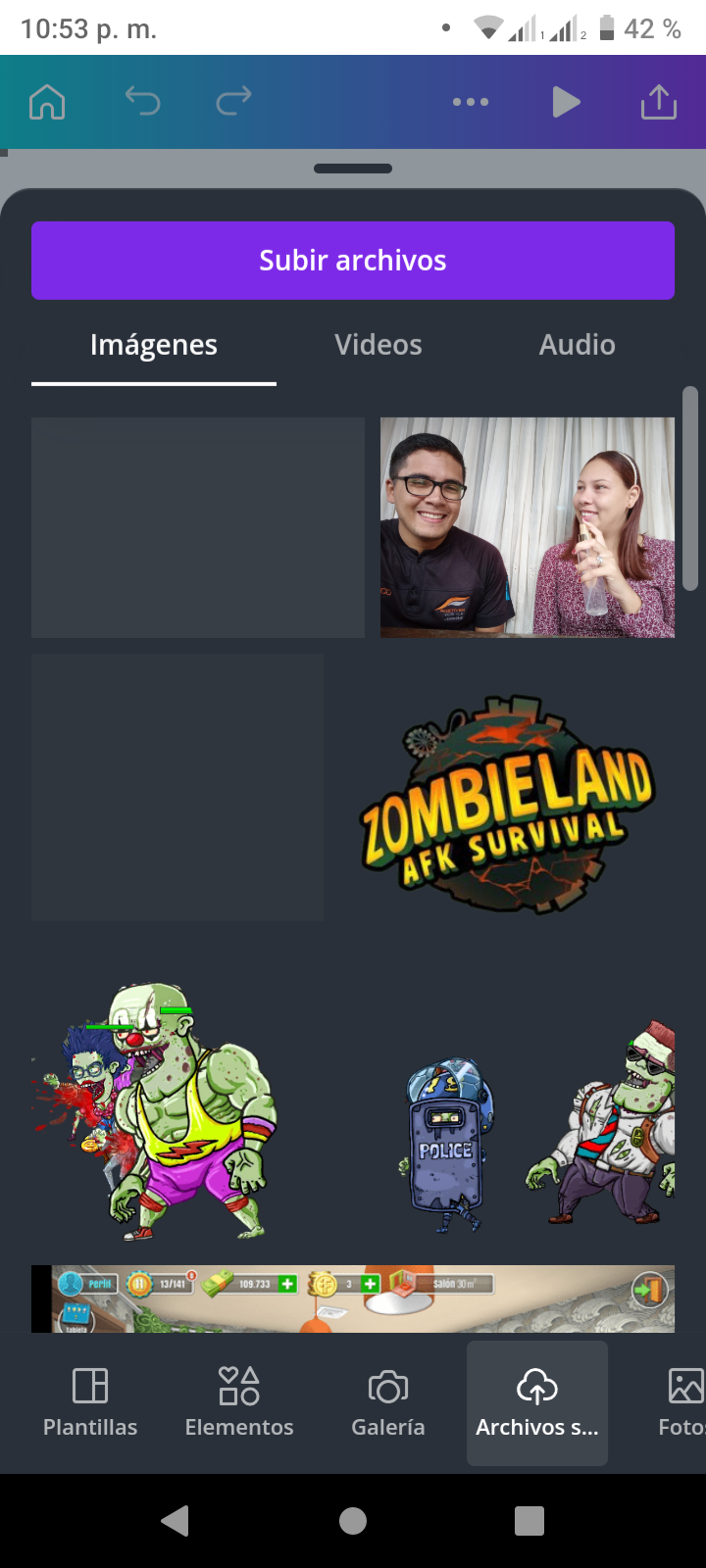 | 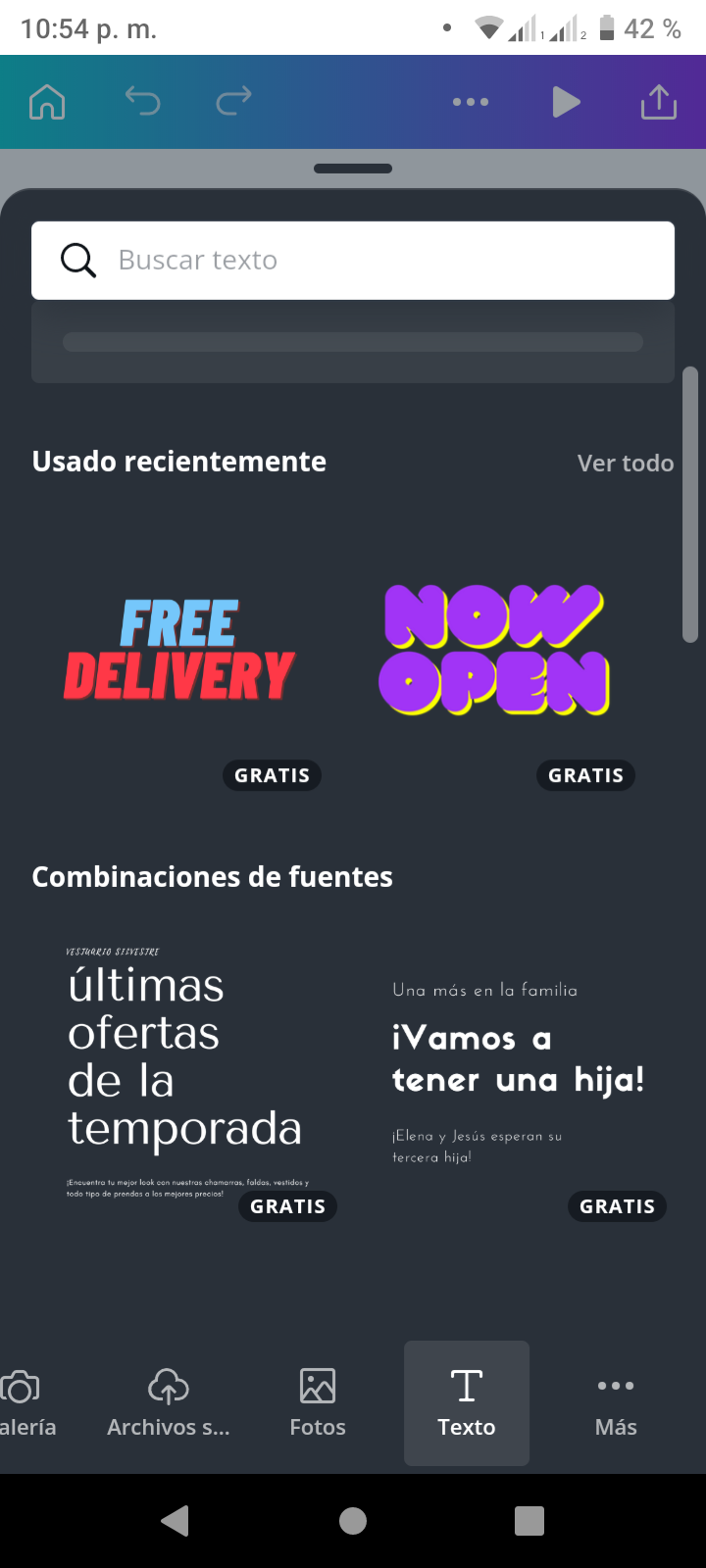 | 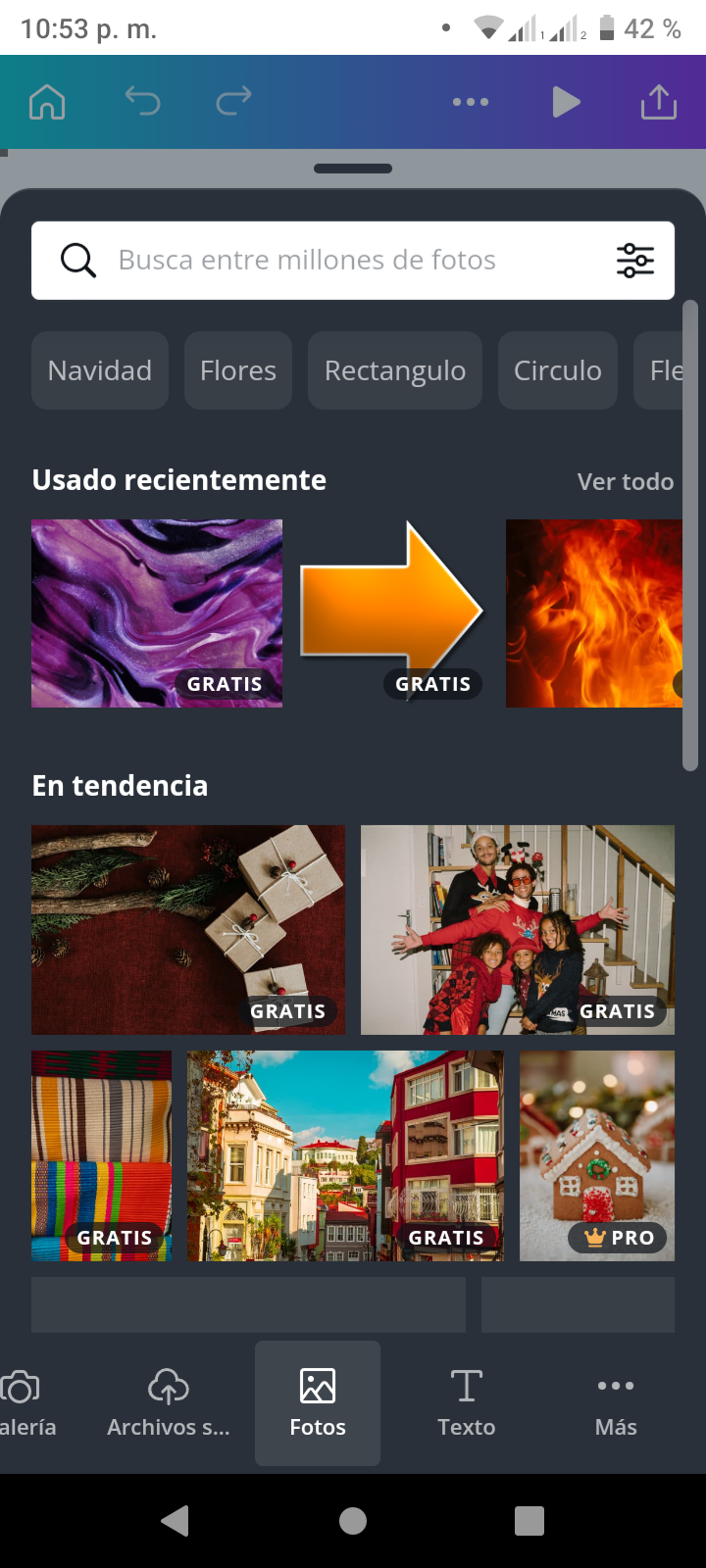 |
|---|
Step 4
Once you have selected the images or assets you want to use, you can customize the color of the template, the size of the images, the format of the letters as well as the color of some of the assets.
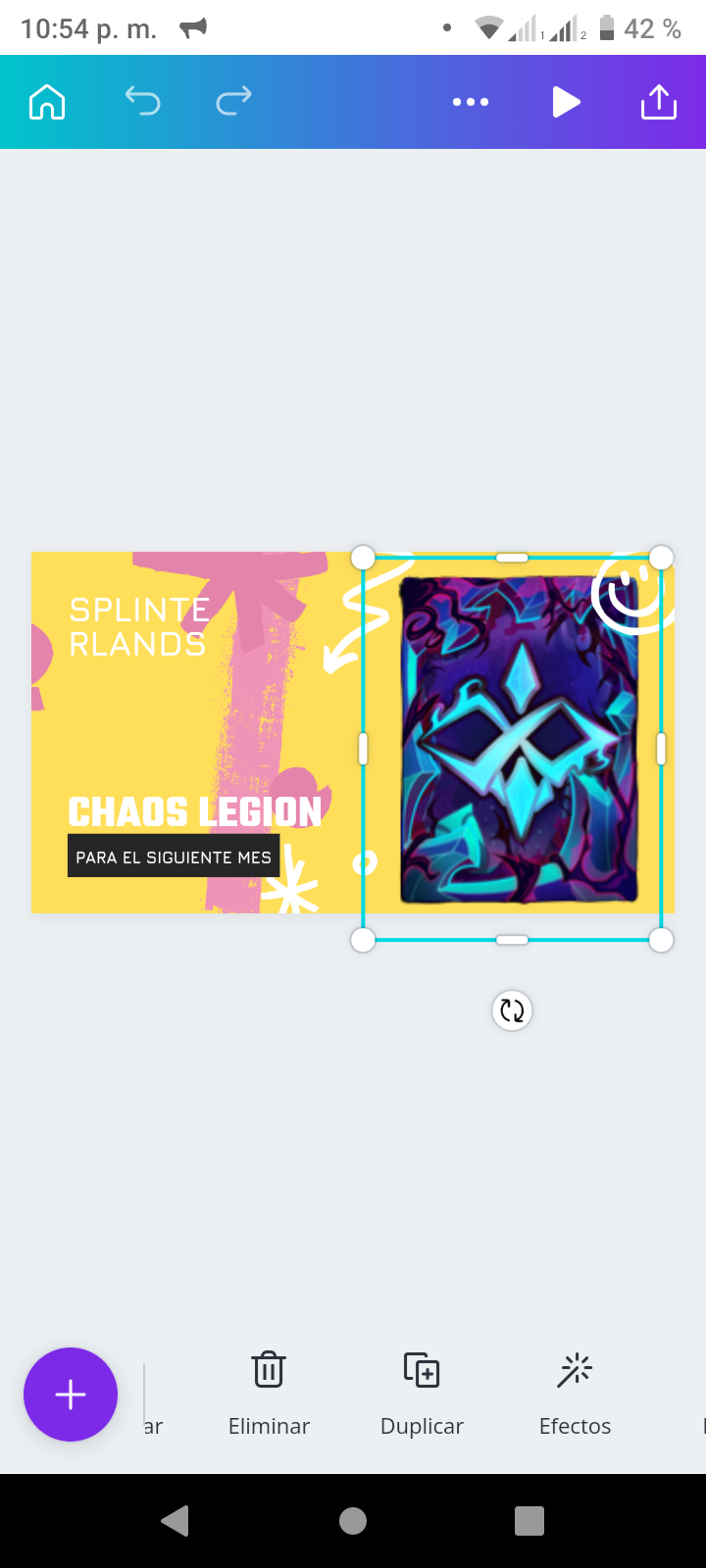
Step 5
To download your thumbnail you must select the symbol at the top where there is an arrow in a square, there you have the option to send it to instaran, Facebook, gmail or other social networks. To save it on your device you must select Save As and then in the format you want, since you have at your disposal png, jpg, pdf, svg, mp4 or gif. Of course for the thumbnails are PNG or JPG.
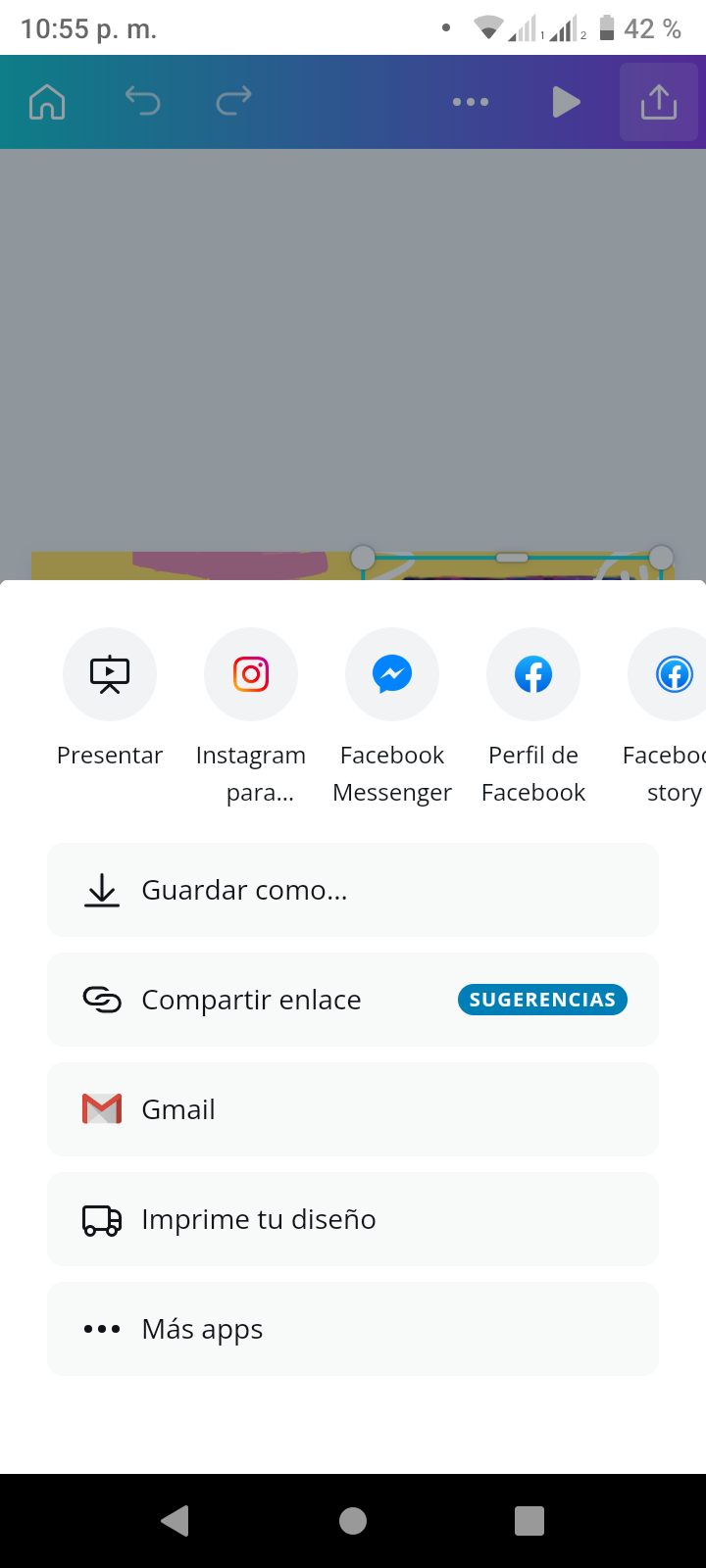 | 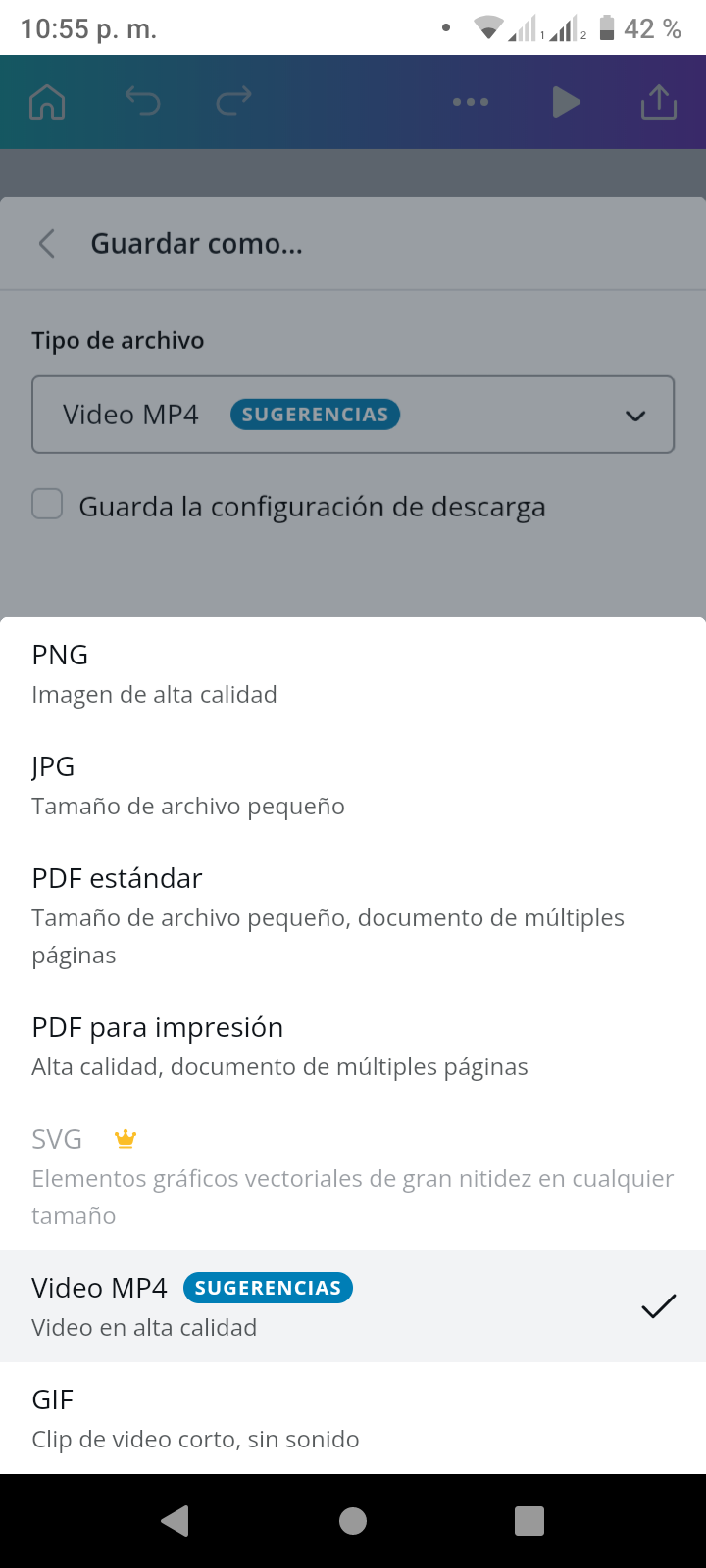 |
|---|
Thank you very much for watching this video and I hope you find it useful when you want to create thumbnails for your espavlog videos or 3speak in general.
The images used were taken directly from canva, and the video editing was done in YouCut.
Tags :
Their limit for today is $0!





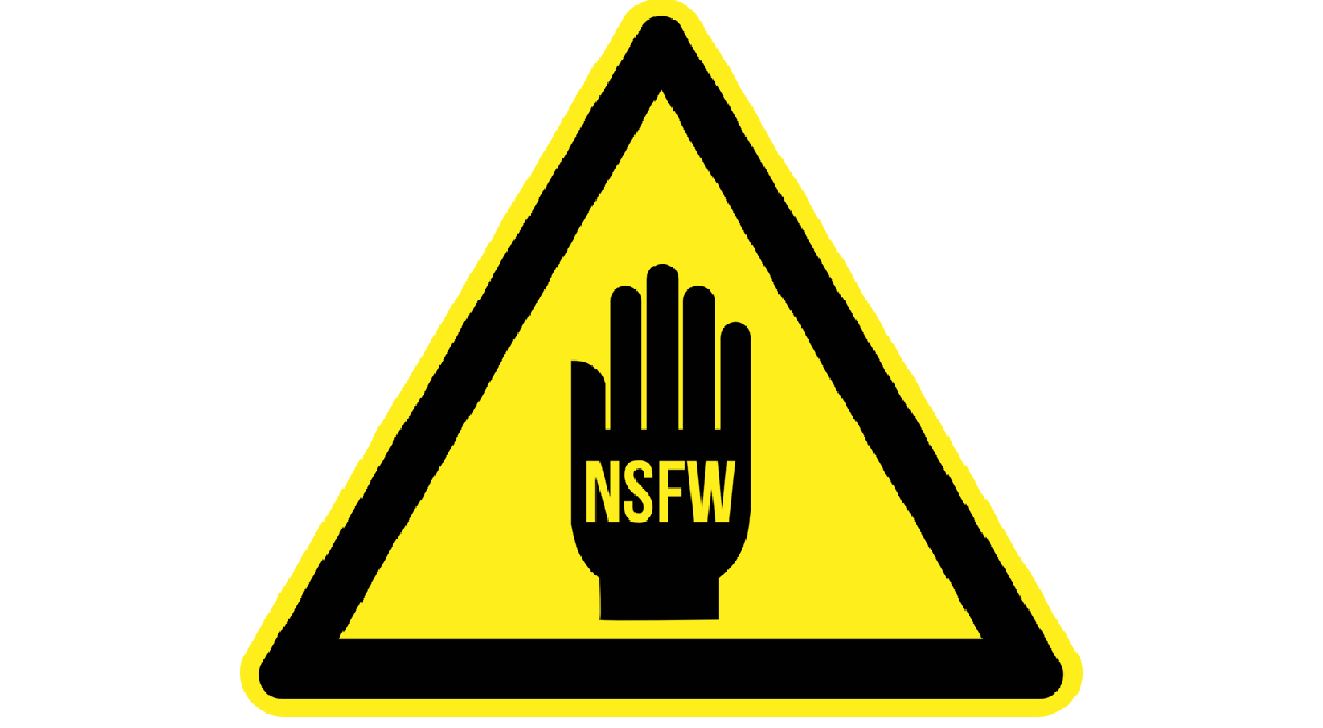





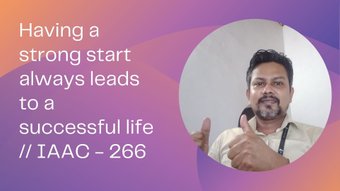



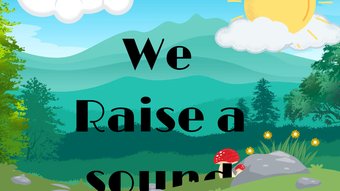

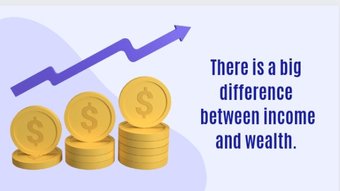




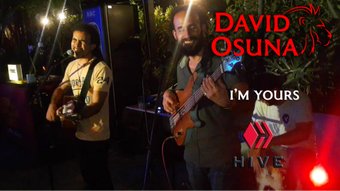







Comments:
Reply:
To comment on this video please connect a HIVE account to your profile: Connect HIVE Account