Proyecta la imagen del cell a la PC con SCRCPY - Tutorial 🎮💻 (ES/EN)
9
About :

Que tal chicos de Geek Zone, hoy quiero compartir con todos ustedes una programa con el que podrán proyectar la pantalla de su cell a una PC, comencemos 😉.

Cómo bien pudieron apreciar en el título "SCRCPY" será el programa que usaremos, el mismo es de código abierto y lo podrán encontrar en su Github oficial tanto la versión de 32 bits como la de 64 bits, pero para poder usarlo debemos hacer algunos cositas antes en nuestro cell.
Para lo que estén pensando si necesitan ser usuarios root no se preocupen, pues no hace falta, pero como les estaba diciendo debemos hacer algo antes y es activar la "Depuracion USB"... como los ajustes de cada compañía varían dependiendo de marca, modelo y capa de personalización les recomiendo si aún no saben cómo hacerlo busquen algún tutorial en Youtube.

De todas formas si tienen un Xiaomi acá les muestro como activar la Depuracion USB:
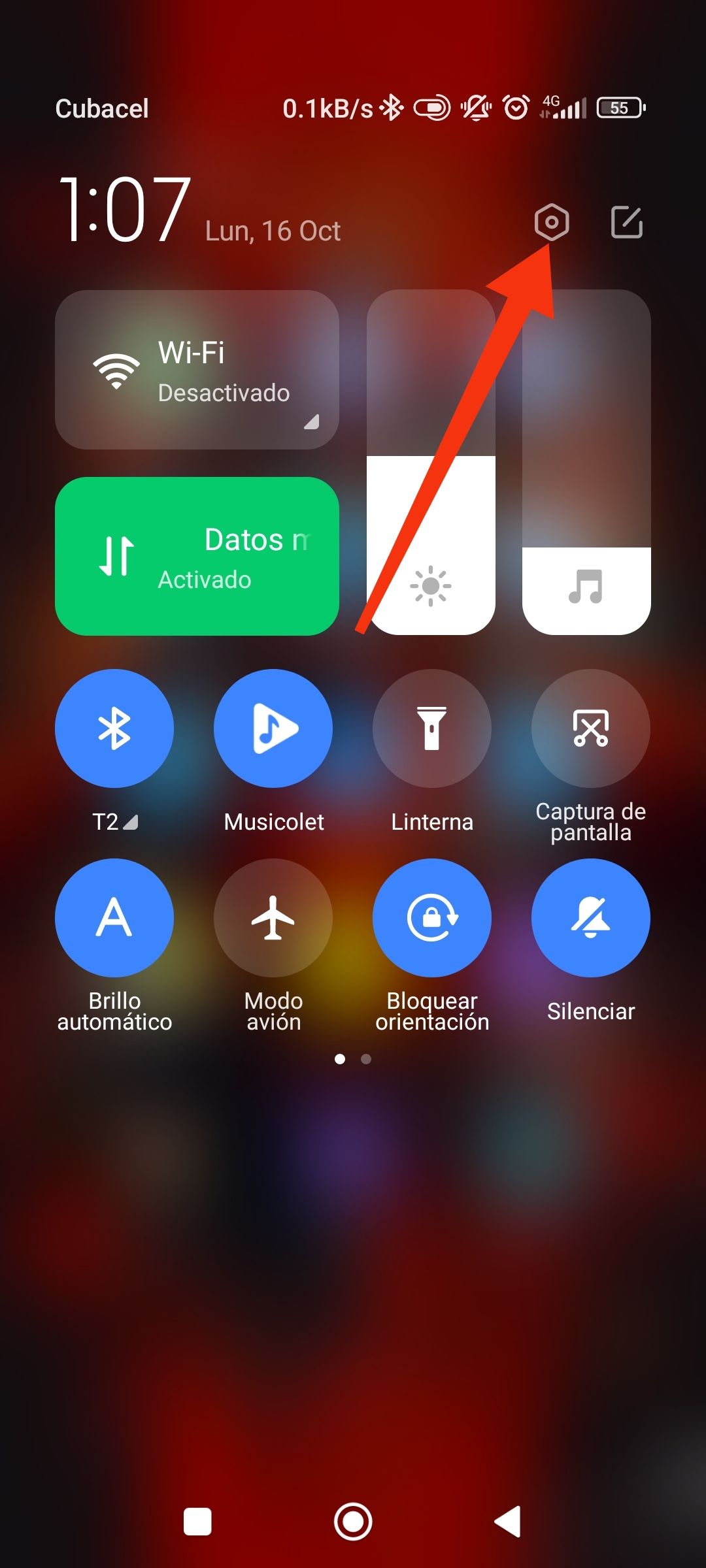 | 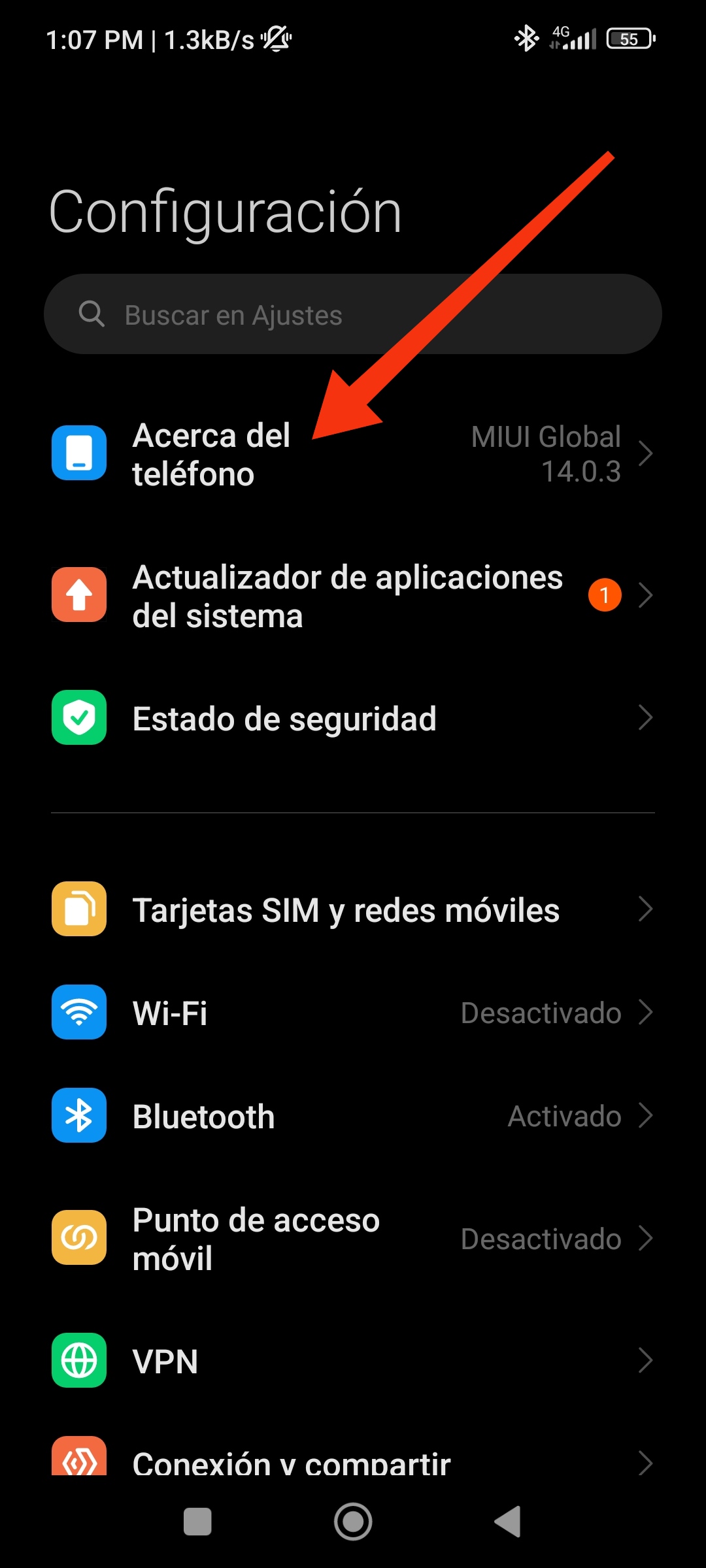 |
|---|
- Bajamos la barra de notificaciones y tocamos la opción de ajustes
- Luego tocamos en acerca del Teléfono
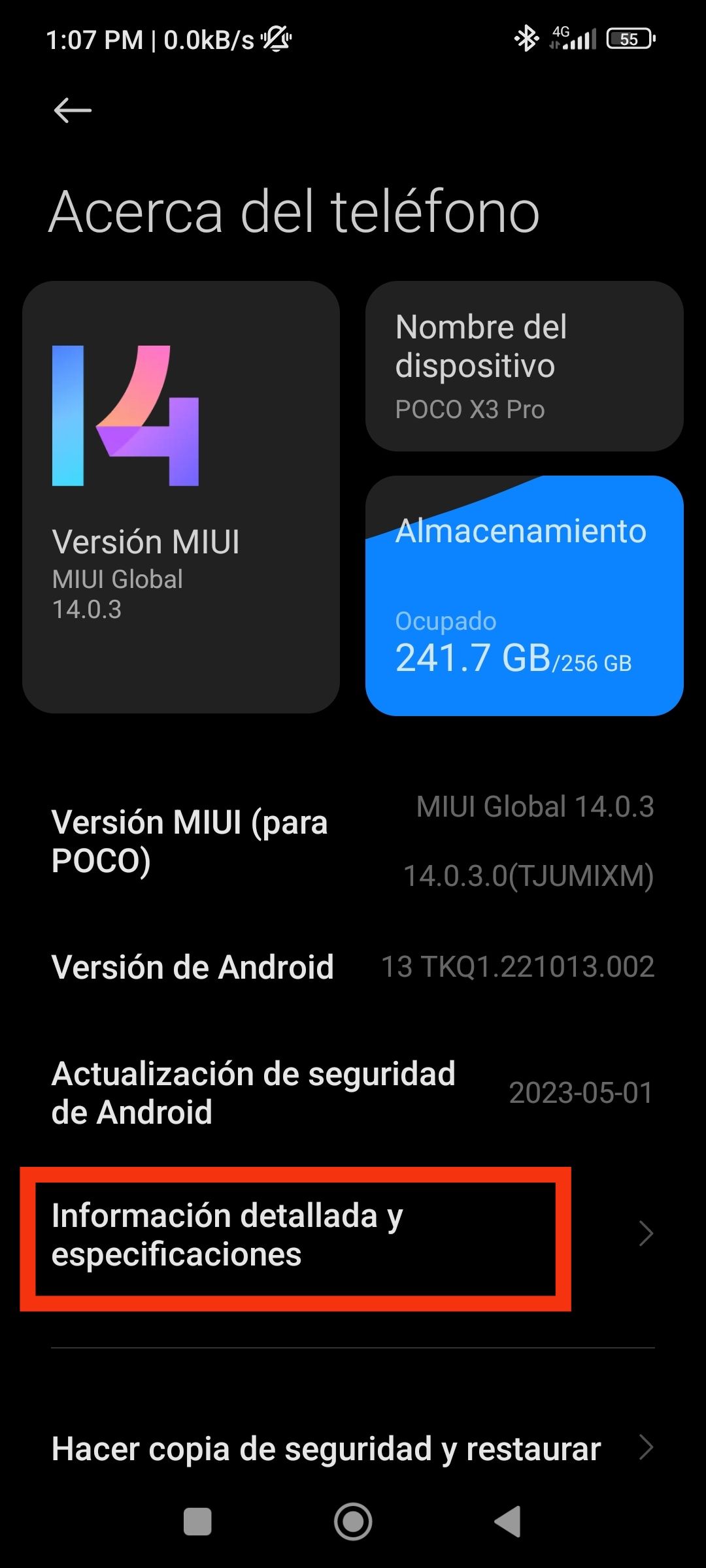 | 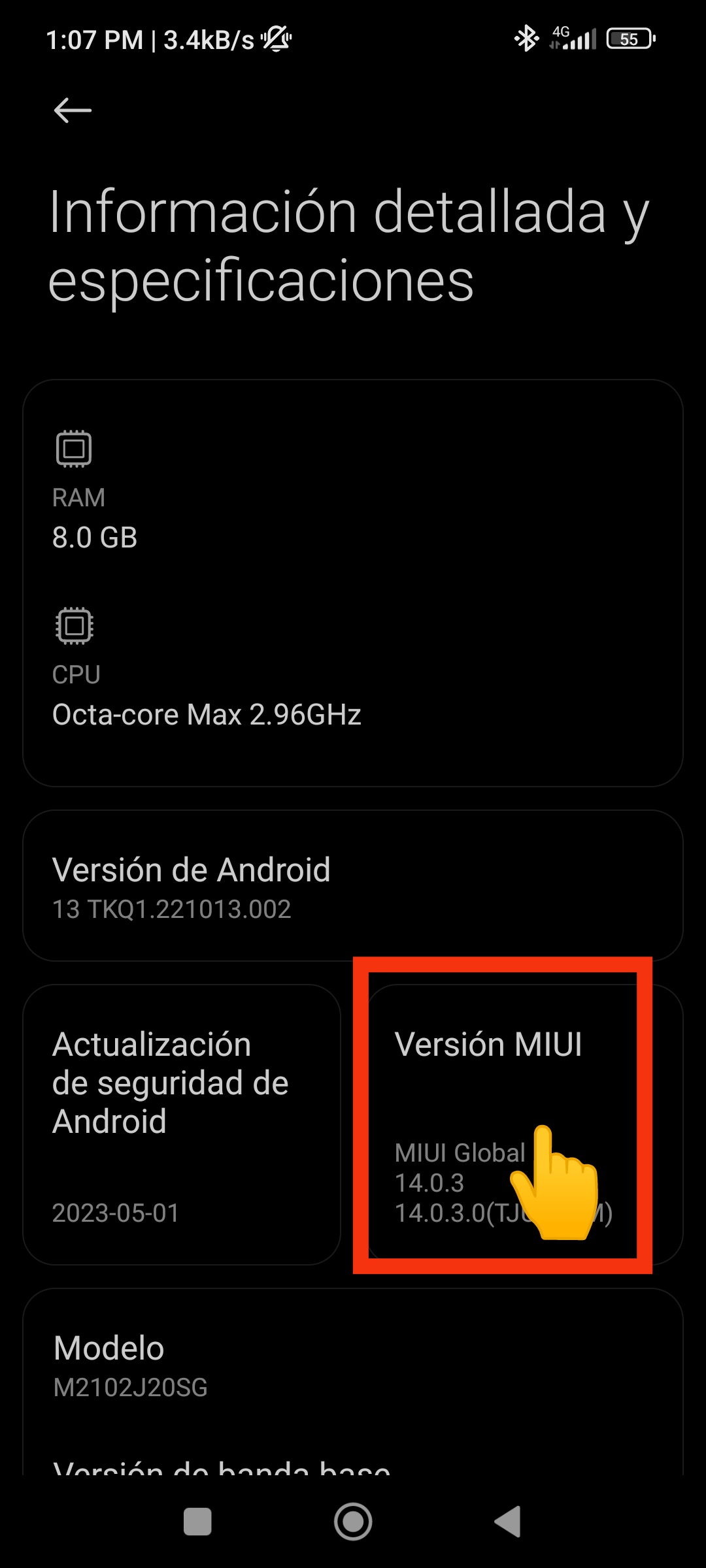 |
|---|
- Información detallada y especificaciones
- Dónde dice Versión MIUI tocaran varias veces hasta que les diga que son programadores
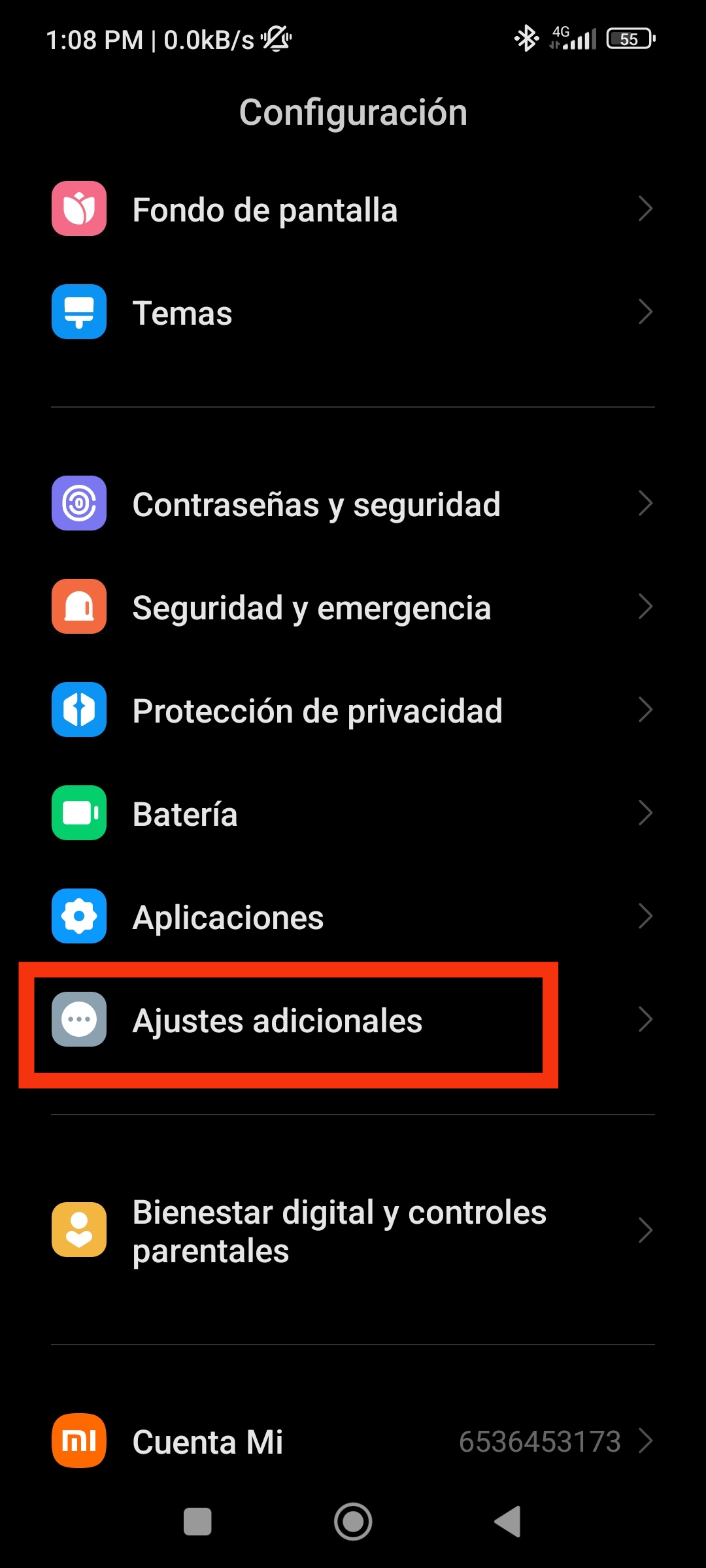 | 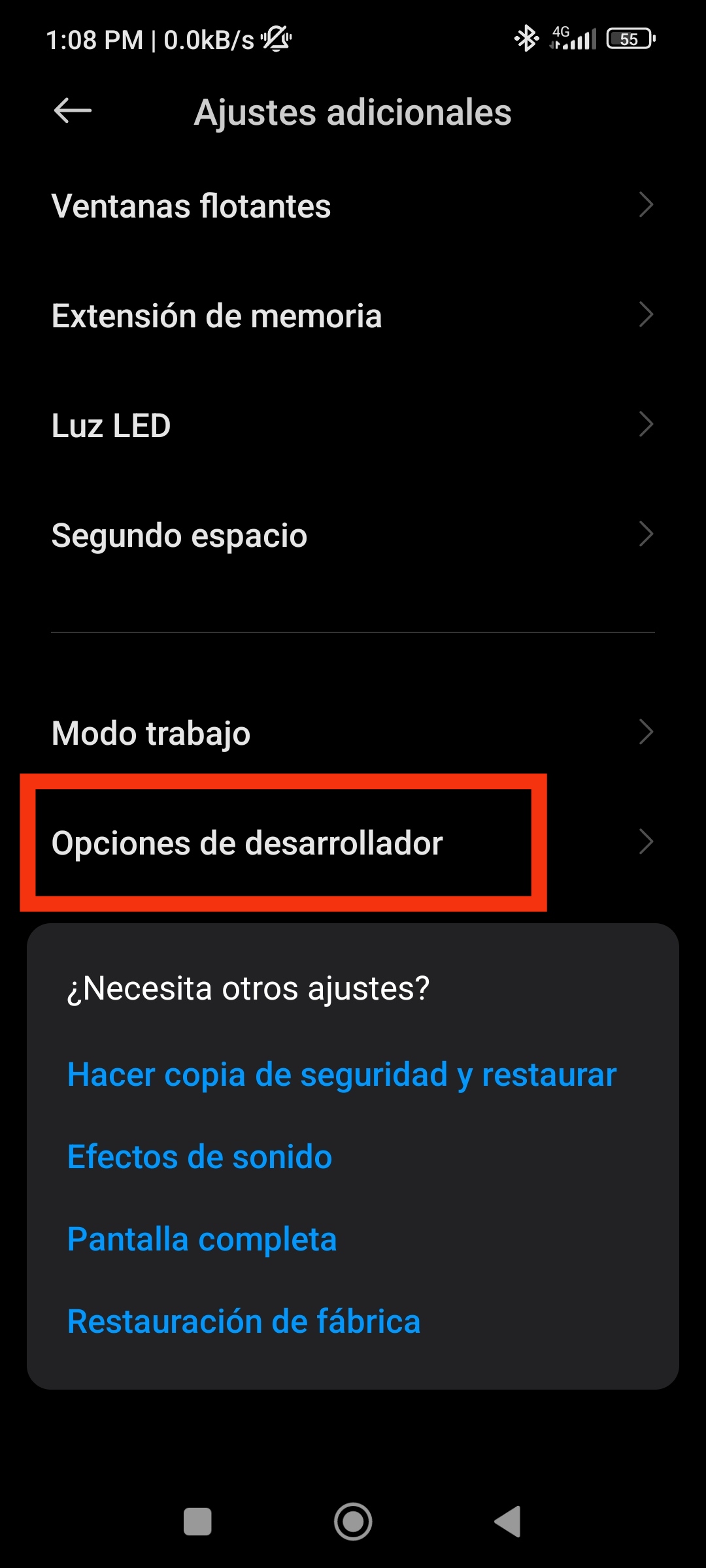 |
|---|
- Luego regresan atrás a la pantalla principal de los ajustes y se desplazarán hacia abajo buscando: "Ajustes Adicionales" lo tocan.
- Volverán a desplazarse hacia abajo buscando "Opciones de Desarrollador".
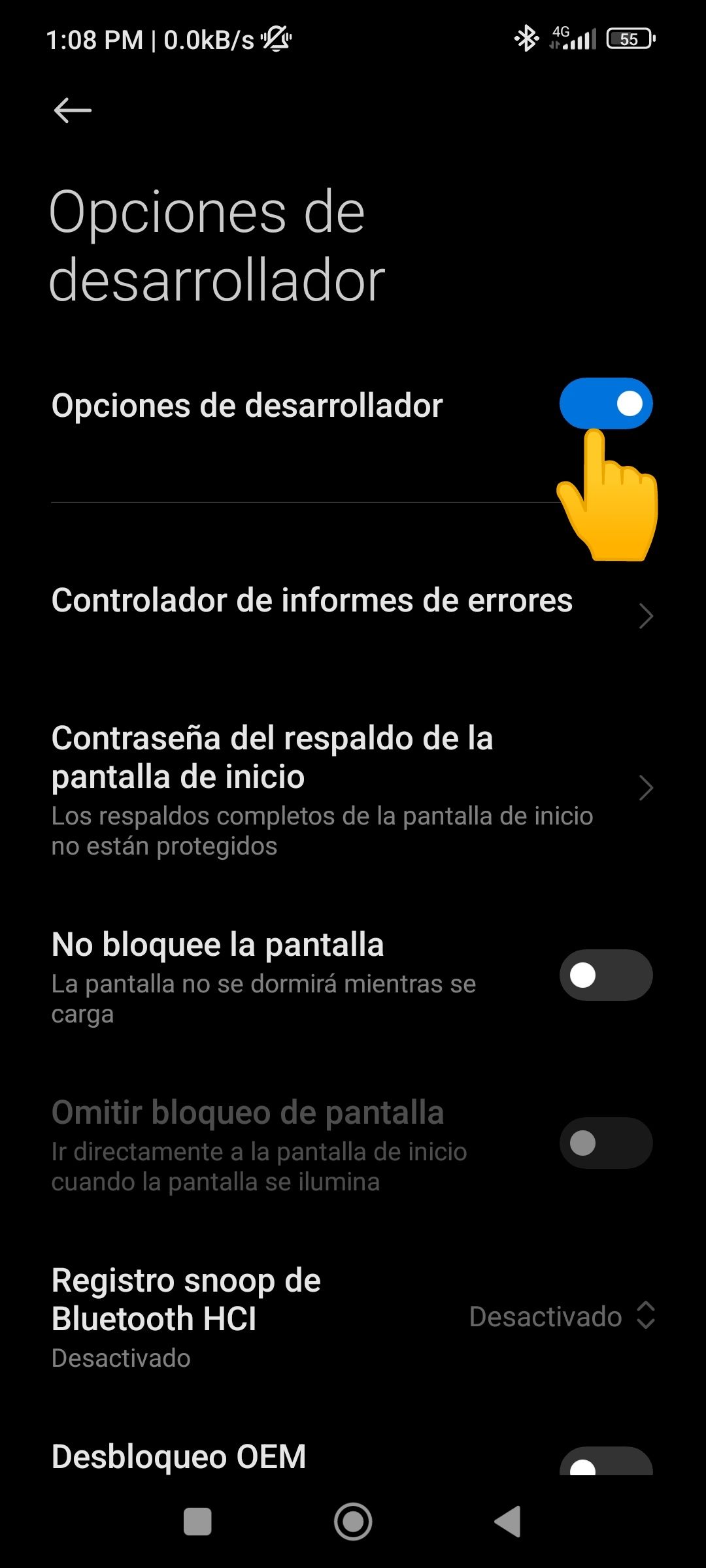 | 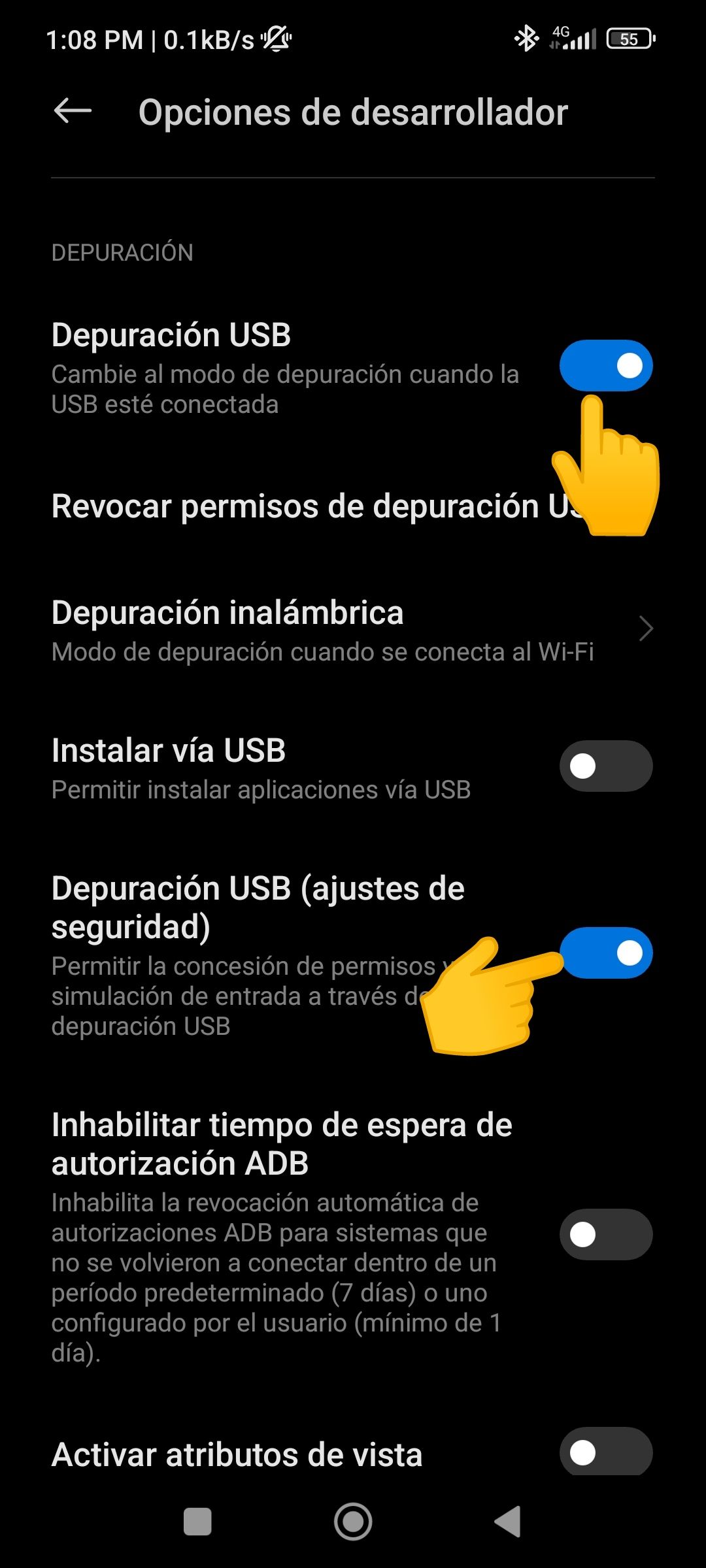 |
|---|
- Y por último activan las opciones que les muestro en las capturas.

Listo amigos ahora sí vamos a conectar nuestro teléfono con la PC, le damos permiso de "Transferir archivos" desde la barra de notificaciones, buscamos el programa SCRCPY el cual al descargar podrán ver qué está comprimido, obviamente lo descomprimen y podrán ver estos archivos:
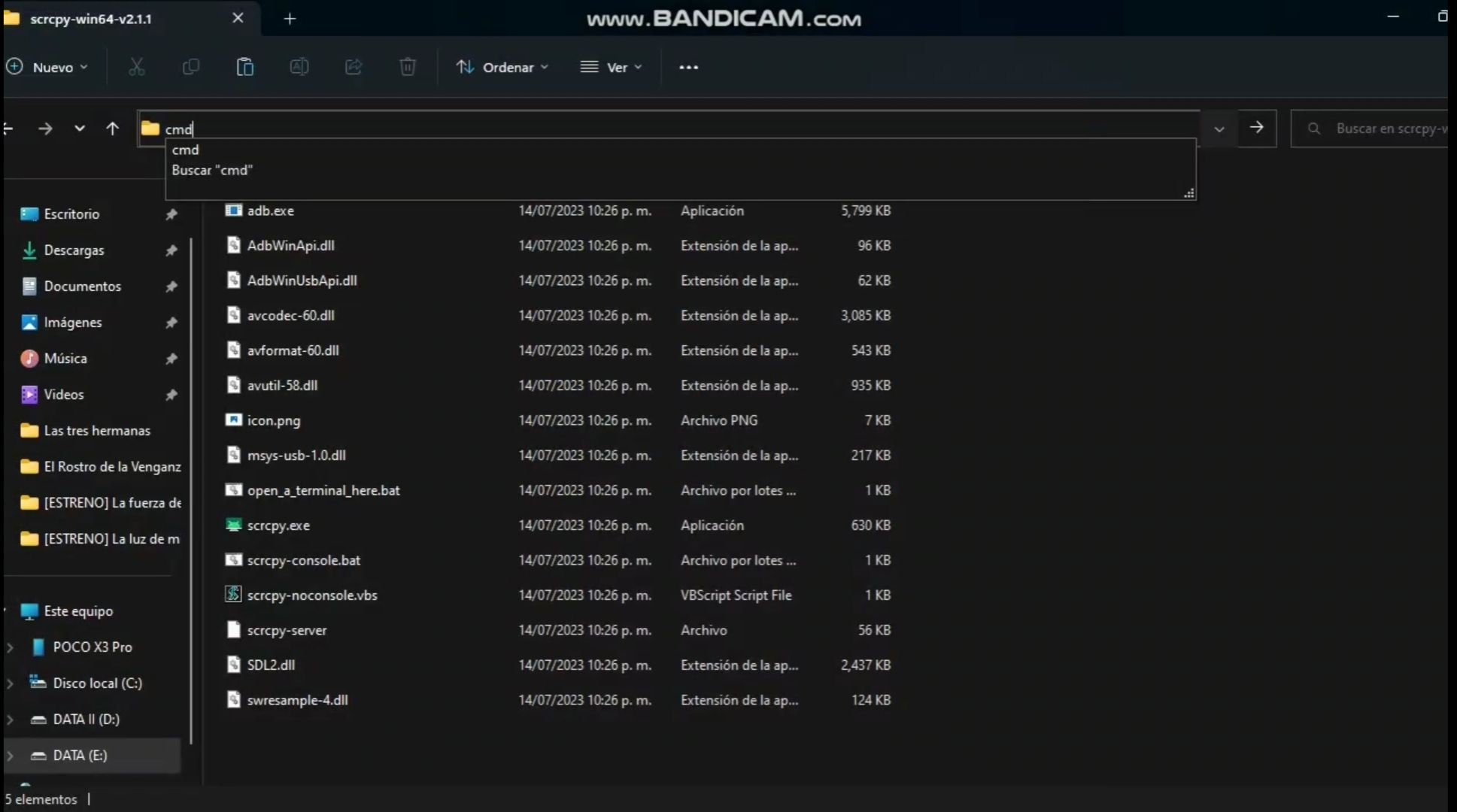
Antes de continuar debo explicarles algo... dependido de la PC que tengan en casa es posible que tengan que bajarle un poco la resolución al programa mediante un comando, ya que hay algunos juegos que podrán presentar lag, un ejemplo de esto lo podrán ver en el vídeo que les dejaré, con el juego "Dios de la Guerra"
Bien lo que van hacer para bajarle la resolución es lo siguiente:
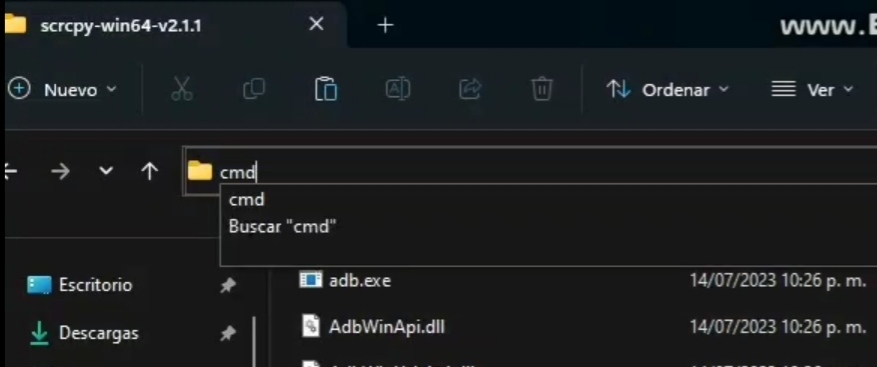
En la barra que les muestro acá van a poner: "cmd" dan Enter y les abrirá la siguiente ventana:
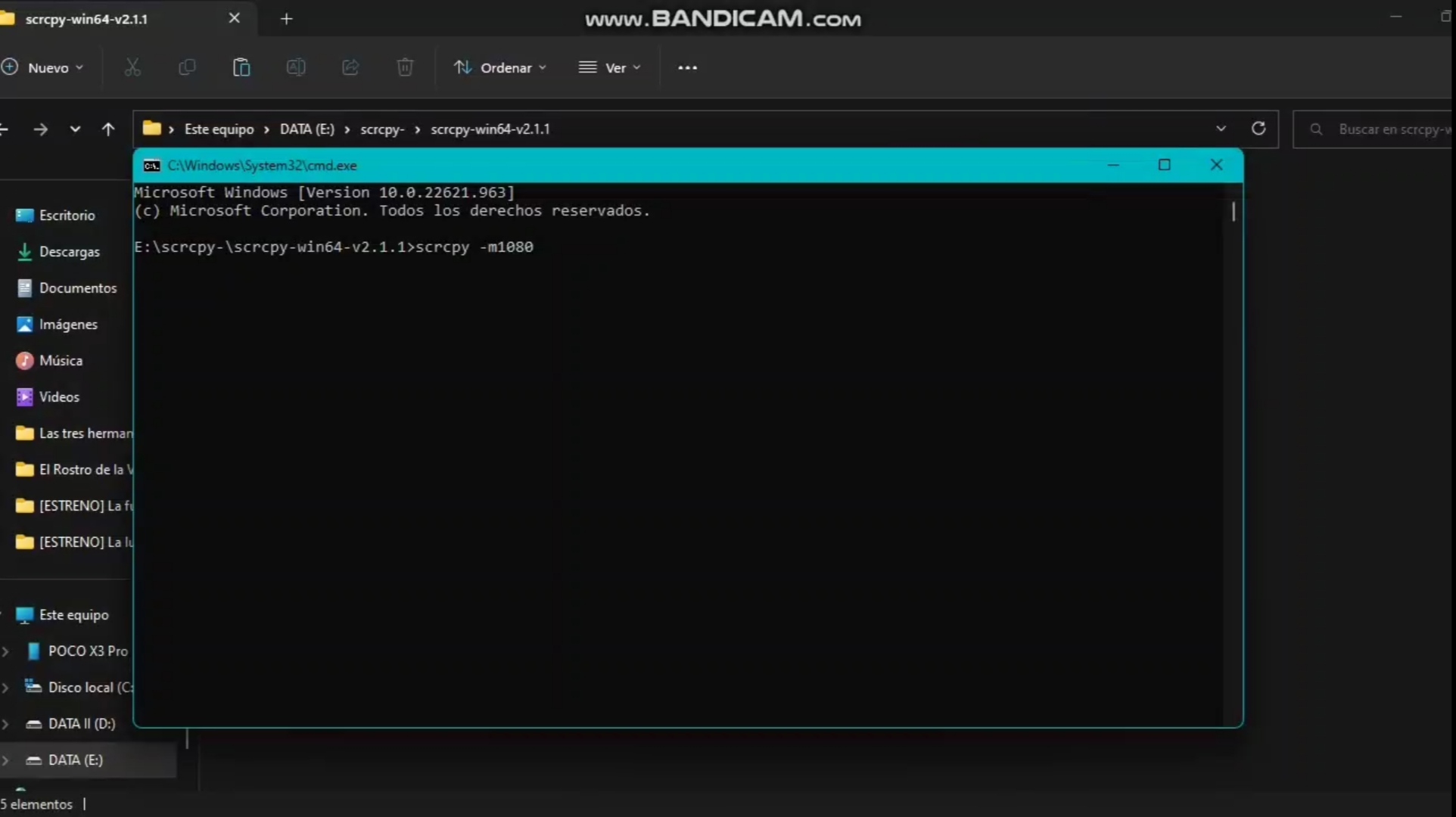
El comando que van a escribir es el siguiente: scrcpy -m1080
La resolución ya queda de parte de ustedes bajarla o subirla, en mi caso la puse a 1080.
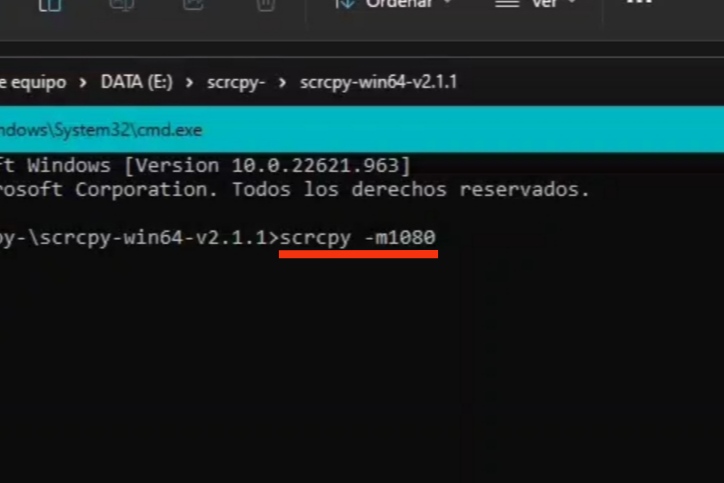
Una vez pongan el comando dan "Enter" y podrán ver qué les aparecerá la pantalla del cell en la PC
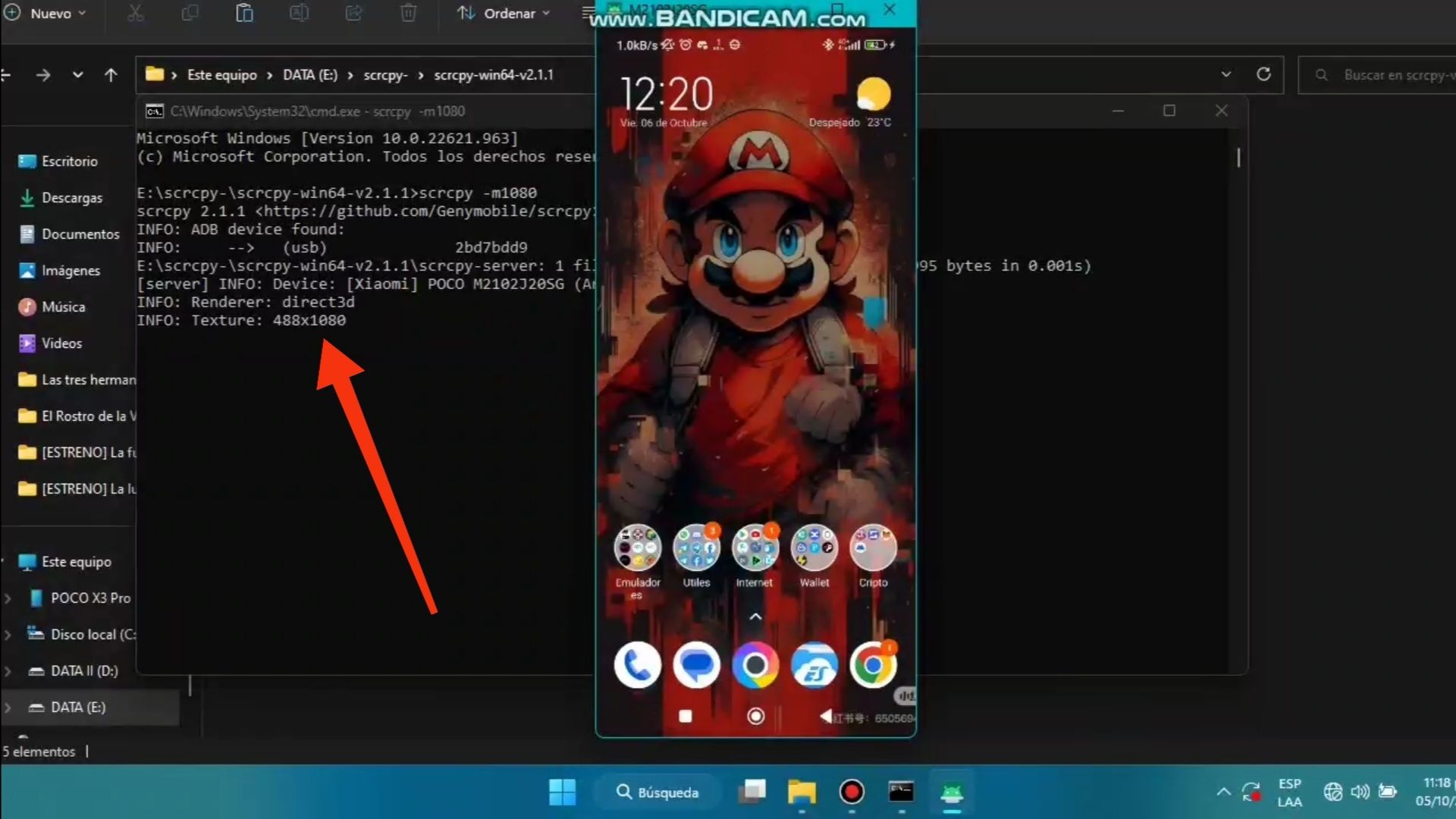

Ahora si desean probar directamente la aplicación con la resolucion por defecto sin poner este comando, ejecutan el .exe que dice scrcpy.
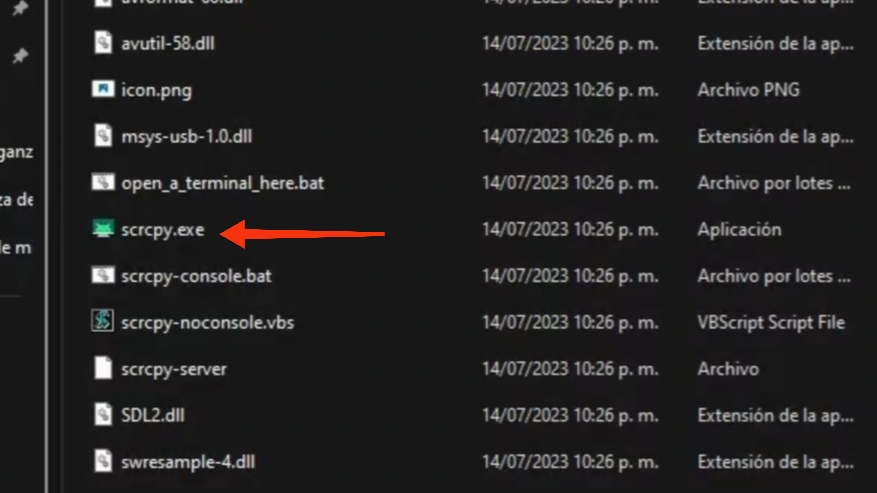
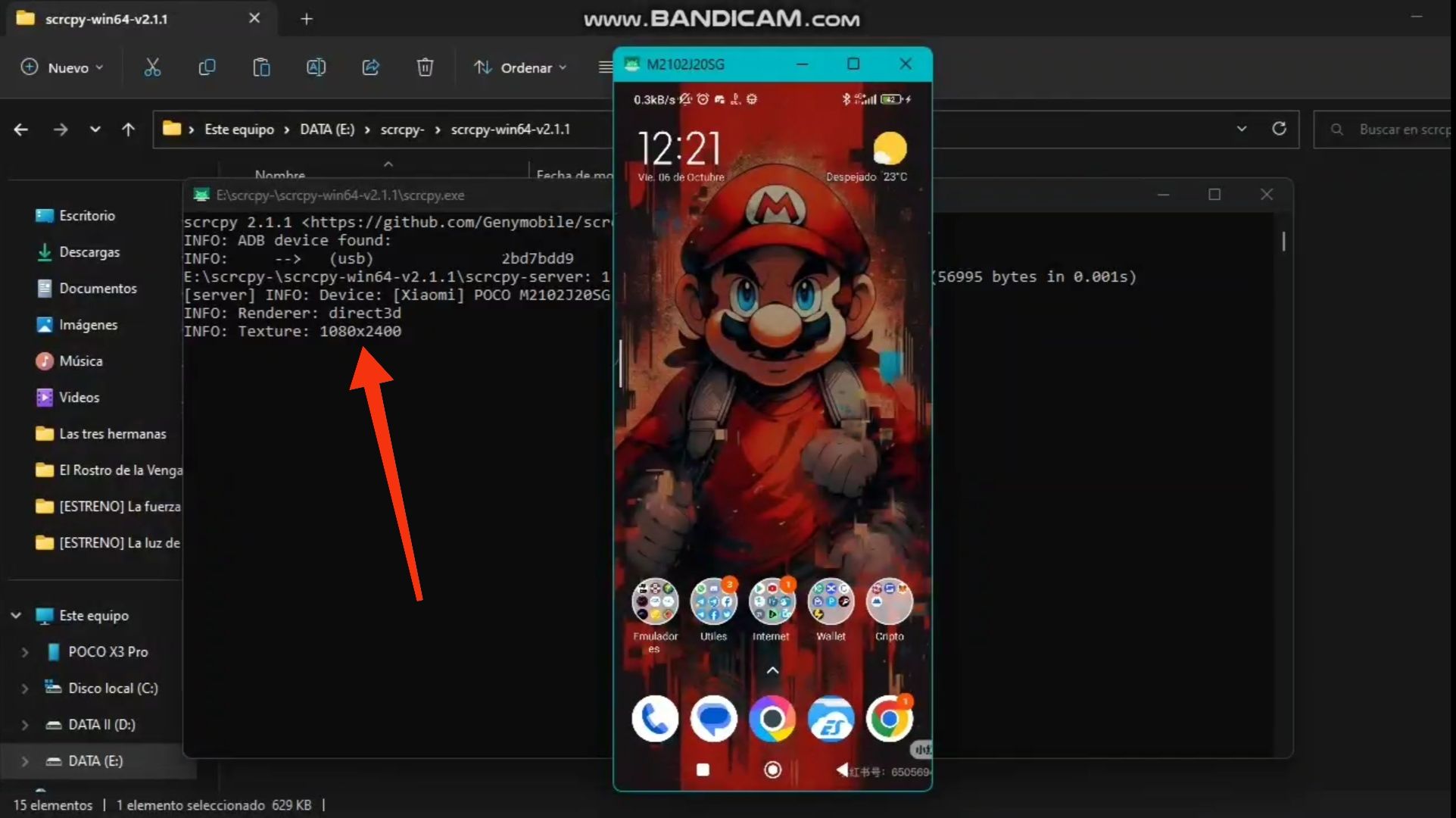
Cómo pueden ver la resolución que muestra con mi dispositivo es de 1080 x 2400.
Muy bien es hora de enseñarles algunas fotos de como juego en casa 😁

 |  |
|---|
 |  |
|---|
Cómo pueden ver se puede disfrutar muy bien de muchos juegos de una manera cómoda en una pantalla más grande... sin más espero les halla gustado el vídeo y el post, no olviden dejar sus comentarios ...hasta la próxima 😉✌️.

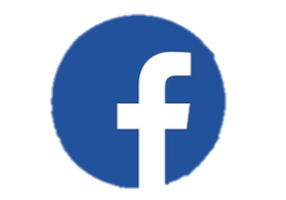 |  |  |
|---|---|---|


What's up Geek Zone guys, today I want to share with you all a program with which you can project the screen of your cell to a PC, let's start 😉.

As you could see in the title "SCRCPY" will be the program that we will use, it is open source and you can find it in its official Github both the 32 bits and 64 bits version, but to use it we must do some little things before in our cell.
For what you are thinking if you need to be root users do not worry, it is not necessary, but as I was saying we must do something before and is to activate the "USB debugging" ... as the settings of each company vary depending on brand, model and customization layer I recommend if you still do not know how to do it look for a tutorial on Youtube.

Anyway if you have a Xiaomi here I show you how to enable USB debugging:
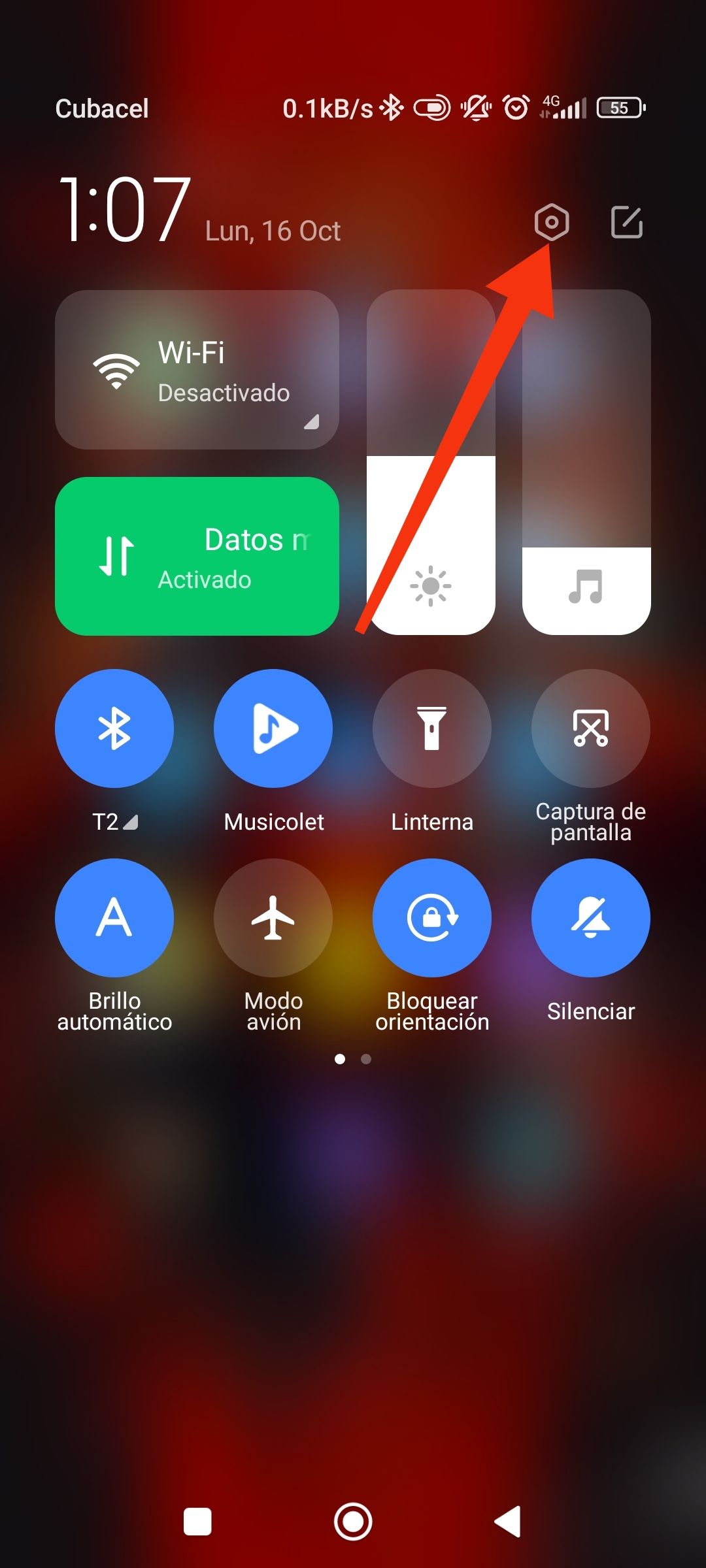 | 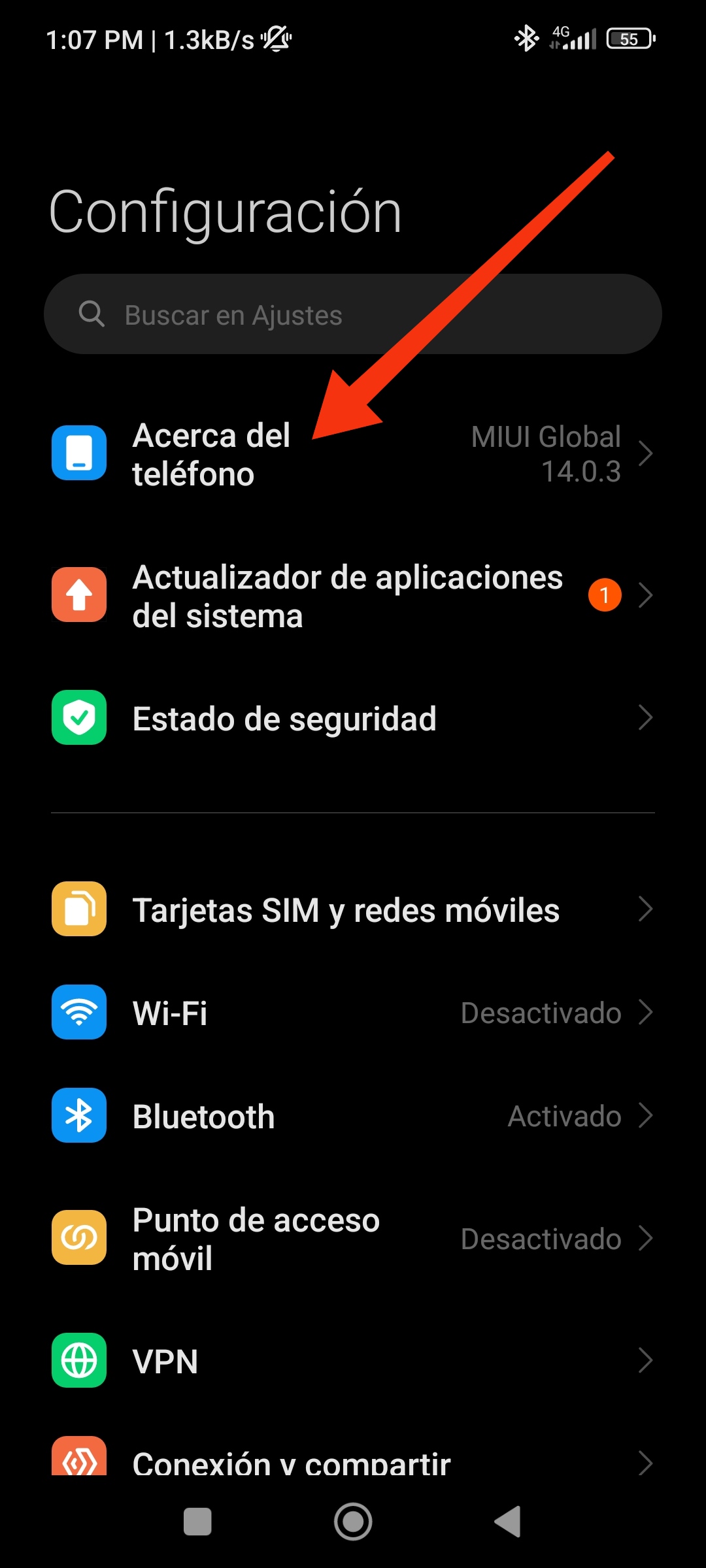 |
|---|
- We lower the notifications bar and tap on the settings option
- Then tap on About Phone
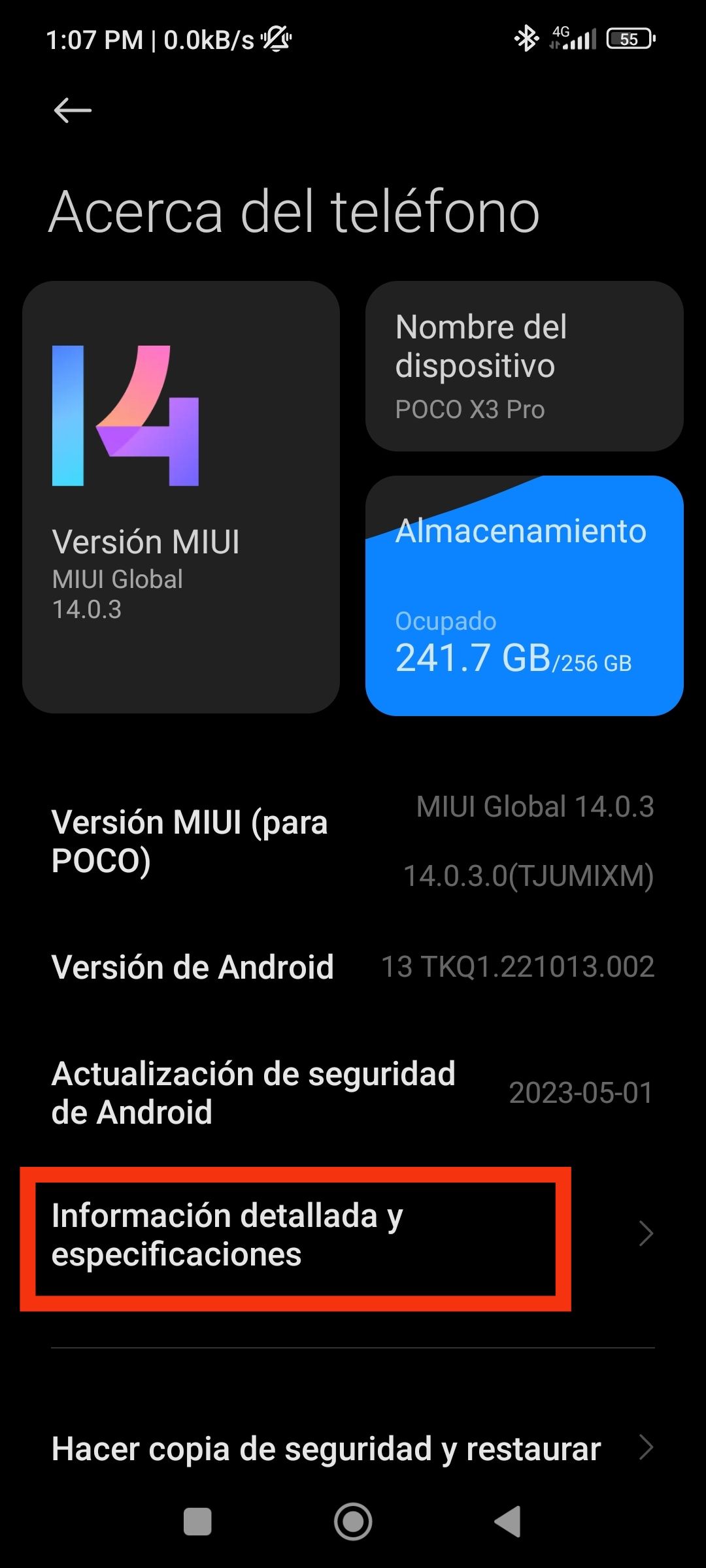 | 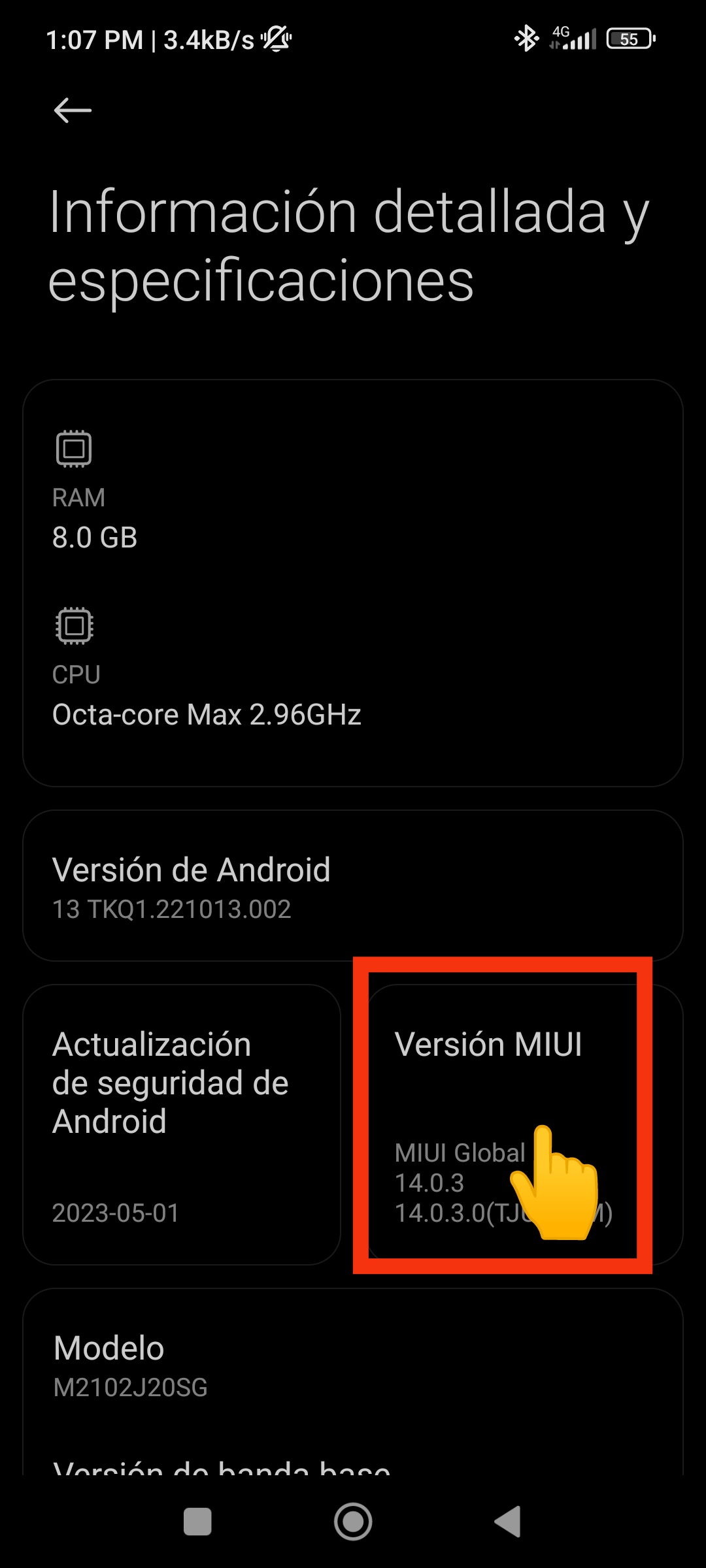 |
|---|
- Detailed information and specifications
- Where it says MIUI Version will play several times until you tell them you are programmers.
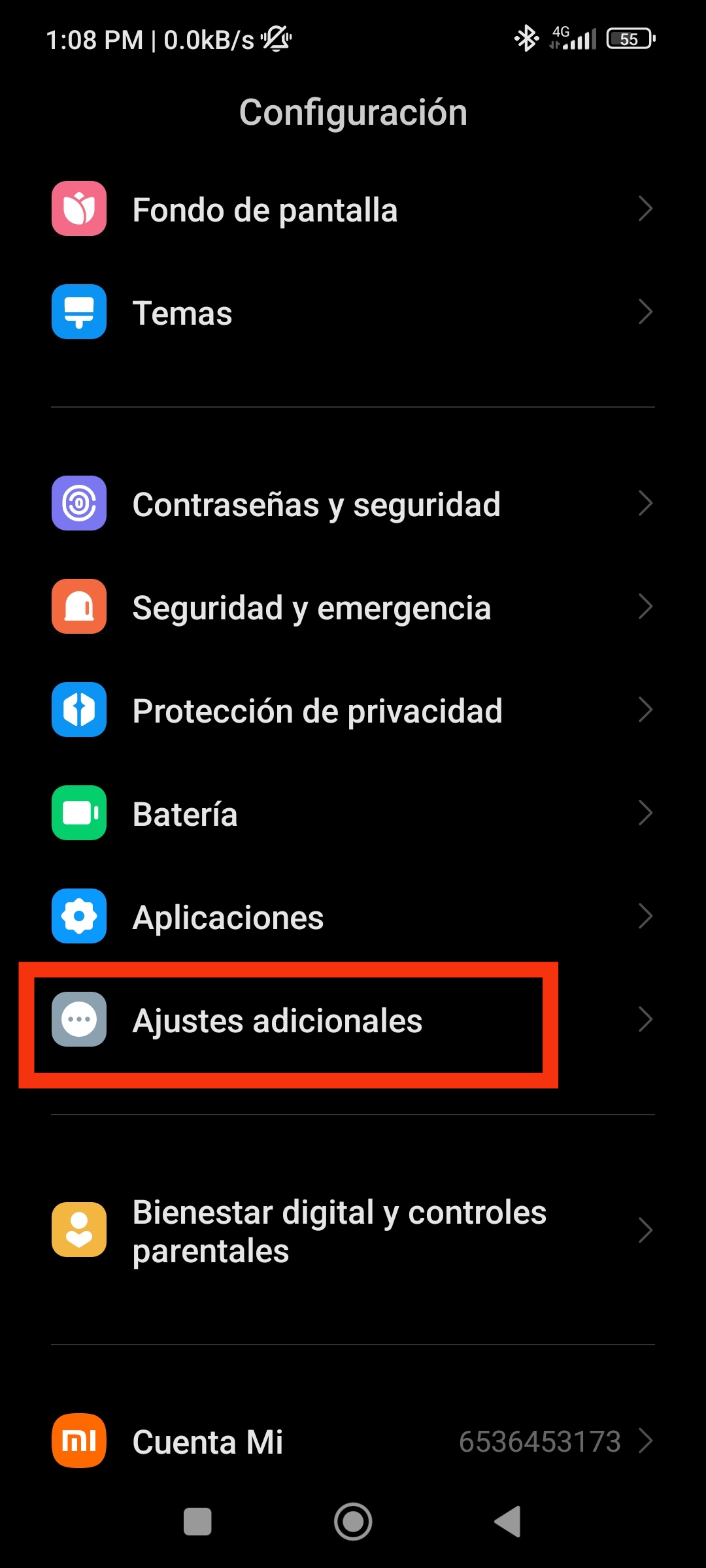 | 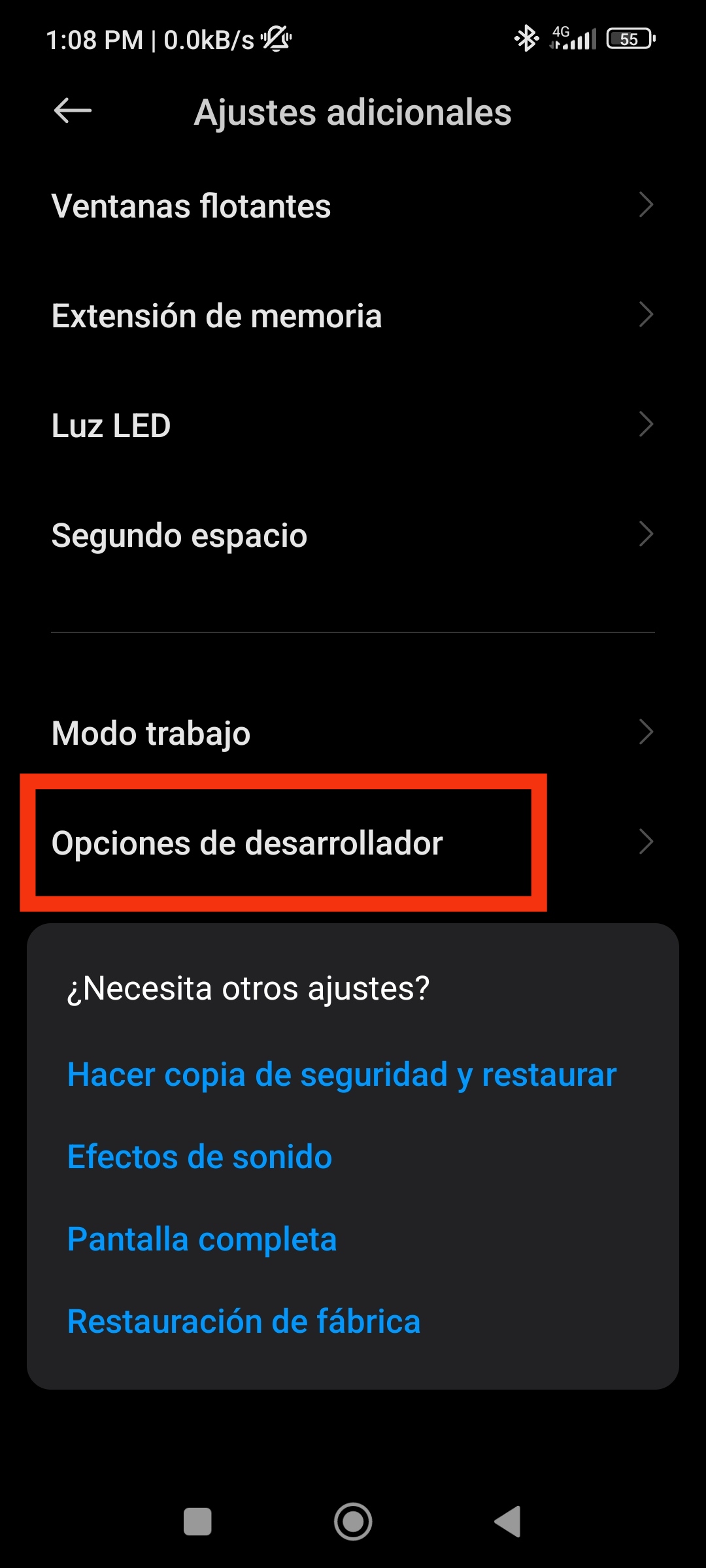 |
|---|
- Then go back to the main settings screen and scroll down to "Additional Settings" and tap it.
- They will scroll down again looking for "Developer Options".
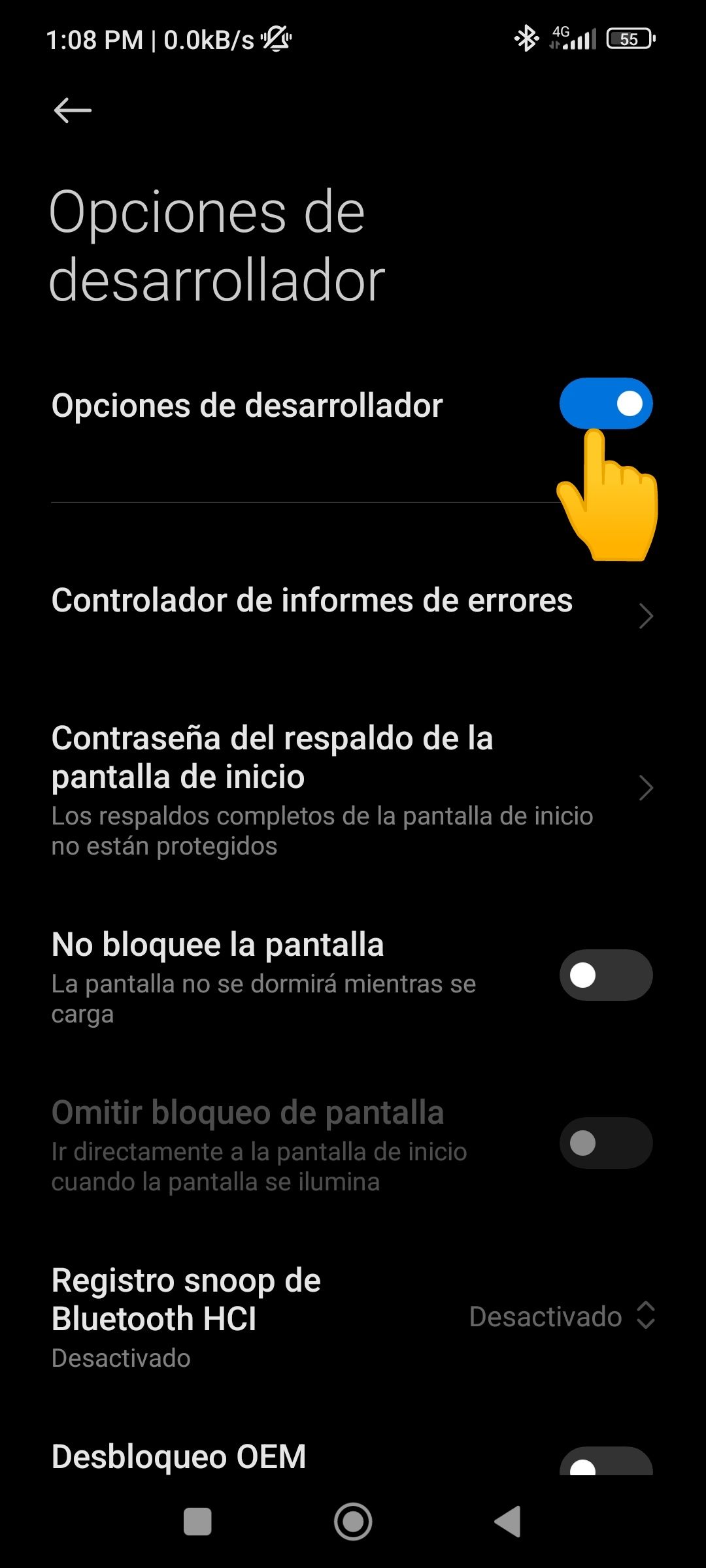 | 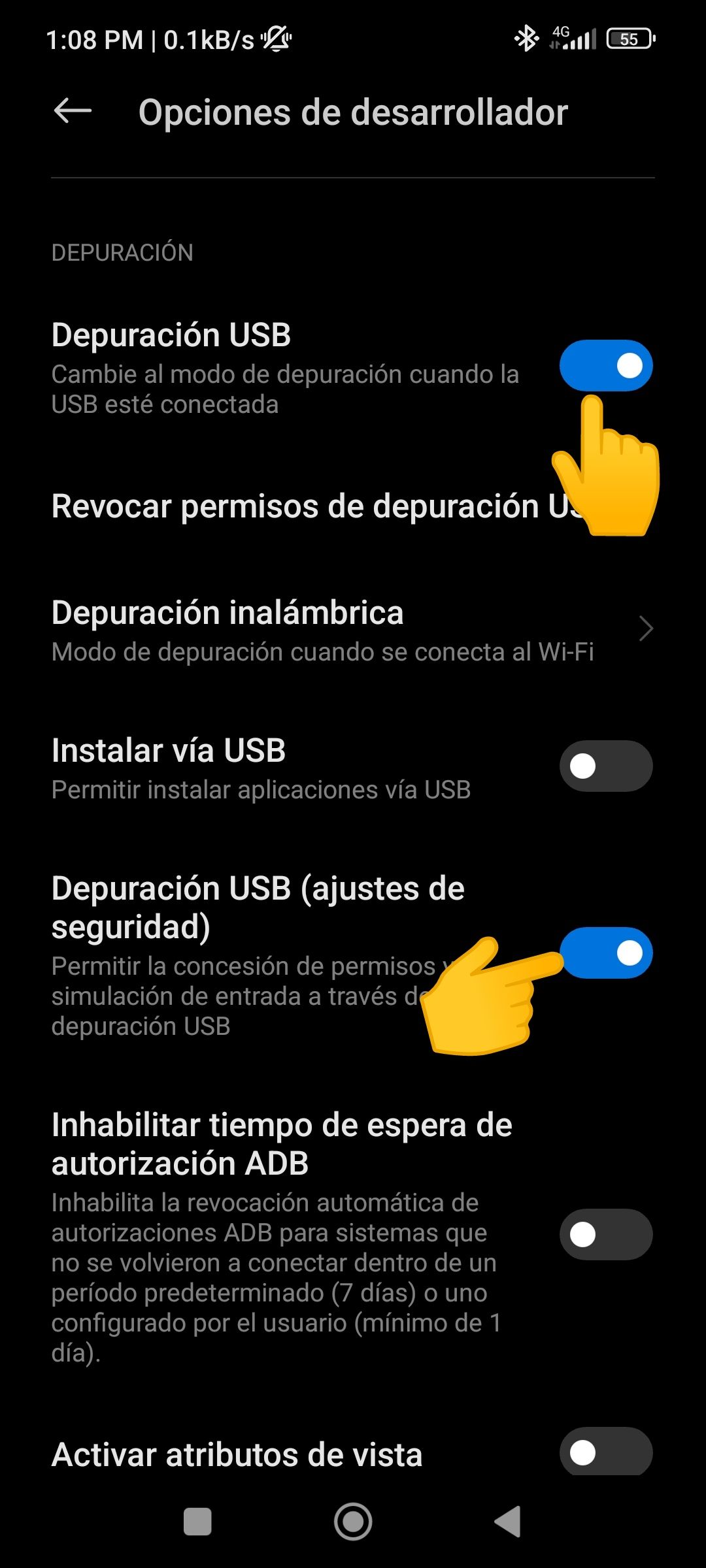 |
|---|
- And finally you activate the options that I show you in the screenshots.

Ready friends now we are going to connect our phone to the PC, we give permission to "Transfer files" from the notification bar, look for the SCRCPY program which when you download you can see what is compressed, obviously unzip it and you can see these files:
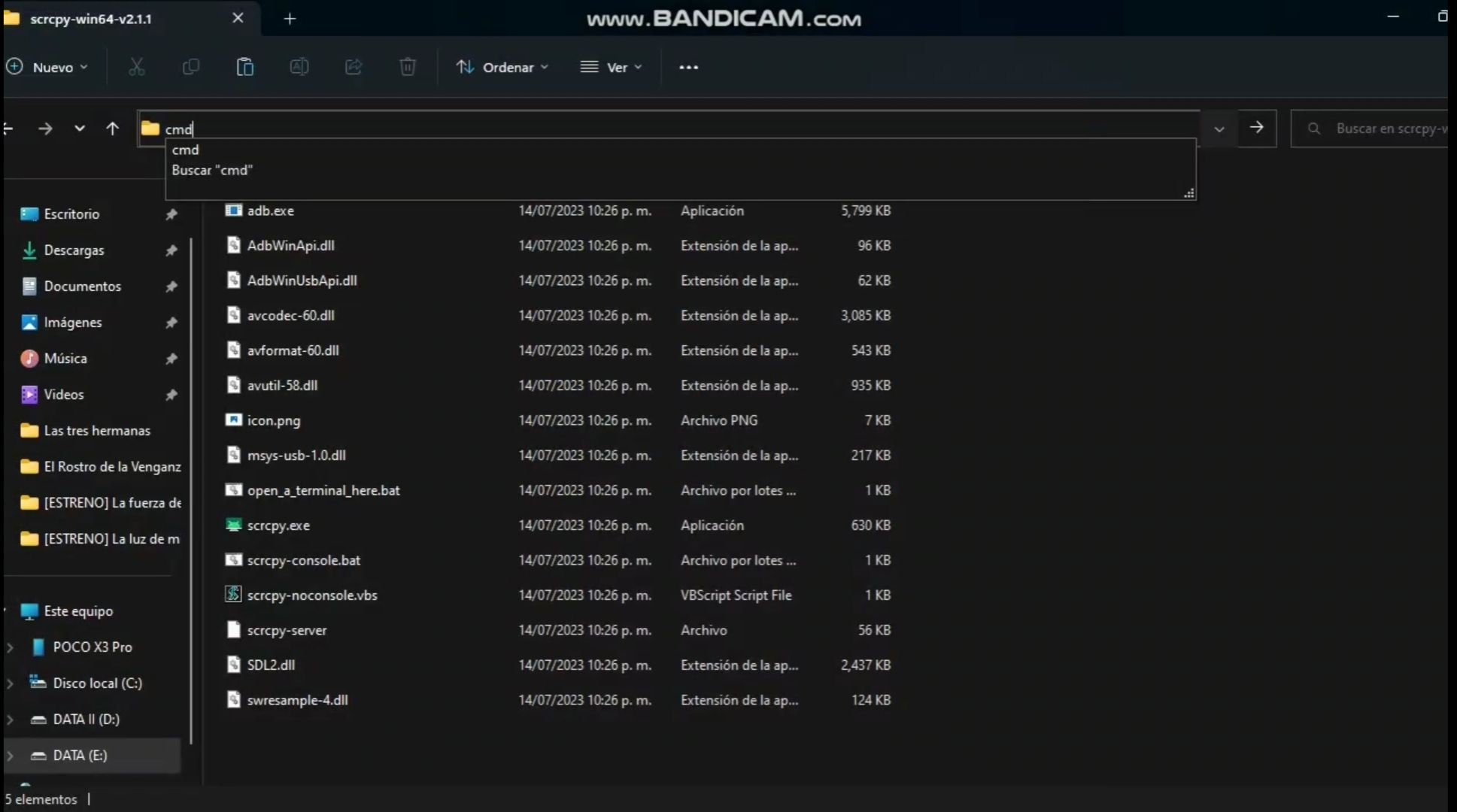
Before continuing I must explain something ... depending on the PC you have at home you may have to lower the resolution a little to the program through a command, as there are some games that may have lag, an example of this can be seen in the video that I leave you, with the game "God of War".
Well what you are going to do to lower the resolution is the following:
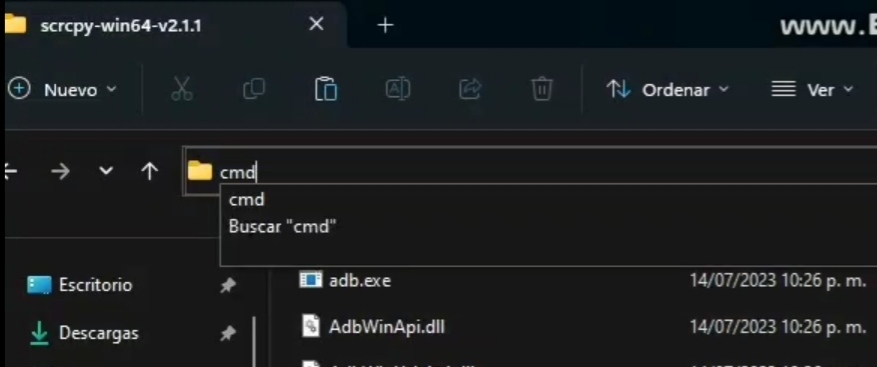
In the bar that I show here you are going to put: "cmd" give Enter and it will open the following window:
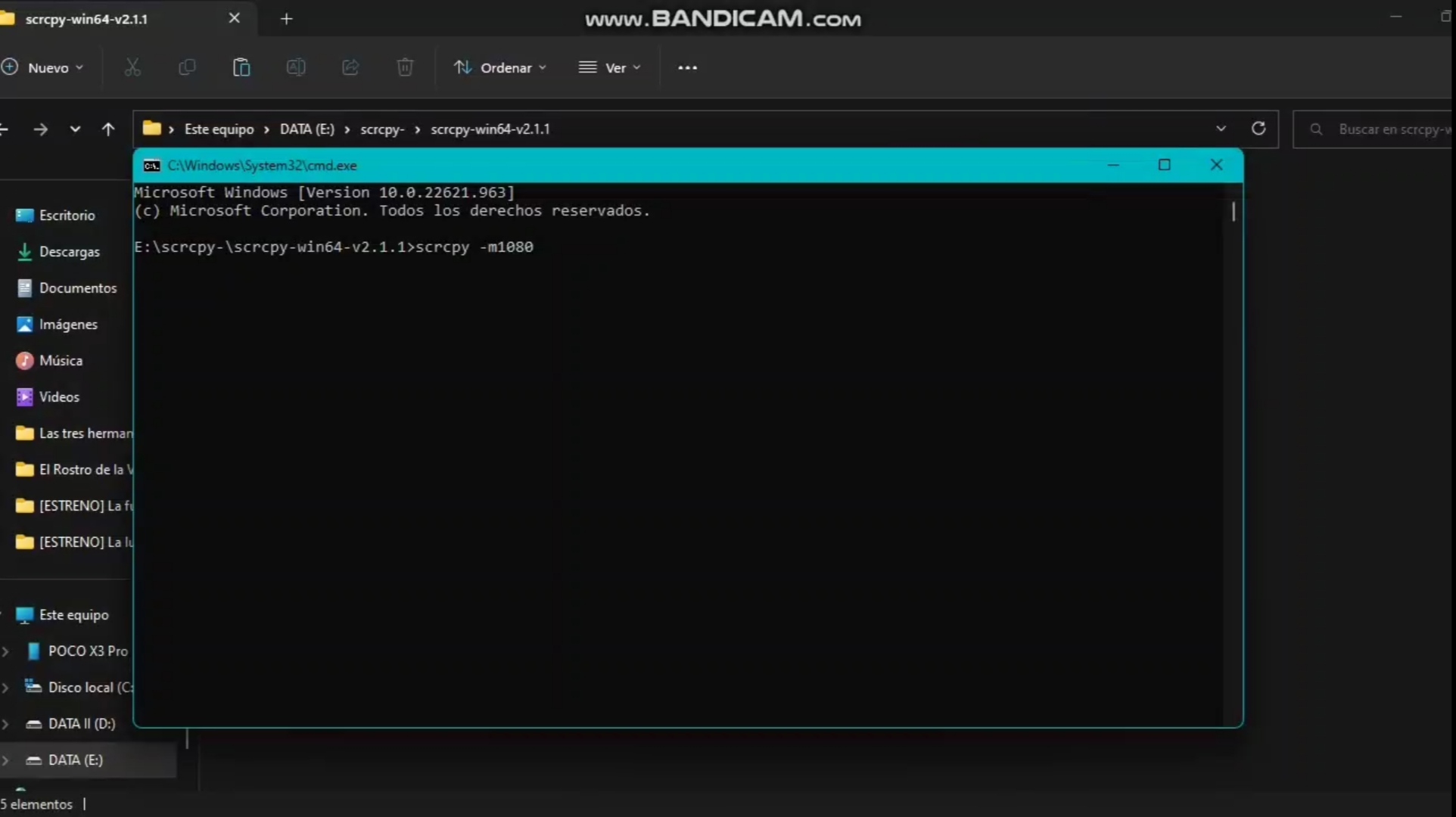
The command you are going to type is the following: scrcpy -m1080.
The resolution is up to you to lower or raise it, in my case I set it to 1080.
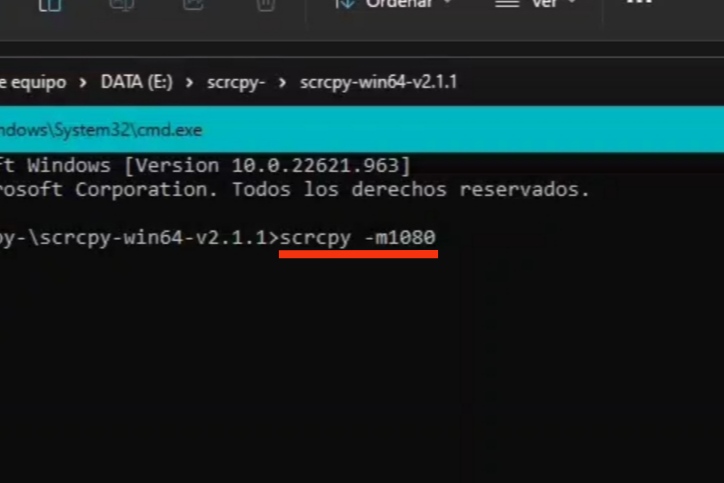
Once you enter the command press "Enter" and you will see what will appear on the screen of the cell on the PC.
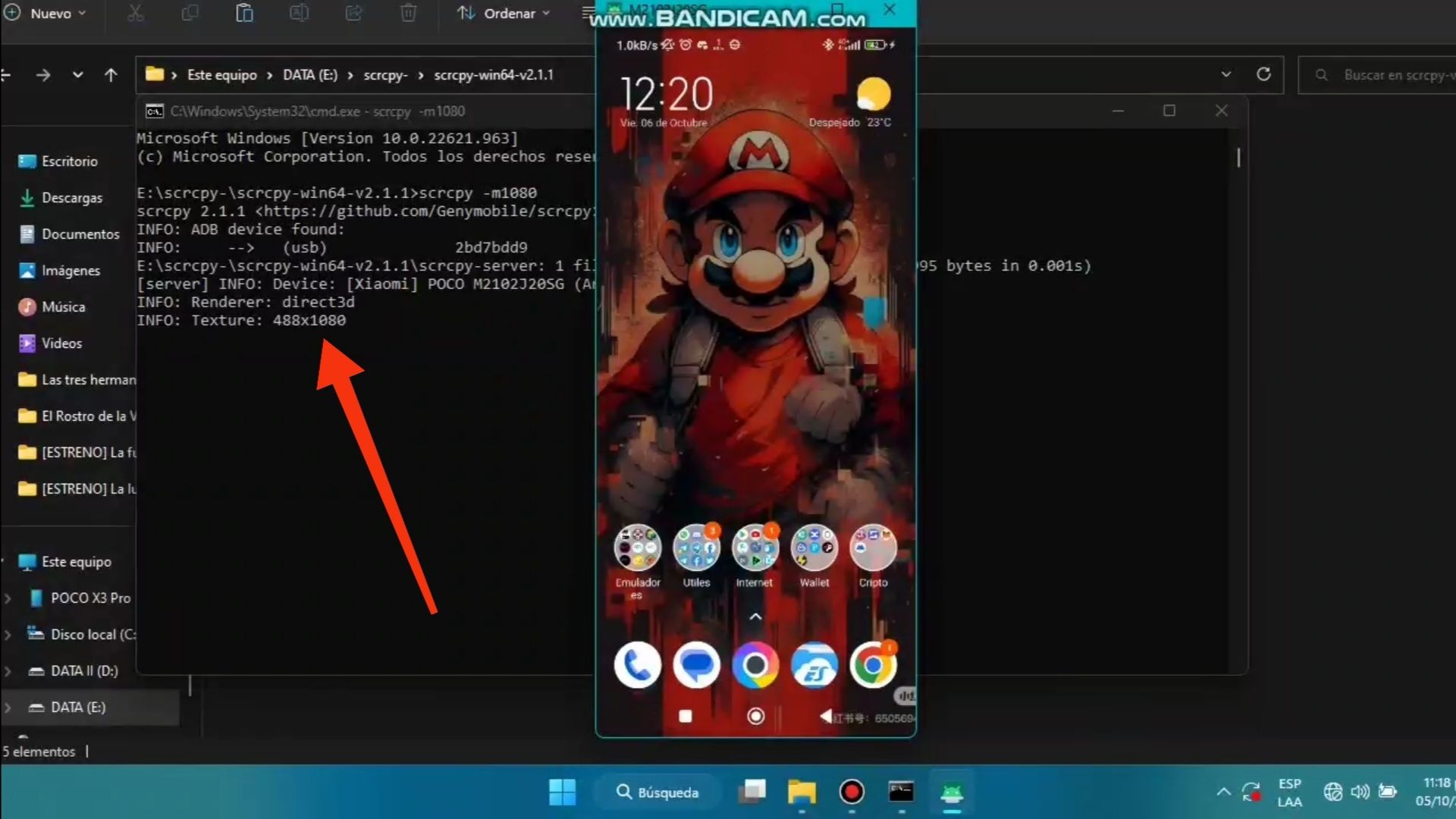

Now if you want to test directly the application with the default resolution without putting this command, run the .exe that says scrcpy.
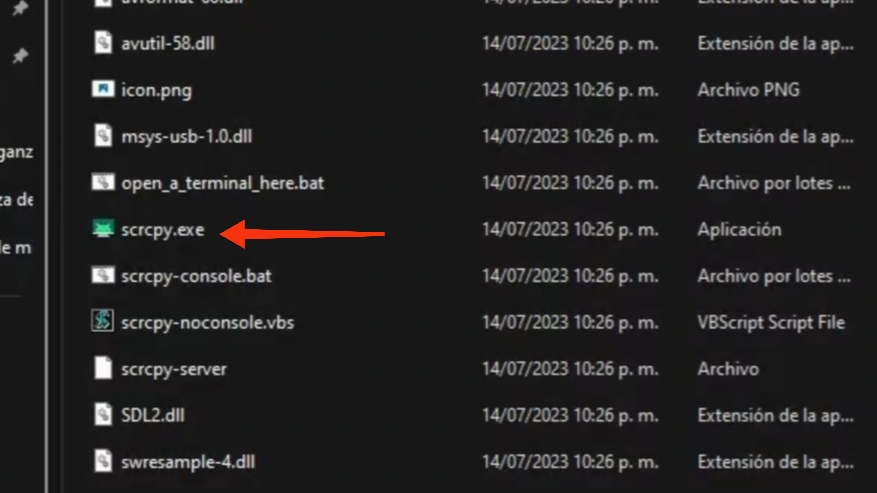
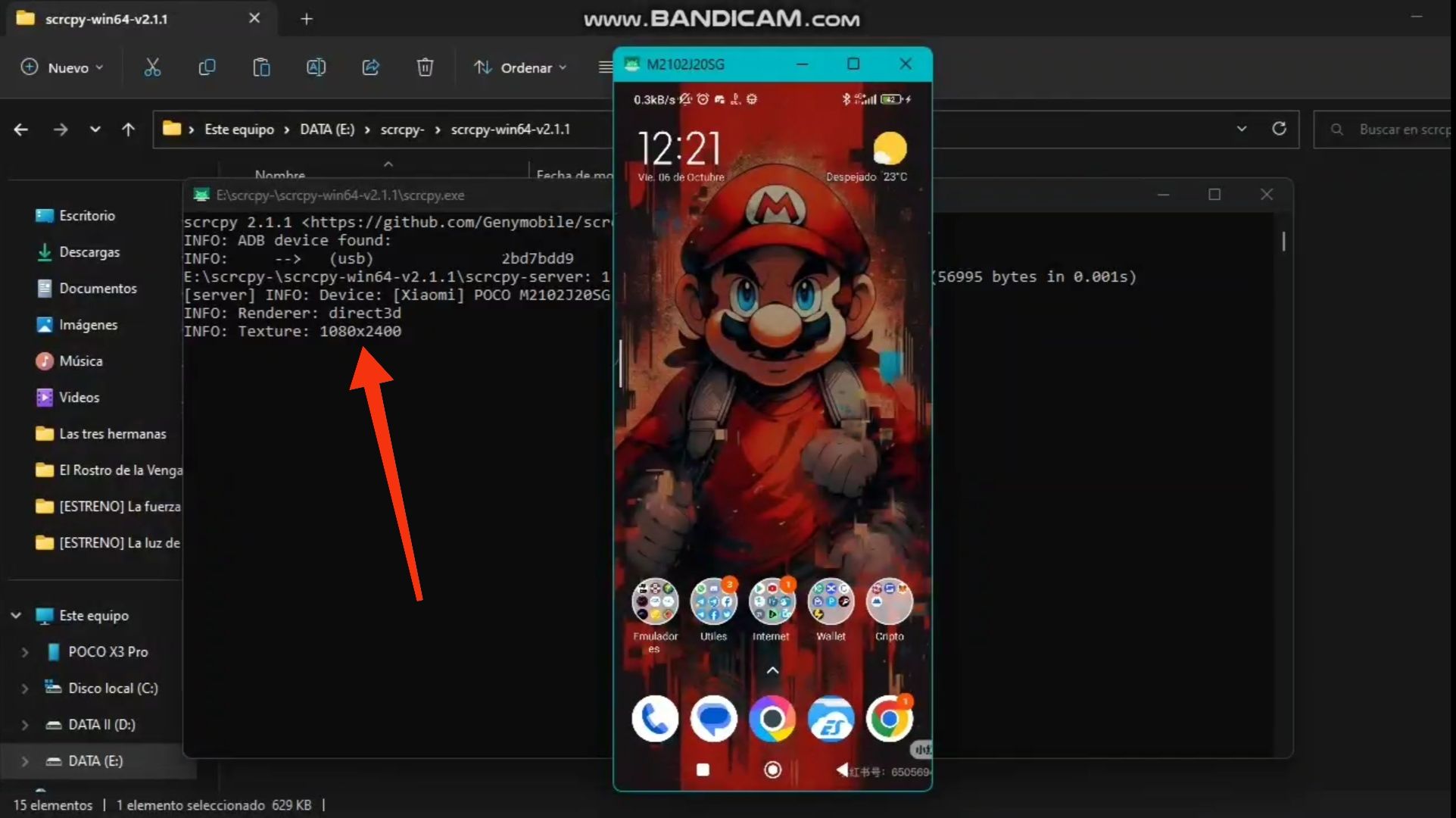
As you can see the resolution displayed with my device is 1080 x 2400.
Alright it's time to show you some pictures of how I play at home 😁.

 |  |
|---|
 |  |
|---|
As you can see you can enjoy very well many games in a comfortable way in a bigger screen... without more I hope you liked the video and the post, don't forget to leave your comments ...until next time 😉✌️.

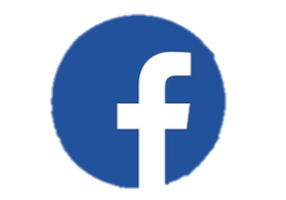 |  |  |
|---|---|---|
Tags :
Their limit for today is $0!














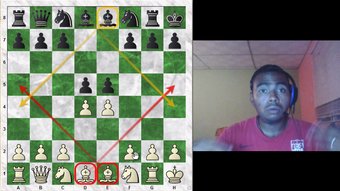






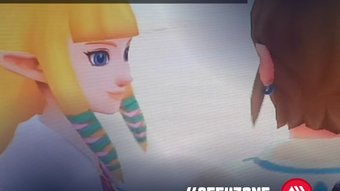








Comments:
Reply:
To comment on this video please connect a HIVE account to your profile: Connect HIVE Account